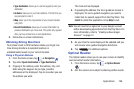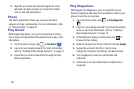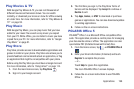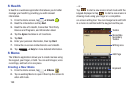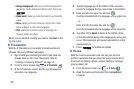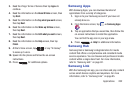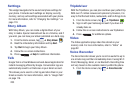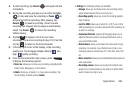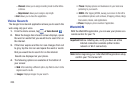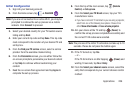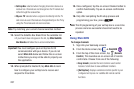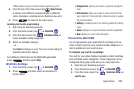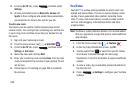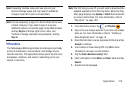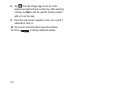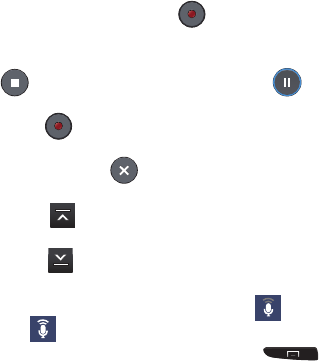
Applications 204
2. To start recording, tap
Record
and speak into the
microphone.
3. During the recording process you can either tap
Stop
to stop and save the recording or
Pause
to
temporarily halt the recording. After pausing, tap
Record
to resume recording. Once the audio
recording has stopped, the message is automatically
saved. Tap
Cancel
to cancel the recording
without saving.
4. Tap
List
to display a list of all your voice
recordings. Tap a voice recording to play it. Or, from the
list, tap
to return to the Voice Recorder.
5. In the top right corner of the display, is the recording
quality icon. Tap to toggle between Normal
and
High quality recording.
6. From the Voice Recorder main screen, press
to display the following options:
•Share via
: allows you to share your recording using Bluetooth,
Email, Gmail, Messaging, or Wi-Fi Direct.
•Delete
: allows you to delete 1 or more voice recordings. Tap
the recordings to delete and tap
Delete
.
•Settings
: the following settings are available:
–
Storage
: allows you to choose where your recordings will be
saved. Select between Phone or memory card.
–
Recording quality
: allows you to set the recording quality to
High or Normal.
–
Limit for MMS
: allows you to select On or Off. If you Limit for
MMS by selecting On, you will be assured that the recording can
be sent in a message.
–
Contextual filename
: (requires GPS tagging) allows you to
adjust the filename based on contextual information such as
your current GPS location.
–
Default name
: allows you to choose the name prefix for your
recordings. For example, if your Default name is Voice, your
recordings would be named Voice 001, Voice 002, Voice 003,
etc.
–
Noise reduction
: allows you to activate/deactivate background
noise suppression.
–
Recording volume
: allows you to assign the ambient noise
quality of your current location so the device can better detect
audio. Choose from High or Low.