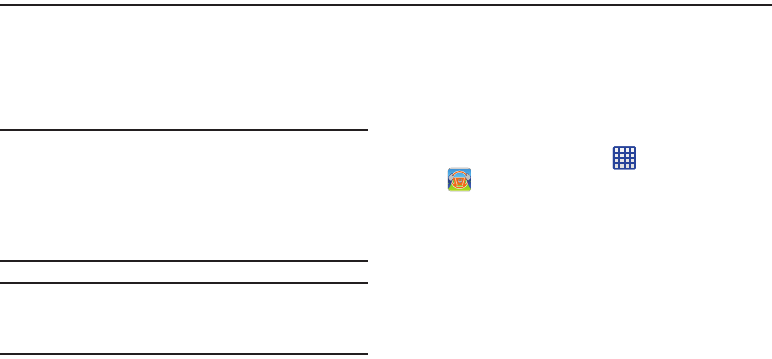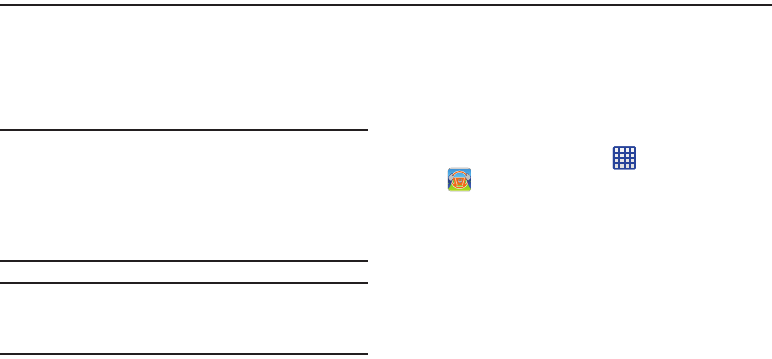
181
Section 10: Applications
This section contains a description of each application that is
available in the Apps Menu, its function, and how to navigate
through that particular application. If the application is
already described in another section of this user manual,
then a cross reference to that particular section is provided.
Note:
This manual only addresses applications that have been
loaded on your device as of the date of purchase.
Information concerning third party applications that you
may choose to download from the Google Play Store or
otherwise should be obtained from the application
provider directly and not from Samsung.
Tip:
To open applications quickly, add the icons of frequently-
used applications to one of the Home screens. For details,
see “Customizing Your Home Screen” on page 41.
AT&T DriveMode
With the AT&T DriveMode application, you can set your
phone to auto reply when you are driving and don’t want to
answer the phone. You can set auto reply to Messages,
Emails, and Phone Calls. You can also allow up to five of your
contacts to contact you while you are in Drive mode.
1. From the Home screen, tap ➔
AT&T DriveMode
.
The
AT&T DriveMode
screen is displayed.
2. Read the Terms and Conditions and Privacy Policy and
tap
Accept
to continue.
3. Read the additional information and tap
Continue
.
4. Follow the on-screen instructions to set up your AT&T
DriveMode options.
AT&T FamilyMap
AT&T FamilyMap provides peace of mind by being able to
conveniently locate a family member from your wireless
phone or PC and know that your family's location information
is secure and private.