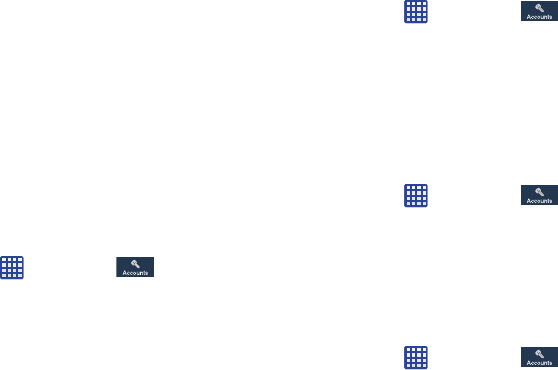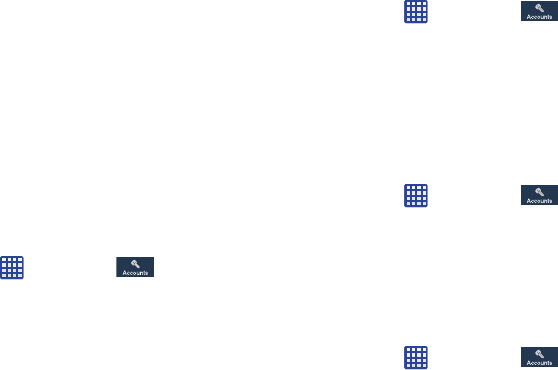
Changing Your Settings 154
3. Tap the account name.
4. Tap
Sync now
to synchronize your account or only tap
the Sync items that you want to synchronize.
5. Tap
Cancel sync
to stop the synchronization.
6. Tap
Account settings
to access your account settings.
7. Tap
Storage usage
to see your storage usage for
different applications.
Back up and reset
The Back up and reset settings allow you to back up your
data, back up accounts, automatically restore your phone,
and reset your phone settings to the factory settings.
Back Up My Data
By setting this option, the Google server will back up all of
your settings and data.
1. From the Home screen, tap ➔
Settings
➔
Accounts
➔
Back up and reset
.
2. Tap
Back up my data
to enable or disable back up of
application data, WI-Fi passwords, and other settings
to the Google server.
Backup Account
If you have enabled the
Back up my data
option, then the
Backup account
option is available.
1. From the Home screen, tap ➔
Settings
➔
Accounts
➔
Back up and reset
.
2. Tap
Backup account
and tap your Google Gmail account
or tap
Add account
to set your Google Gmail account to
be backed up to the Google server.
Automatic Restore
By setting this option, when you reinstall an application, all of
your backed up settings and data will be restored.
1. From the Home screen, tap ➔
Settings
➔
Accounts
➔
Back up and reset
.
2. Tap
Automatic restore
to enable or disable automatic
restoration of settings from the Google server.
Factory Data Reset
From this menu you can reset your phone and sound settings
to the factory default settings.
1. From the Home screen, tap ➔
Settings
➔
Accounts
➔
Back up and reset
.
2. Tap
Factory data reset
.