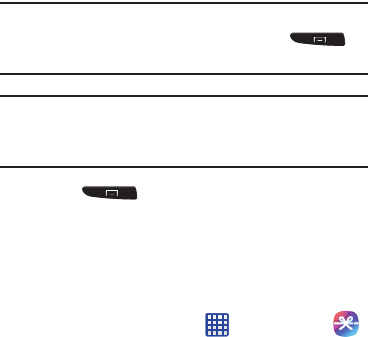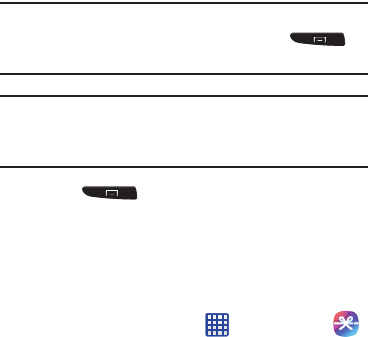
83
4. If notified your Samsung account is not yet active or
verified, tap
OK
. You must be signed in to your
Samsung account to use the application’s various
features.
Tip:
In some cases it might be necessary to sign in to your
Samsung account via the application. Press
and then select
Sign in
.
Note:
Your Samsung Hub account is managed by the Samsung
account application. This application manages your user
profile information.
5. Press ➔
Help
for additional information.
Using Samsung Hub
The main Samsung Hub screen provides an overview of all
the available categories on one page such as: Music, Video,
Books, and Games. The overview page also displays recently
added media that you can rent or purchase.
1. From the Home screen, tap ➔
Samsung Hub
.
•
The Overview screen (landing page) displays an main access
for all available categories and recently available content for
purchase or rental.
2. Scroll across the screen to select from the following
available pages:
•MUSIC
: displays featured Music content available for purchase/
stream from the Music store & Radio. This page also allows you
to search for new content, or navigate directly to the Music
store page by clicking on the Music link at the top of the page.
•VIDEO
: displays featured film and TV content available for
purchase/rent from the video store. This page also allows you
to search for new content, or navigate directly to the Movie &
TV store page by clicking the Video link a the top of the page.
• BOOKS
: displays featured Book content available for purchase
from the Book store. This page also allows you to search for
new content, or navigate directly to the Book store page by
clicking the Books link a the top of the page.
•GAMES
: displays featured Game content available from the
Game store. This page also allows you to search for new
content, or navigate directly to the Game store page by clicking
the Games link a the top of the page.