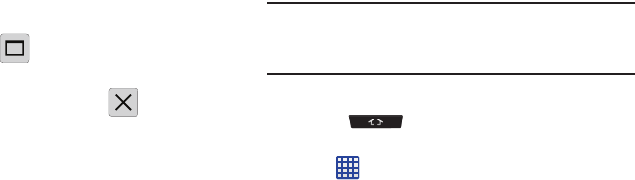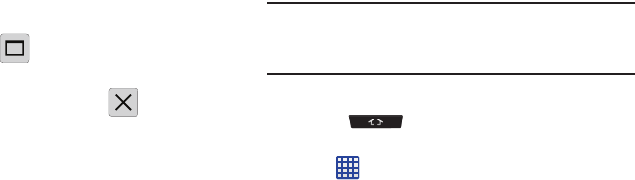
41
To increase the size of a desired application window:
1. With the two applications shown in a split screen,
locate the Border bar indicating the edge of the app
window.
2. In a single motion, touch and hold the Border bar then
drag it to resize the desired window.
To split the current applications:
1. With the two applications shown in a split screen, tap
the Border bar to show the on-screen icons.
2. Tap the desired application area (top or bottom).
3. Locate and tap (
Maximize the app
). The current
apps are the both maximized.
Ⅲ
To exit the Multi window app, tap .
Customizing Your Home Screen
You can customize your Home screen by doing the following:
•
Creating Shortcuts
•
Adding and Removing Primary Shortcuts
•
Adding and Removing Widgets
•
Moving Icons in the Apps Menu
•
Creating Application Folders
•
Adding a New Page to the Application Menu
•
Changing the Wallpaper
•
Adding and Deleting Home Screens
•
Moving Home Screens
Creating Shortcuts
Shortcuts are different than the current Home screen
Widgets that only launch an application. Shortcuts activate a
feature, action, or launch an application.
Note:
To move a shortcut from one screen to another, it must
first be deleted from its current screen. Navigate to the
new screen, then add the shortcut.
Adding a shortcut from the Apps Menu
1. Press to activate the main Home screen.
2. Navigate to the desired Home Page.
3. Tap to display your current applications.
4. Scroll through the list and locate your desired
application.
5. Touch and hold the application icon. This creates an
immediate shortcut of the selected icon and closes the
Apps
tab.