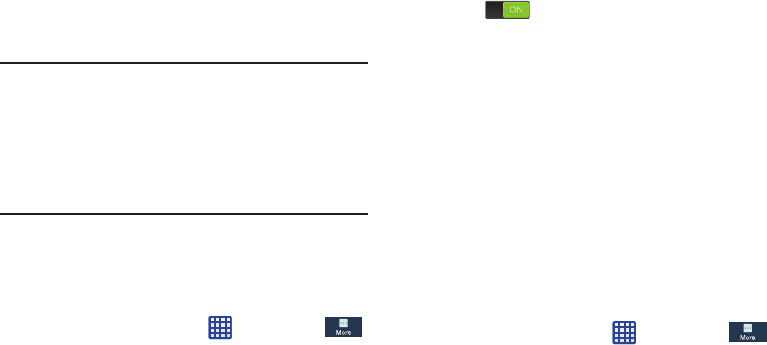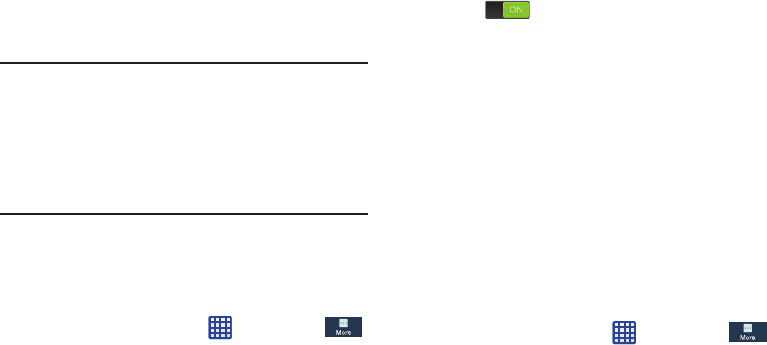
155
The Factory data reset screen displays reset
information.
3. Tap
Reset device
, then follow the prompts to perform
the reset.
Warning!
Performing a Factory data reset will erase all data
from your phone and internal SD card, including your
Google account, system and application data and
settings, and downloaded applications. It will not
erase current system software, bundled
applications, and external SD card files such as
music and photos.
Location services
The Location services settings allow you to set up how the
phone will determine your location and the sensor settings
for your phone.
1. From the Home screen, tap ➔
Settings
➔
More
➔
Location services
.
2. Tap any of the following options to create a checkmark
and activate the service:
• Access to my location
: allows apps that have asked your
permission to use your location information. Tap the ON/OFF
icon to turn it on.
• Use GPS satellites
: allows applications to use GPS to pinpoint
your location.
• Use wireless networks
: allows applications to use data from
mobile networks and Wi-Fi to help determine your location.
• My places
: allows you to add location information for your
Home, Office, and Car.
Security
The Security settings allow you to determine the security
level for your phone.
Encryption
To require a numeric PIN or password to decrypt your phone
each time you power it on or encrypt the data on your SD
card each time it is connected:
1. From the Home screen, tap ➔
Settings
➔
More
➔
Security
.
2. You must first set up a screen lock type if you haven’t
already done so. For more information, refer to “Screen
Lock” on page 129.