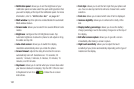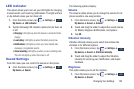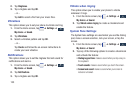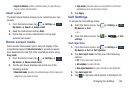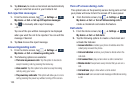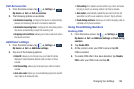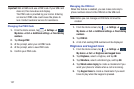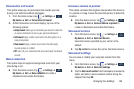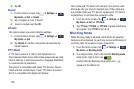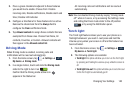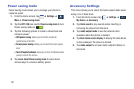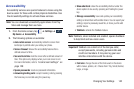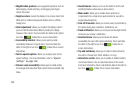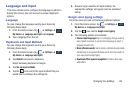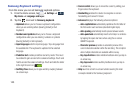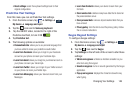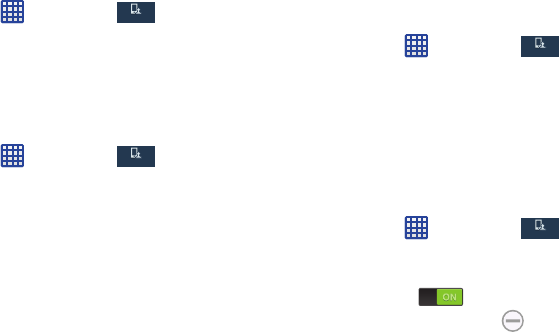
139
3. Tap
OK
.
Sound
1. From the Home screen, tap ➔
Settings
➔
My device
➔
Call
➔
Sound
.
2. Tap a ringtone to hear it played.
3. Select a ringtone and tap
OK
.
Vibrate
This option allows you select vibration settings.
1. From the Home screen, tap ➔
Settings
➔
My device
➔
Call
.
2. Tap
Vibrate
to create a checkmark and activate the
Vibrate feature.
TTY Mode
A TTY (also known as a TDD or Text Telephone) is a
telecommunications device that allows people who are deaf,
hard of hearing, or who have speech or language disabilities,
to communicate by telephone.
Your phone is compatible with select TTY devices. Please
check with the manufacturer of your TTY device to ensure
that it is compatible with digital cell phones.
Your phone and TTY device will connect via a special cable
that plugs into your phone’s headset jack. If this cable was
not provided with your TTY device, contact your TTY device
manufacturer to purchase the connector cable.
1. From the Home screen, tap ➔
Settings
➔
My device
➔
Call
➔
TTY mode
.
2. Tap
TTY Full
,
TTY HCO
, or
TTY VCO
. A green checkmark
will appear. Tap
TTY Off
to turn it off.
Blocking Mode
When Blocking mode is enabled, notifications for selected
features will be disabled. You will only receive notifications of
incoming calls from people on your allowed list.
1. From the Home screen, tap ➔
Settings
➔
My device
➔
Blocking mode
.
2. In a single motion, touch and slide the
Blocking mode
slider to the right to turn it on .
Confirm that the Blocking mode active icon
appears in the Status bar.
My device
My device
My device
My device
My device
My device
My device
My device