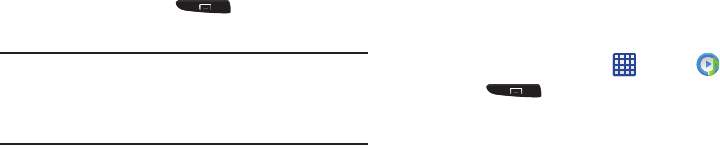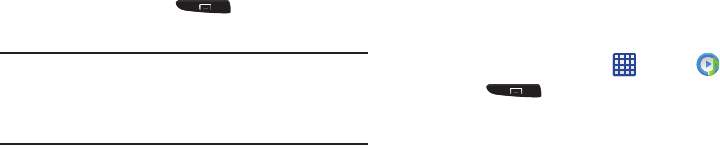
89
Music Options
To access additional options, follow these steps:
1. While in Music, press
.
2. The follow options are available before you play music:
Note:
The following options may or may not appear depending
on whether or not music is actually playing. Also,
options will be different if the song you are listening to is
in a playlist.
• Add to playlist:
allows you to add the current music file to a
selected playlist.
• Via Bluetooth
: scans for devices and pairs with a Bluetooth
headset.
•Delete
: deletes the music file.
•Search
: allows you to search your device for a certain song.
• Settings
: allows you to change your Music settings. For more
information, refer to
“Music Settings”
on page 89.
•End
: allows you to end the Music app.
Music Settings
The Music Settings menu allows you to set preferences for
the Music app such as whether you want the music to play in
the background, sound effects, and how the music menu
displays.
1. From the Home screen, tap ➔
Music
.
2. Press ➔
Settings
.
3. Select one of the following settings:
•SoundAlive
: set a type of equalization such as Normal, Pop,
Rock, Jazz, Dance, Classic, etc.
• Adapt sound
: allows you to set Adapt sound on when your are
listening with earphones to alert of incoming calls and
notifications.
•Play speed
: set the play speed anywhere between 0.5X and
2.0X using the slider.
• Music menu
: this menu allows you to select which categories
you want to display. Choices are: Albums, Artists, Genres,
Music square, Folders, Composers, Years, Most played,
Recently played, or Recently added. Tap each item that you
want to display in the Music menu.