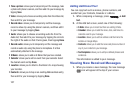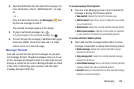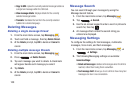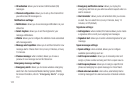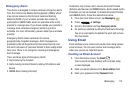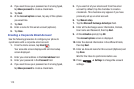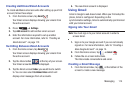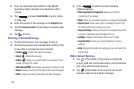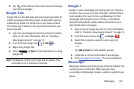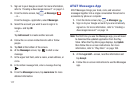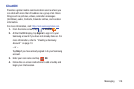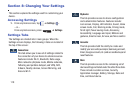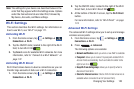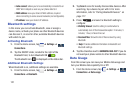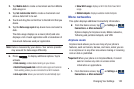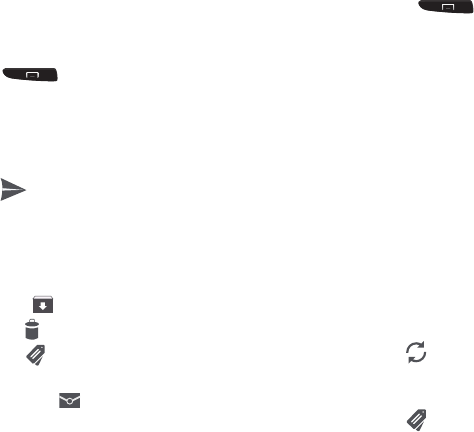
115
2. Enter the recipients Email address in the
To
field.
Separate multiple recipient email addresses with a
comma.
3. Tap and select
Add Cc/Bcc
to add a carbon
or blind copy.
4. Enter the subject of this message in the
Subject
field.
5. Tap the
Compose email
field and begin composing your
message.
6. Tap to send.
Viewing a Gmail Message
1. From the Gmail Inbox, tap a message to view it.
2. The following options are available at the bottom of the
screen after a message has been selected:
•Archive
: archives the selected message.
• Delete
: deletes the message.
•Labels
: allows you to attach labels to a message. This is
similar to putting it in a folder.
•Mark Unread
: after reading a message, marks as unread.
•Newer
: swipe your screen to the right to see newer messages.
•Older
: swipe your screen to the left to see older messages.
3. Press to select one of the following
additional options:
• Mark important/not important
: allows you to set the
importance of a message.
•Mute
: allows you to mute the sound in a message if applicable.
•Report spam
: allows you to report a message as spam. Tap
the UNDO option if you change your mind.
• Report phishing
: allows you to report a message that you feel
is trying to improperly get information from you.
• Settings
: displays Email settings that you can modify.
• Send feedback
: allows you to send feedback or report a
problem.
•Help
: displays the Google.com webpage so you can search the
web for help.
Other Gmail Options
1. Tap at the bottom of the screen to refresh the
screen, send and receive new emails, and synchronize
your email with the Gmail account.
2. Tap at the bottom of the screen to set up and
manage Labels for your Gmail messages.