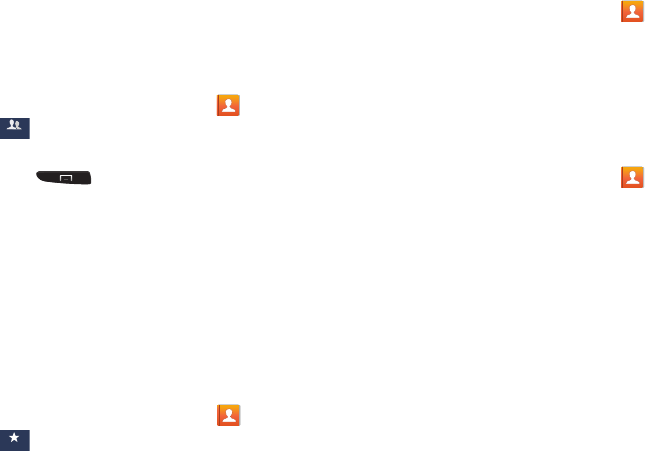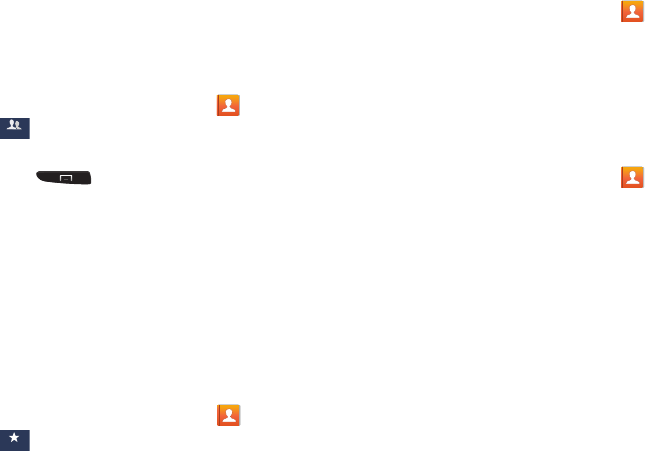
79
8. Tap
Done
.
9. Tap
Save
to save the new Group category.
Editing a Caller Group
To edit a Group entry, there must be at least one member as
part of the selected group.
1. From the Home screen, tap
Contacts
➔
Groups
.
2. Tap a group entry.
3. Press ➔
Edit
.
4. Make modifications to the
Group name
,
Group ringtone
,
or
Vibration pattern
fields.
5. Tap
Add member
to add more contacts to this group.
6. Tap
Done
.
7. Tap
Save
to save the edited Group category.
Address Book Favorites
Once you have stored phone numbers in the Address Book,
you can add them to your Favorites list.
To view your Favorites list:
Ⅲ
From the Home screen, tap
Contacts
➔
Favorites
.
Adding Favorites to your Address Book
1. From the Home screen, tap
Contacts
.
2. Within the Contacts list, touch and hold a contact that
you want to add to your favorites list
.
3. Tap
Add to favorites
on the displayed list.
4. A gold star will appear next to the contact in the
Address Book.
Removing Favorites from your Address Book
1. From the Home screen, tap
Contacts
.
2. Within the Contacts list, touch and hold a contact that
you want to remove from your favorites list. Contacts in
your Favorites list will have a gold star.
3. Tap
Remove from favorites
on the displayed list.
4. The gold star will no longer appear next to the contact
in the Address Book.
Managing Address Book Contacts
You can copy, delete, and view the memory status for the
Phone and SIM contacts on your phone.