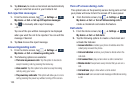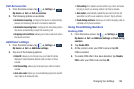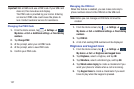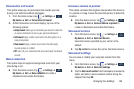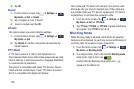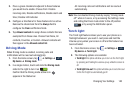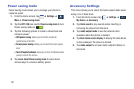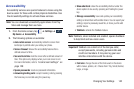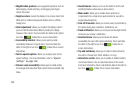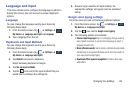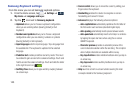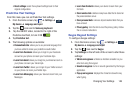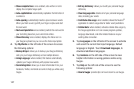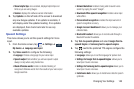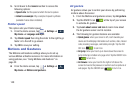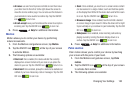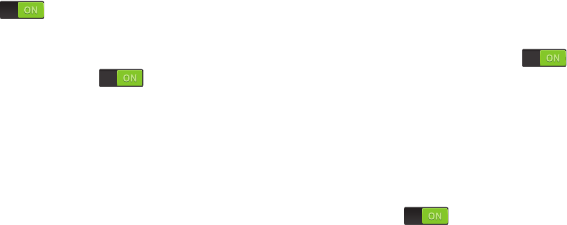
143
• Magnification gestures
: use exaggerated gestures such as
triple-tapping, double pinching, and dragging two fingers
across the screen.
• Negative colors
: reverse the display of on-screen colors from
White text on a Black background to Black text on a White
background.
• Color adjustment
: allows you to adjust the display colors if
you are color blind and have difficulty reading the display
because of the colors. Touch and slide the slider to the right to
turn it on . Follow the on-screen instructions.
• Accessibility shortcut
: allows you to quickly enable
accessibility features in 2 quick steps. Touch and slide the
slider to the right to turn it on . Follow the on-screen
instructions.
• Text-to-speech options
: allows you to adjust your text-to-
speech settings. For more information, refer to
“Speech
Settings” on page 148.
• Enhance web accessibility
: allows apps to install scripts
from Google that make their Web content more accessible. Tap
Allow.
• Sound balance
: allows you to use the slider to set the Left
and Right balance when using a stereo device.
• Mono audio
: allows you to enable stereo audio to be
compressed into a single mono audio stream for use with a
single earbud/earphone.
• Turn off all sounds
: allows you to mute every sound made by
the device during taps, selections, notifications, etc.
• Flash notification
: allows you to set your camera light to blink
whenever you receive a notification.
• Assistant menu
: allows you to improve the device
accessibility for users with reduced dexterity. Touch and slide
the slider to the right to turn it on . Follow the on-
screen instructions.
• Tap and hold delay
: allows you to select a time interval for
this action. Choose from: Short, Medium, or Long.
• Interaction control
: allows you to enable or disable motions
and screen timeout. You can also block areas of the screen
from touch interaction. Touch and slide the slider to the right to
turn it on . Follow the on-screen instructions.