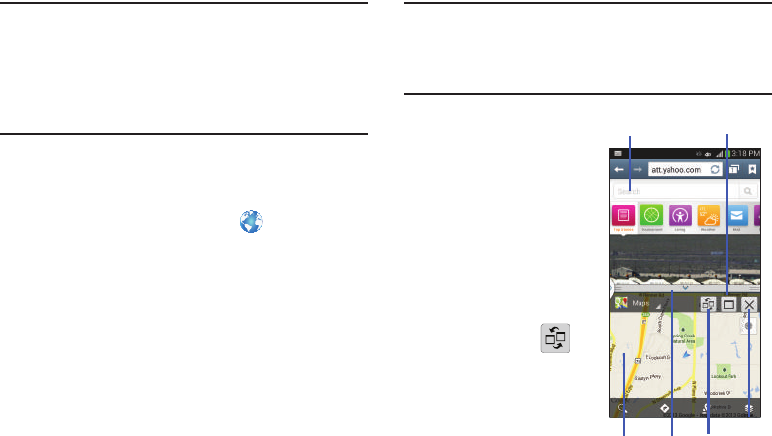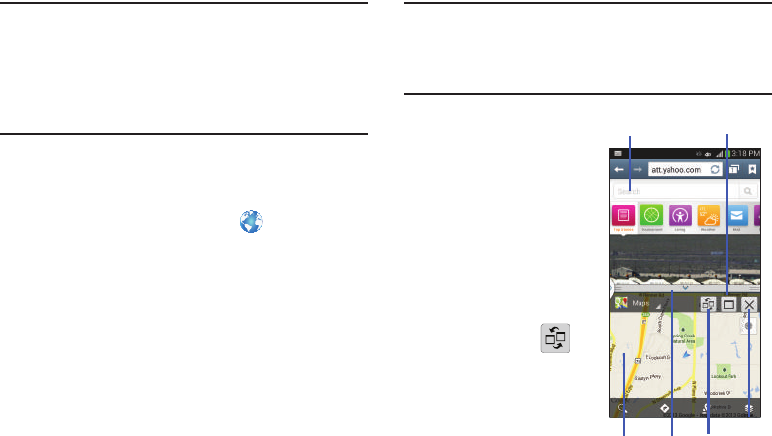
Understanding Your Phone 40
Note:
Only applications found within the Multi-window panel
can be active atop another current application on the
screen.
When launching applications that contain multimedia
files (music/video), audio from both files will be played
simultaneously.
In this example we will be launching both the Internet and
Maps applications.
1. Launch an application such as Maps.
•
From the Home screen, tap
Internet
.
2. Activate the Multi window feature.
3. Tap the tab to display the apps panel.
4. Touch and hold the desired app, such as Maps, until it
detaches from the panel.
5. In a single motion, drag it over the current app and
drop the new Multi window app over either the top or
bottom area of the current on-screen app.
Note:
Once two applications are running, the device displays a
split screen view containing both the initial app and the
new Multi window app. Each application is still
independent of the other.
To switch the arrangement of
the applications:
1. With the two
applications shown in a
split screen, tap the
Border bar to show the
on-screen icons.
2. Tap the desired
application area (top or
bottom).
3. Locate and tap
(
Switch app location
).
The current apps are
switched.
App #1 Split/Maximize
App #2 Border Switch
Positionsbar
Exit