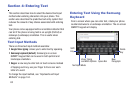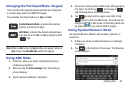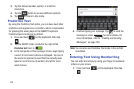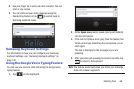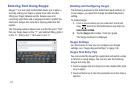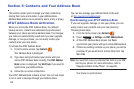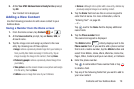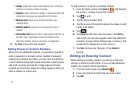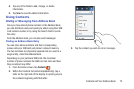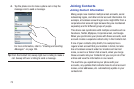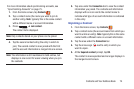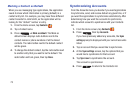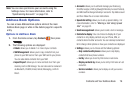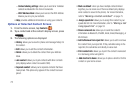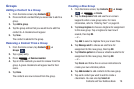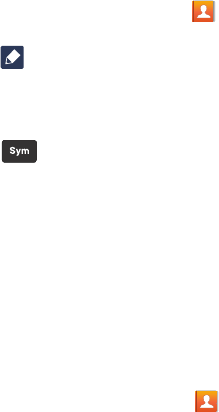
71
•Groups
: assign the contact to Not assigned, ICE - emergency
contacts, Co-workers, Family, or Friends.
•Ringtone
: adds a field used to assign a message tone that will
sound when messages are received from this contact.
• Message alert
: allows you to set the ringtone for your
message alerts.
• Vibration pattern
: allows you to set the specific type of
vibration.
• Add another field
:
tap this button to add another field such as
Phonetic name, Organization, Email, IM, Address, Notes,
Nickname, Website, Internet call, Events, or Relationship.
8. Tap
Save
to save the new contact.
Adding Pauses to Contact Numbers
When you call automated systems, you are often required to
enter a password or account number. Instead of manually
entering the numbers each time, you can store the numbers
in your Contacts along with special characters called pauses
and waits. A pause will stop the calling sequence for two
seconds and a wait will pause the calling sequence until you
enter a number or press a key.
To add a pause or a wait to an existing Contact:
1. From the Home screen, tap
Contacts
, and then tap
the name or number to open the Contact.
2. Tap to edit.
3. Tap the phone number field.
4. Tap the screen at the position where the pause or wait
needs to be added.
5. Tap .
6. Tap
Pause
to add a two-second pause or tap
Wait
to
add a wait, and use the keypad to enter the additional
numbers. A pause will be displayed as a comma (,) and
a wait will be displayed as a semi-colon (;).
7. Tap
Save
to save your changes, or tap
Cancel
to
discard.
Editing an Existing Contact
When editing an existing contact, you can tap a field and
change or delete the information, or you can add additional
fields to the contact’s list of information.
1. From the Home screen, tap
Contacts
.
2. Press and hold the Contact that you want to edit.
3. Tap
Edit
.