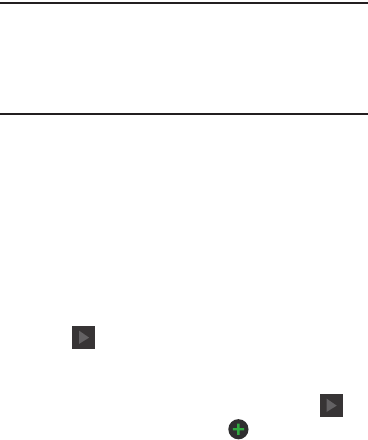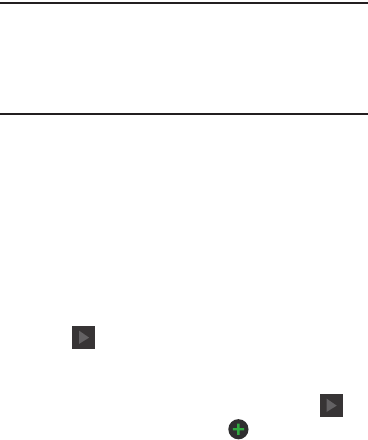
Getting Started 12
Configuring your Phone
When you first turn on your phone, you will need to set up a
few things.
1. The
Welcome to AT&T Ready2Go!
screen displays when
you turn on your phone for the first time. The default
language for your phone is English. If you would like to
select another language, tap
English
and scroll up or
down to select one of the listed languages.
2. Tap the
Accessibility
box at the bottom of the screen to
modify any of the Accessibility function if you desire.
For more information, refer to “Accessory Settings” on
page 141.
3. Tap
Next
.
4. At the
Got Google?
display, tap
Yes
if you already have a
Google account and sign in to your account, or tap
No
if
you do not have a Google account.
5. If you answered
No
in step 4, tap
Get an account
and
follow the on-screen instructions to create a new
Google account or sign in to an existing account.
If you want to wait until later to create a Google
account, tap
Not now
.
Note:
In order to utilize your device to the fullest extent, you
will need to create a Google™ Account when you first
use your device. With a Google Account, you will have
access to more Google applications and applications will
always be in sync between your phone and computer.
6. At the
Google & location
screen, a blue checkmark
displays next to the text that explains that you allow
Google’s location service to collect anonymous location
data from your phone. If you disagree, tap the
checkmark to remove it.
7. A blue checkmark also displays next to the text that
explains that you allows your location to be used for
Google search results and other Google services. If you
disagree, tap the checkmark to remove it. Tap the
Next
icon .
8. At the
This phone belongs to...
display, enter your
First
and
Last
names in the provided fields so that your
phone can personalize some applications. Tap .
9. At the
Set up email
screen, tap next the email
account type that you would like to set up. Follow the
on-screen instructions to set up your email.