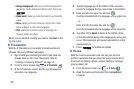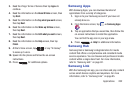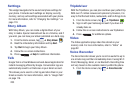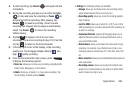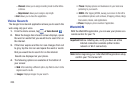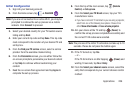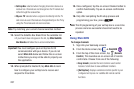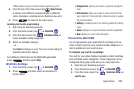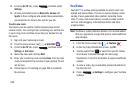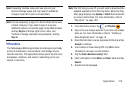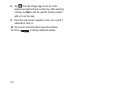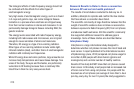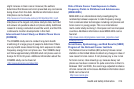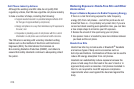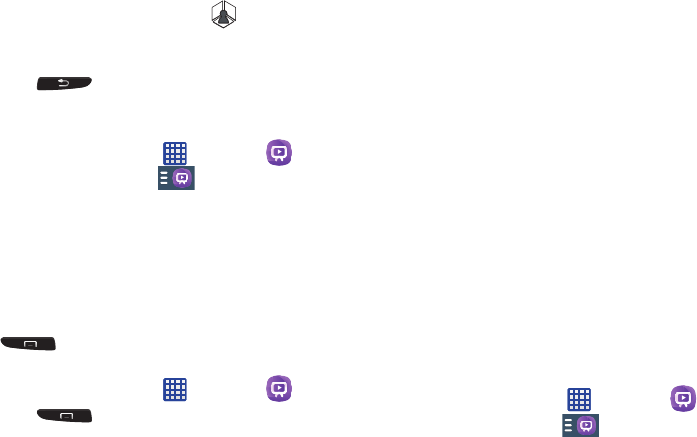
Applications 208
•TV
: provides access to control functions specific to your TV.
4. From the top of the main screen tap (
Select Room
)
to choose from different receivers/boxes in different
rooms. (Example: Living Room box, Bedroom box, etc.).
5. Press to return to the main menu.
Locating your favorite programming:
1. Sign into your Samsung account.
2. From the Home screen, tap ➔
WatchON
.
3. From the main screen Tap (
Combined View
) to
reveal available media categories.
4. Select an available category.
– or –
Tap
Guide
to display on your TV an on-screen listing of
available set top box shows.
For additional information on the WatchON application,
press and then select
Help
.
WatchOn Settings
1. From the Home screen, tap ➔
WatchON
.
2. Press and then select an available on-
screen option:
•Change Room
: allows you to select a previously configured
room.
• Edit channels
: allows you to add or remove channels from
your custom list. Press and hold a channel number to update
the channel number.
•Settings
: provides access to the Samsung WatchOn settings
menu.
• About
: displays on-screen information about the application.
•Help
: displays on-screen help information.
Personalize WatchON
You can personalize your application to do things such as
show content only from your selected media categories, or
add an additional room’s set top box.
To configure your Just for you settings:
The Just for you option displays available content matching
your activated media categories. These categories can be
configured during your initial set up or at any later time.
1. Sign into your Samsung account.
2. From the Home screen, tap ➔
WatchON
.
3. From the main screen Tap (
Combined View
) ➔
Just for you
.