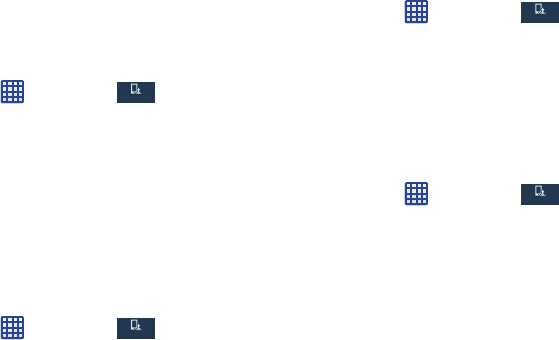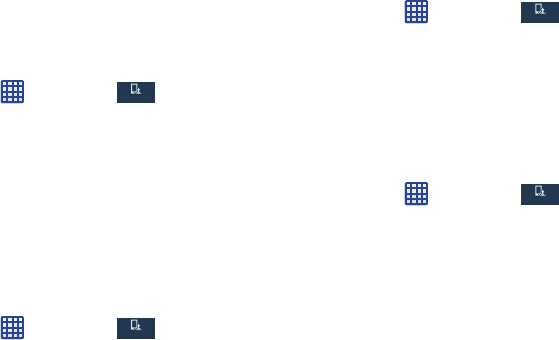
133
2. Tap
Ringtones
.
3. Tap a ringtone and tap
OK
.
– or –
Tap
Add
to select a file from your music files.
Vibrations
This option allows you to set your phone to vibrate and ring.
1. From the Home screen, tap ➔
Settings
➔
My device
➔
Sound
.
2. Tap
Vibrations
.
3. Select a vibration pattern and tap
OK
.
– or –
Tap
Create
and follow the on-screen instructions to
create your own vibration.
Notifications
This option allows you to set the ringtone that will sound for
notifications and alarms.
1. From the Home screen, tap ➔
Settings
➔
My device
➔
Sound
.
2. Tap
Notifications
.
3. Tap a ringtone and tap
OK
.
Vibrate when ringing
This option allows you to enable your phone to vibrate
whenever it rings.
1. From the Home screen, tap ➔
Settings
➔
My device
➔
Sound
.
2. Tap
Vibrate when ringing
to create a checkmark and
enable the feature.
System Tone Settings
The System tone settings are used when you use the dialing
pad, make a screen selection, lock your screen, or tap the
screen.
1. From the Home screen, tap ➔
Settings
➔
My device
➔
Sound
.
2. Tap any of the following options to create a checkmark
and activate the feature:
• Dialing keypad tone
: makes a sound when you tap a key on
the keyboard.
• Touch sounds
: makes a sound when you touch the screen.
• Screen lock sound
: makes a sound when your screen is
locked or unlocked.