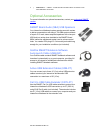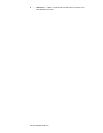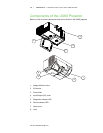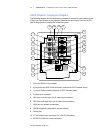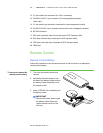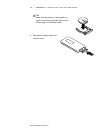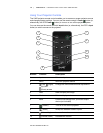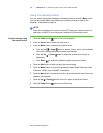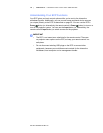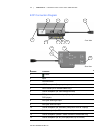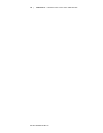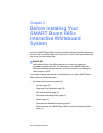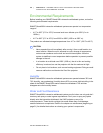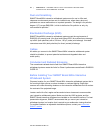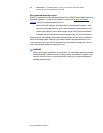Part No. 99-00984-20 REV A0
15 | CHAPTER 2 – CONTROLLING YOUR UX60 PROJECTOR
Using Your Remote Control
You can access the projector settings by pressing the remote control’s Menu button.
You can also access these menu options by connecting a network cable to the
projector, as described on page 24.
NOTE
There are no projector menu options on the ECP. Keep your remote control in a
safe place, as the ECP is not meant as a substitute for the remote control.
To adjust settings using
the remote control
1. Press the Power button once to turn on the projector.
2. Press the Input button to select an input source.
3. Press the Menu button to display the projector menu.
a. Press the Left or Right button to access a menu option, move between
menu option settings and select number value settings.
b. Press the Up or Down button to select the relevant menu option or
adjustment.
c. Press Enter to accept the selected mode or option you choose.
4. Press the Hide button to hide or display the source image.
5. Press the Mode button to cycle through display modes: Bright Classroom, Dark
Classroom, sRGB, User or SMART Presentation.
6. Press the Mute button to temporarily mute or un-mute the audio output from your
speakers (not included).
7. Press the Up or Down arrows in the Vol. region to adjust the volume.
8. Press the Power button twice to turn off the lamp.