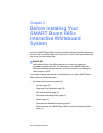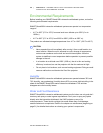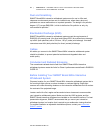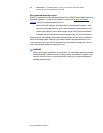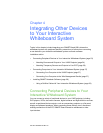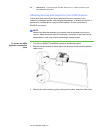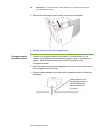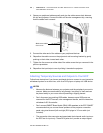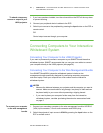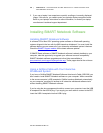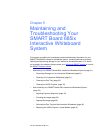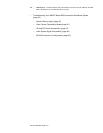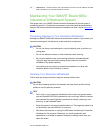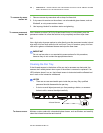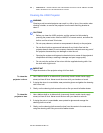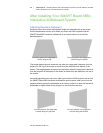Part No. 99-00984-20 REV A0
27 | CHAPTER 4 – INTEGRATING OTHER DEVICES TO YOUR INTERACTIVE
WHITEBOARD SYSTEM
To attach a temporary
source or output to your
UX60 projector
1. If you have speakers installed, turn the volume dial on the ECP all the way down
to prevent buzzing.
2. Connect your peripheral device’s cables to the ECP.
3. Switch input sources to the peripheral by pressing the Input button on the ECP or
remote control.
OR
Control output sources through your computer.
Connecting Computers to Your Interactive
Whiteboard System
Connecting Your Computer to the UX60 Projector
If you want to permanently connect a computer to your SMART Board interactive
whiteboard system, SMART recommends that you use your own cables to connect
your computer directly to the UX60 projector (see page 24).
Connecting Your Computer to the Wire Management Bundle
Your SMART Board 685ix interactive whiteboard system includes a wire
management bundle specifically designed for connecting secondary computers
such as a laptop. Place your computer on a flat surface near the interactive
whiteboard system.
NOTES
• Measure the distance between your projector and the computer you want to
connect. Make sure each cable is long enough, has plenty of slack and can
be placed safely in your room without presenting a tripping hazard.
• If you need to place your computer further away from the interactive
whiteboard system, consider purchasing the extension accessories listed
on page 5.
To connect your computer
to the wire management
bundle
1. Connect your secondary computer to the wire management bundle’s HD-DB15
(VGA) input connector, 3.5 mm audio connector and USB A plug.
2. Switch the projector’s input source to VGA2 by pressing the Input button on the
ECP or remote control.