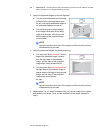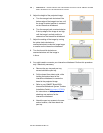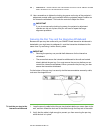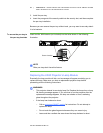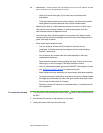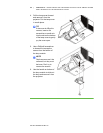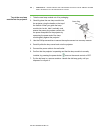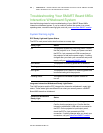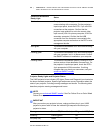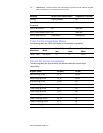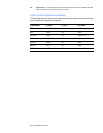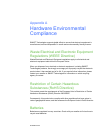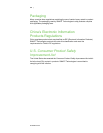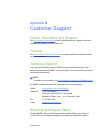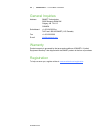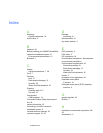46 | CHAPTER 5 – MAINTAINING AND TROUBLESHOOTING YOUR SMART BOARD
685ix INTERACTIVE WHITEBOARD SYSTEM
Part No. 99-00984-20 REV A0
Projector Ready Lights and Projector Status
The UX60 projector’s two indicator LED lights (Power and Diagnostic) are located on
the boom-mounted projector. Specific light sequences convey information about the
state of your projector, including warning messages and issues. The following table
describes projector warning messages and issues.
NOTE
Contact your authorized SMART reseller
if the Fan Failure Error or Color Wheel
Failure Error appears.
IMPORTANT
After you resolve your projector’s issue, unplug and then plug in your UX60
projector’s power cable to clear the indicator light sequence and reset your
projector’s status.
Solid red The projector is receiving power but isn’t
communicating with a computer. On the projector’s
input/output panel, check the ECP’s 7-pin mini-DIN
connections at the projector. Confirm that the
projector input selection is set to the correct video
input source (VGA1 for primary computer, VGA2 for
secondary computer). Confirm that the USB
connection from the computer is connected to the
appropriate computer connection on the ECP or wire
management bundle.
Solid green The interactive whiteboard is on and communicating
with your computer.
Flashing green The interactive whiteboard is on and communicating
with your computer, but it’s in Mouse mode. Confirm
that SMART software is installed on your computer.
Flashing amber The interactive whiteboard system is turning on, is in
service mode or it has detected a firmware error. On
the projector’s input/output panel, check the ECP’s
4-pin powered-mini-DIN connection. If nothing
changes after you check your connectors, call your
authorized SMART reseller
.
Message Power LED (Green/Amber) Diagnostic LED (Red)
Powering Flashing green Off
On (Lamp On) Green Off
Interactive Whiteboard
Ready Light
Status