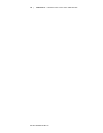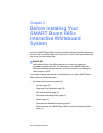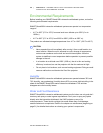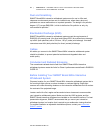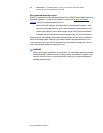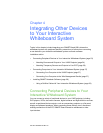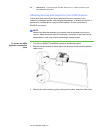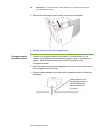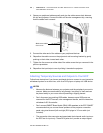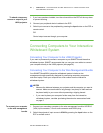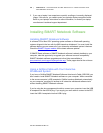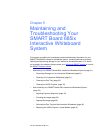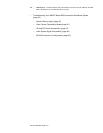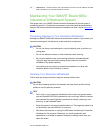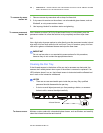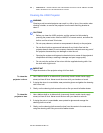26 | CHAPTER 4 – INTEGRATING OTHER DEVICES TO YOUR INTERACTIVE
WHITEBOARD SYSTEM
Part No. 99-00984-20 REV A0
4. Space your peripheral cables equally and give the cables some slack between
the clip and projector. Connect the latch on the wire management clip, ensuring
that the cables aren’t crossed.
5. Connect the other end of the cables to your peripheral devices.
6. Reposition the cable covers on the projector’s wall-mounting bracket by gently
pushing on their sides, toward each other.
7. Tighten the four screws on either side of the cable covers that you removed in the
previous procedure.
8. Reposition the input/output cover by sliding it towards the projector.
Attaching Temporary Sources and Outputs to Your ECP
Follow these instructions if you have a peripheral device to connect to your interactive
whiteboard system for a short time, such as a DVD player or laptop or a USB device.
NOTES
• Measure the distance between your projector and the peripheral you want to
connect. Make sure each cable is long enough, has plenty of slack and can
be placed safely in your room without presenting a tripping hazard.
• Don’t disconnect any existing USB cables, because some USB ports are
reserved for the ECP harness, wire management bundle, and the interactive
whiteboard’s SC-9 controller.
• Don’t connect SMART Board Audio (SBA) USB speakers to the ECP. SMART
recommends that you connect these speakers to the projector connection
panel using dual-channel (left and right) RCA plugs to 3.5 mm cable (not
included).
• The composite video connector and associated dual channel audio inputs on
the ECP are for input only. These RCA jacks don’t provide an output signal.
Make sure cables
don’t cross