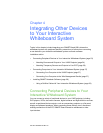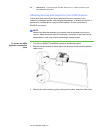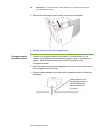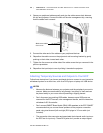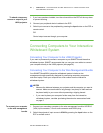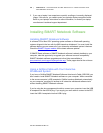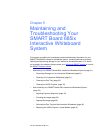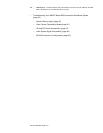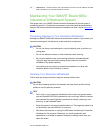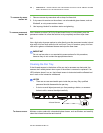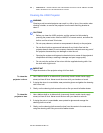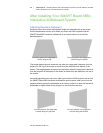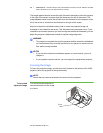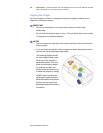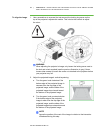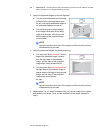Part No. 99-00984-20 REV A0
31 | CHAPTER 5 – MAINTAINING AND TROUBLESHOOTING YOUR SMART BOARD
685ix INTERACTIVE WHITEBOARD SYSTEM
Maintaining Your SMART Board 685ix
Interactive Whiteboard System
With proper care, your SMART Board interactive whiteboard will provide years of
trouble-free service. For additional maintenance instructions and recommendations
see your 600 series interactive whiteboard Installation and User’s Guide (document
1414).
Preventing Damage to Your Interactive Whiteboard
Although the SMART Board 685 interactive whiteboard’s surface is very durable, you
can prevent damage to the interactive screen and other components.
CAUTION
• Do not use sharp or pointed objects, such as ballpoint pens or pointers, as
writing tools.
• Do not use abrasive erasers or harsh chemicals when cleaning.
• Do not leave adhesive tape on the writing surface for extended periods.
Lifting the tape may remove the coating that provides the interactive
whiteboard’s dry-erase capability.
• Avoid setting up and using your interactive whiteboard in an area with
excessive levels of dust, humidity or smoke.
Cleaning Your Interactive Whiteboard
Follow these tips and procedures to keep the screen surface clean.
CAUTION
Do not allow cleaning liquids to flow between the lower frame and the writing
surface or into the pen tray recesses.
TIPS
• Don’t write on your interactive whiteboard with low-odor dry-erase markers,
such as Sanford® EXPO2®, because their ink can be very difficult to remove.
Use standard dry-erase (high-odor) markers that include a warning to use
them only in well-ventilated areas.
• Erase dry-erase ink as soon as possible after use. The longer dry-erase ink is
on the surface, the more difficult it is to remove.
• Shut down the computer or unplug the USB cable connecting the interactive
whiteboard to the computer. Otherwise, you could accidentally start
applications or scramble an attached computer’s desktop icons when you
clean the screen.