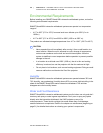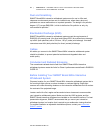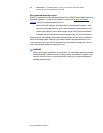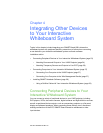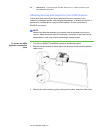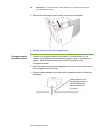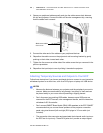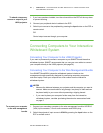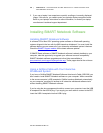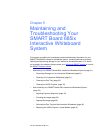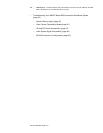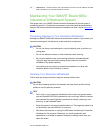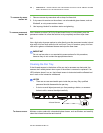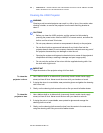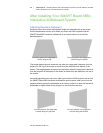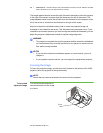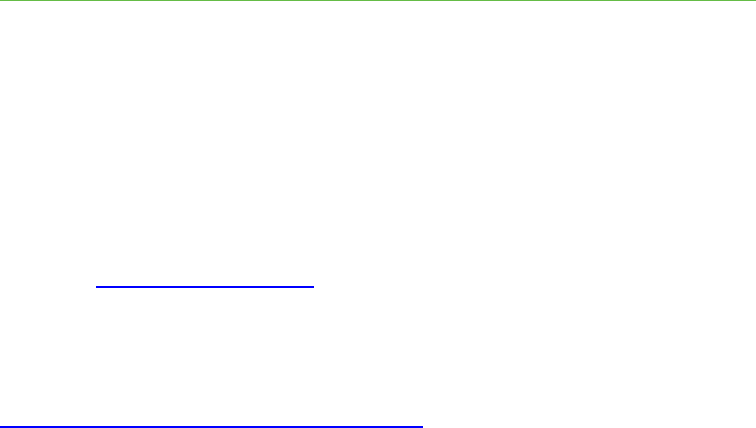
28 | CHAPTER 4 – INTEGRATING OTHER DEVICES TO YOUR INTERACTIVE
WHITEBOARD SYSTEM
Part No. 99-00984-20 REV A0
3. If you own a laptop it can experience a partial, scrolling or incorrectly displayed
image. If this occurs, you need to enter your laptop’s display recognition mode.
Refer to your laptop’s instructions for more information, or contact your laptop
manufacturer’s technical support department.
Installing SMART Notebook Software
Installing SMART Notebook Software
A software CD for Mac OS X operating system software or Windows® operating
systems shipped in the box with the 685 interactive whiteboard. You must install the
software before you can access all of your interactive whiteboard system’s features.
Check the SMART Support website
for the latest software updates.
If SMART Board software or SMART Notebook software is already installed on your
computer, take this opportunity to upgrade your software to ensure compatibility.
SMART Notebook software upgrades and online Help are available at
www.smarttech.com/support/software/index.asp
. These pages also list the minimum
hardware requirements for each software version.
Using a GoWire Cable with Your Interactive
Whiteboard System
If you have a GoWire SMART Notebook Software Auto-launch Cable (USB-GW) you
don’t need to install SMART Notebook software on your computer. When connected
to the source computer’s USB receptacle, GoWire launches Notebook automatically
on your computer, providing full access to all interactive whiteboard software tools
without installing SMART Notebook software.
If you’re using the wire management bundle to connect your computer, insert the USB
A receptacle into that USB A plug. If you supply your own cable to connect to the ECP,
insert the USB A receptacle into that USB A plug.