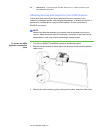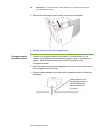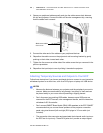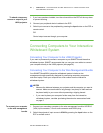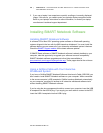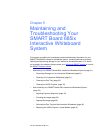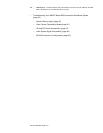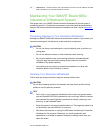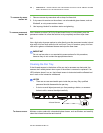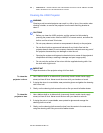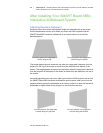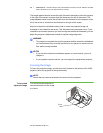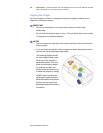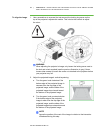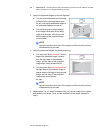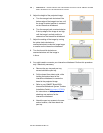32 | CHAPTER 5 – MAINTAINING AND TROUBLESHOOTING YOUR SMART BOARD
685ix INTERACTIVE WHITEBOARD SYSTEM
Part No. 99-00984-20 REV A0
To remove dry-erase
marker ink
1. Remove excess dry-erase dust with a damp lint-free cloth.
2. If dry-erase ink remains on the surface, use a household glass cleaner, such as
Windex®, or a dry-erase marker cleaner.
3. Use isopropyl alcohol for stubborn stains and ghosting.
To remove permanent
marker ink
Use a cleaner, such as EXPO Dry Erase Board Doctor, to write directly over the
permanent marker ink, allow the solution to dry completely and then wipe clean.
OR
Use a high-odor dry-erase marker to write directly over the permanent marker ink and
wipe with a lint-free cloth while the ink is still wet. If any ink remains, spray a lint-free
cloth with a glass or whiteboard cleaner and wipe the area clean.
IMPORTANT
Do not use low-odor or non-scented dry-erase markers for this procedure,
because they do not contain the appropriate solvents.
Cleaning the Pen Tray
If the infrared sensors in the bottom of the pen tray’s recesses are obstructed, the
sensors don’t reliably detect when a pen or the eraser is removed or replaced. If an
LED indicator doesn’t turn on, the infrared sensor is obstructed and the affected tool
won’t work on the interactive whiteboard.
NOTES
• There are no user serviceable parts inside the pen tray. Only qualified
personnel should disassemble the pen tray.
• If dust or a small object prevents you from pressing a button, or causes a
button to stick, remove the object carefully.
To clean a sensor Moisten a cotton swab with a household glass cleaner, such as Windex, and carefully
clean the infrared transmitter and receiver.
Infrared Sensors