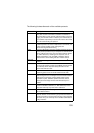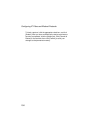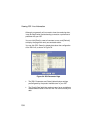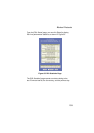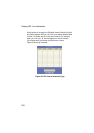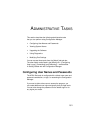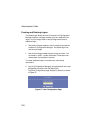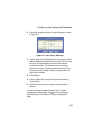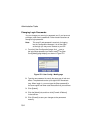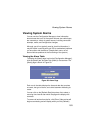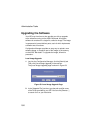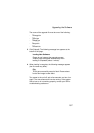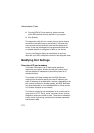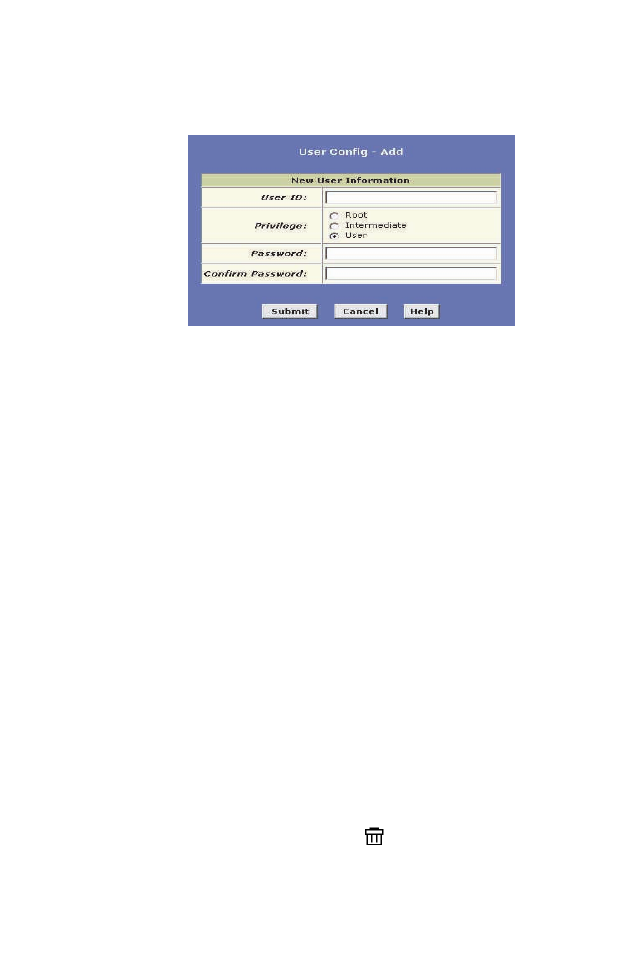
Configuring User Names and Passwords
163
2. Click [Add] to display the [User Config-Add] page, as shown
in Figure 57.1.
Figure 57.1. User Config - Add page
3. Type the [User ID] and [Password] in the text boxes provided,
and then select the privilege level for this user. The user
name
can be up to 128 characters, but cannot contain spaces
or special characters. The password can be up to eight
characters. Be sure to retype the password in the [Confirm
Password] text box, exactly as before, including lower and
upper case characters.
4. Click [Submit].
5. Click the [Admin] tab, and then click [Commit & Reboot]
in the task bar.
6. Click [Commit] to save your changes to the permanent
memory.
You cannot change or delete the default login. To delete
a subsequently created login, click in the corresponding
[Action(s)] column in the table on the [User Configuration]
page.