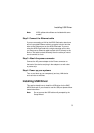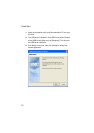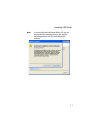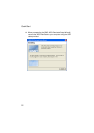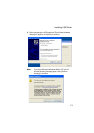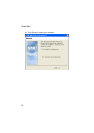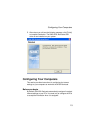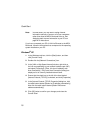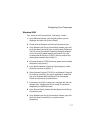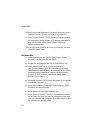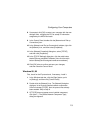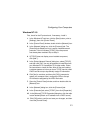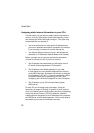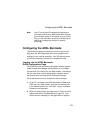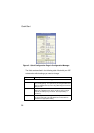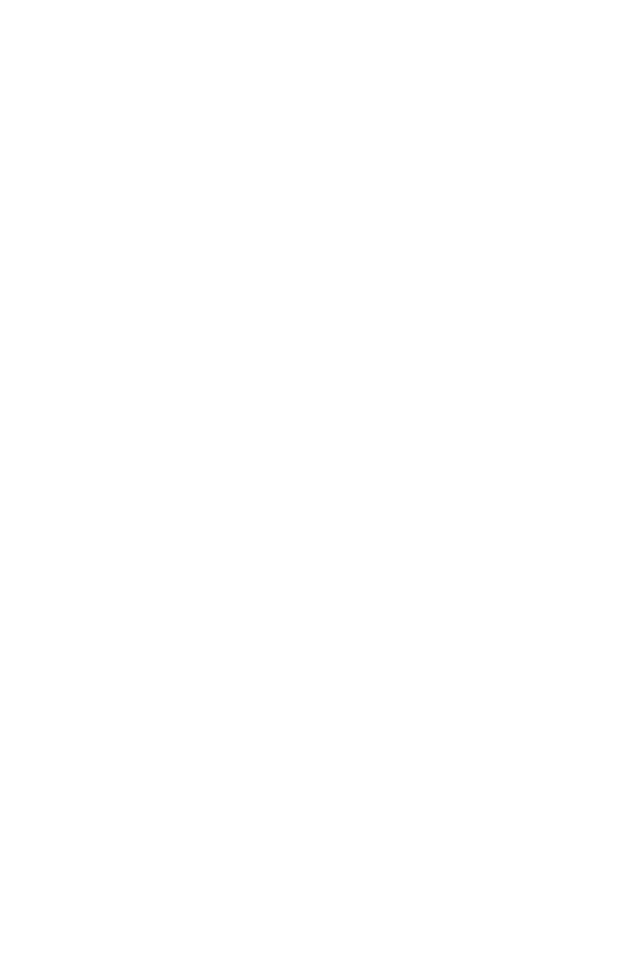
Configuring Your Computers
17
Windows 2000
First, check for the IP protocol and, if necessary, install it.
1. In the Windows task bar, click the [Start] button, point to
[Settings], and then click [Control Panel].
2. Double-click the [Network and Dial-up Connections] icon.
3. In the [Network and Dial-up Connections] window, right-click
the [Local Area Connection] icon, and then select [Properties].
The [Local Area Connection Properties] dialog box displays
a list of currently installed network components. If the list
includes [Internet Protocol (TCP/IP)], then the protocol has
already been enabled. Skip to Step 10.
4. If [Internet Protocol (TCP/IP)] does not appear as an installed
component, click [Install...].
5. In the [Select Network Component Type] dialog box, select
[Protocol], and then click [Add…].
6. Select [Internet Protocol (TCP/IP)] in the [Network Protocols]
list, and then click [OK]. You may be prompted to install files
from your Windows 2000 installation CD or other media.
Follow the instructions to install the files.
7. If prompted, click [OK] to restart your computer with the new
settings. Next, configure the PCs to accept IP information
assigned by the ADSL Barricade.
8. In the [Control Panel], double-click the [Network and Dial-up
Connections] icon.
9. In the [Network and Dial-up Connections] window, right-click
the [Local Area Connection] icon, and then select
[Properties].