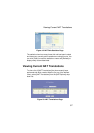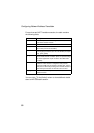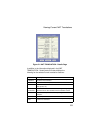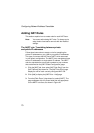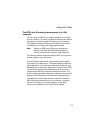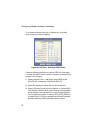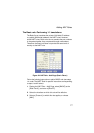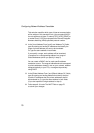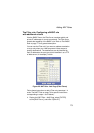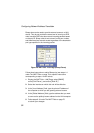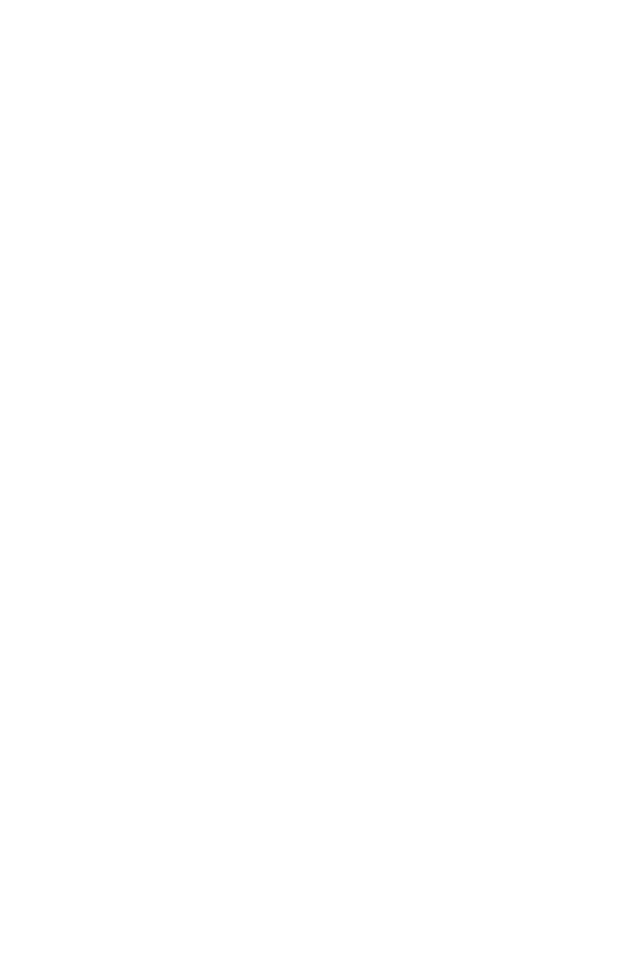
Adding NAT Rules
75
4. In the [Local Address From:] and [Local Address To:] fields,
type the same private IP address, or the lowest and highest
addresses in a range:
•
If you type the same IP address in both fields, incoming
traffic that matches the criteria you specify in steps 5 and
6 will be redirected to that IP address.
•
If you type a range of addresses, incoming traffic will be
redirected to any available computer in that range. This
option would typically be used for load balancing, whereby
traffic is distributed among several redundant servers to
help ensure efficient network performance.
These addresses should correspond to private addresses
already in use on your network (either assigned statically to
your PCs or assigned dynamically using DHCP, as discussed
in the Quick Start, Configuring Your Computers).
5. In the [Global Address From:] and [Global Address To:] fields,
type the public IP address assigned to you by your ISP.
If you have multiple WAN (PPP) interfaces, this rule will not
be enforced for data that arrives on other PPP interfaces.
This rule will not be enforced for data that arrives on WAN
interfaces not specified here.
If you have multiple WAN interfaces and want the rule to be
enforced on more than one of them (or all), type the starting
and ending IP addresses of the range.
6. In the [Destination Port From:] and [Destination Port To:]
fields, type the port ID numbers of the computer you are
making publicly available.