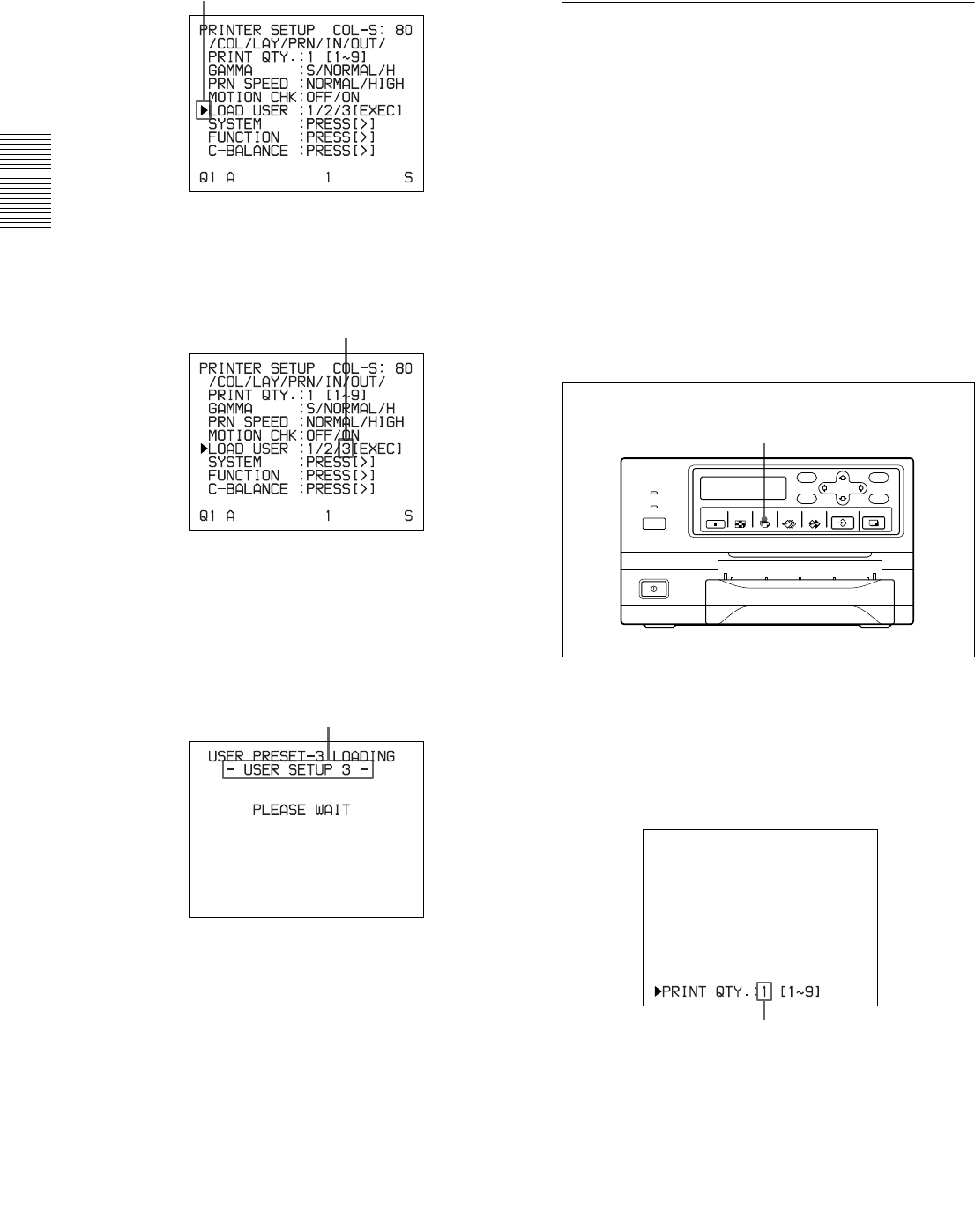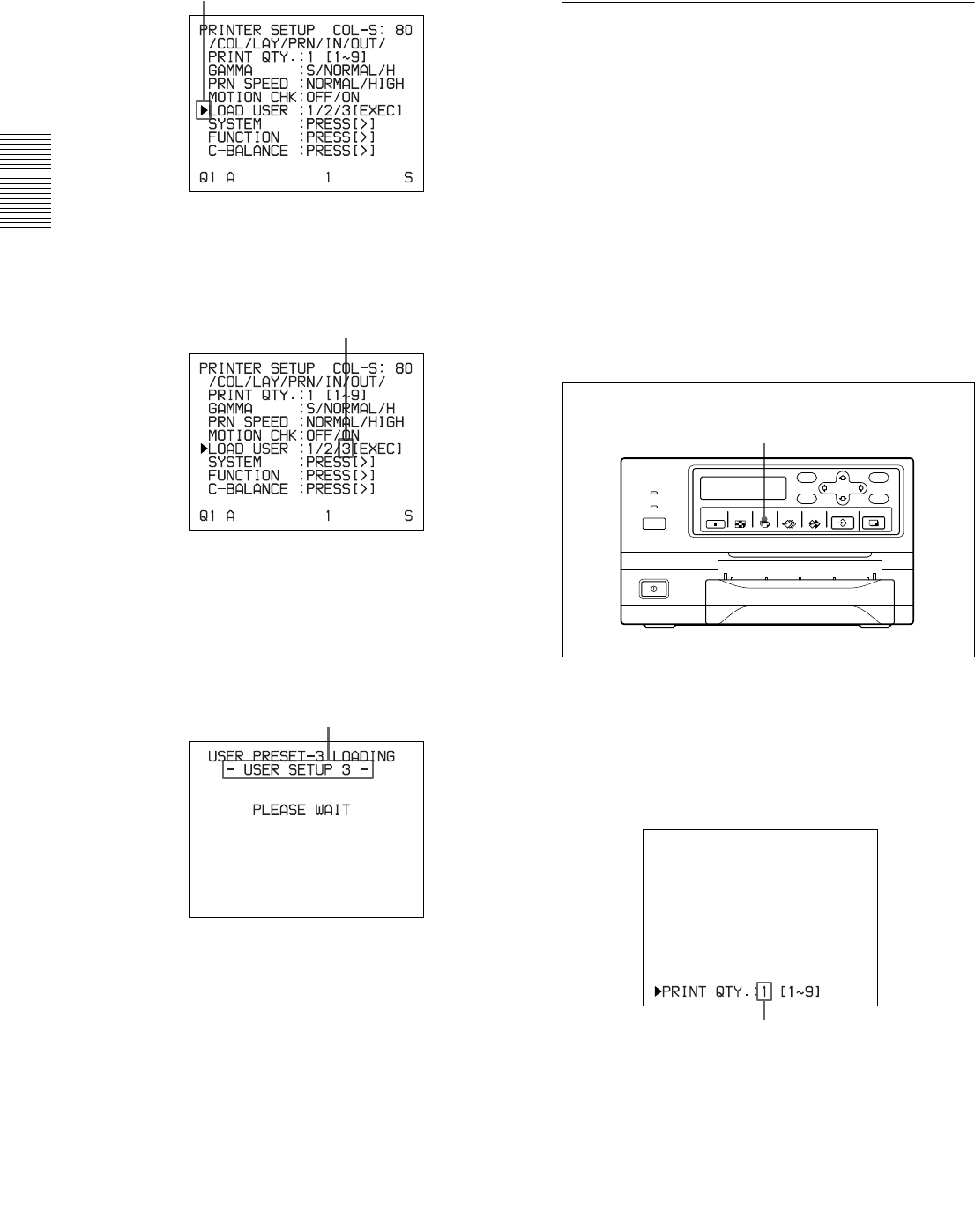
Operation
Making Full-Size Image Printouts
20
2
Select LOAD USER by pressing the F or f button.
3
Select the desired user number by pressing the G or
g button.
4
Press the EXEC button.
The user set selected in step 3 is executed.
While the selected user set is being executed, the
following message appears.
5
Press the CAPTURE button at the instant the image
you want to print appears on the screen.
The image is captured into memory according to
the user set selected in step 3.
6
Press the PRINT button.
The printer makes printouts according to the user
set selected in step 3.
Making Multiple Copies of Identical
Printouts
You can make up to 9 copies of identical printouts.
Setting the printout quantity
The following two methods are available to set the
number of printouts.
• Using the PRINT QTY button
However, you cannot use this button to decrease the
number of printouts.
•Using the menu
You can change the designated number of copies before
printing or any time during printing.
To set the printout quantity by using the PRINT
QTY button
1
Press the PRINT QTY button.
The following screen appears.
If you do not perform any operation after you press
the PRINT QTY button, the currently set number of
copies appears for a few seconds, after which it
disappears.
Position the cursor at LOAD USER by pressing the
F or f button. The currently selected load user
number is lit in green.
Switch the desired user number to green by
pressing the G or g button.
When the user name is registered, the
user name appears.
1, 2
Currently selected number of copies