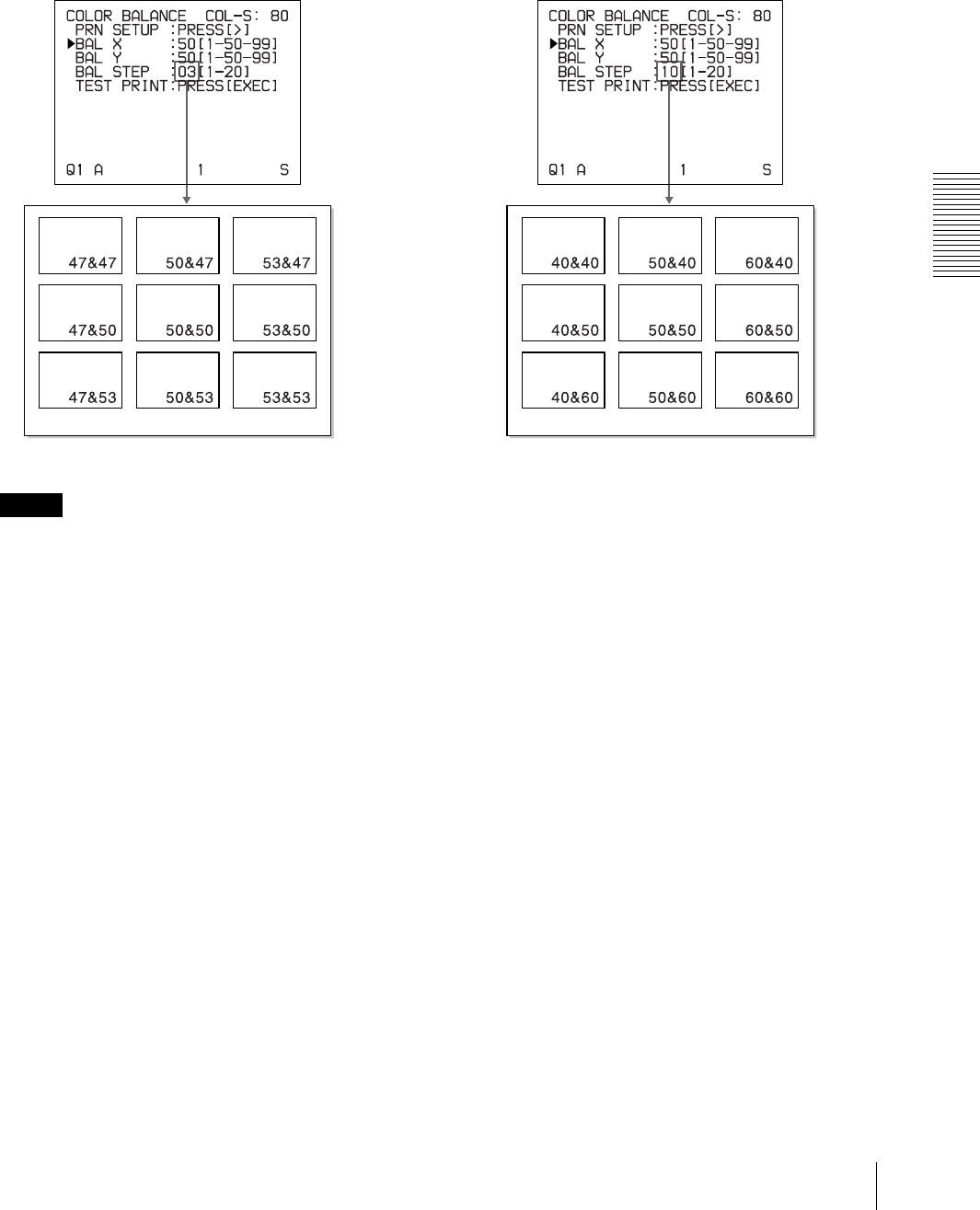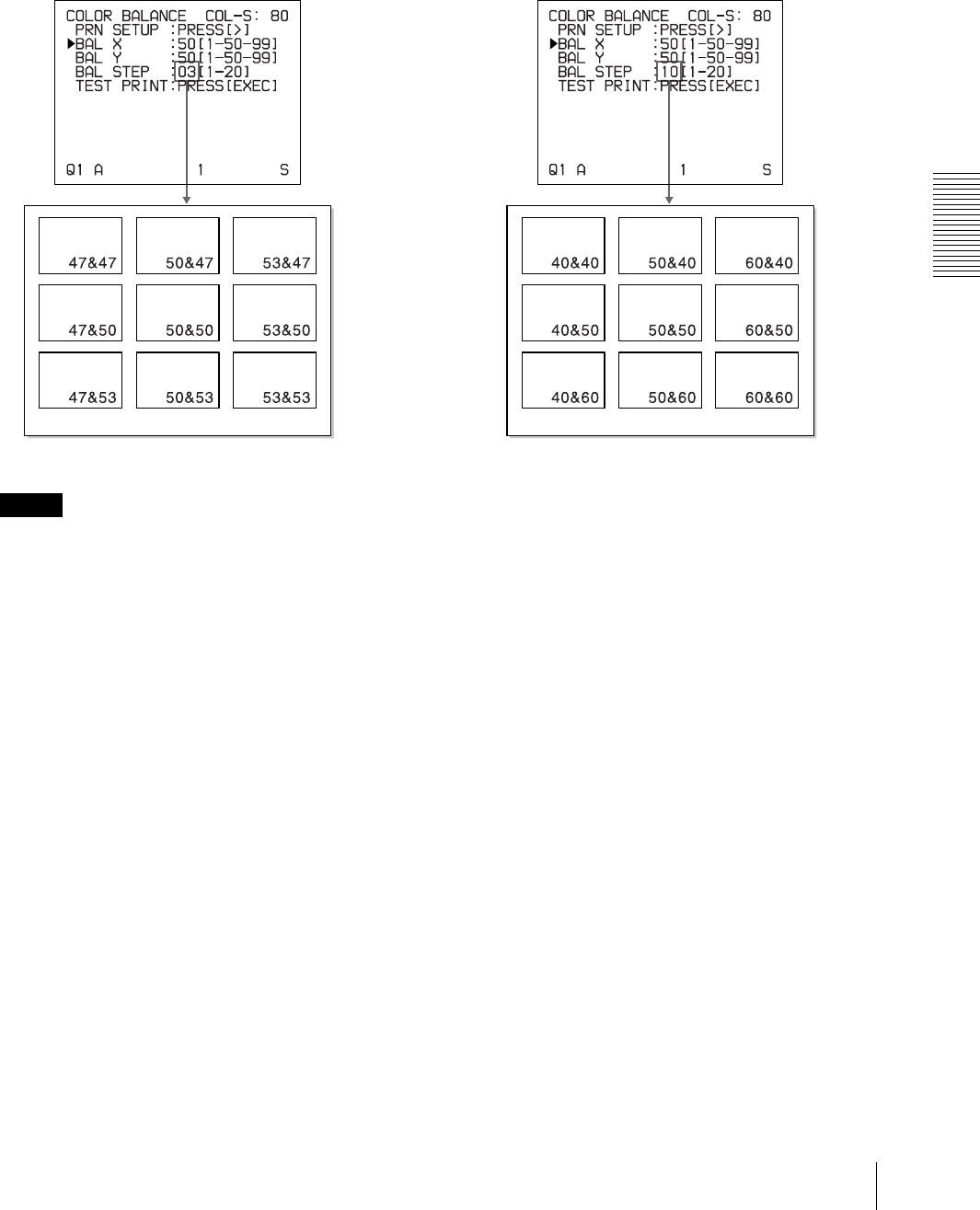
Adjustment
Adjusting the Color and Picture Quality
51
To perform fine adjustment
To perform color balance adjustment within the
current color balance range, reduce the value of
BAL STEP.
Note
The above illustration indicates the color balance
when the balance step is changed from 05 to 03.
However, on the actual printout, values of the color
balance are not printed on each image. They are
printed on the bottom of the printout.
To perform rough adjustment
To perform color balance adjustment beyond the
current color balance range, increase the value of
BAL STEP.
2
Make a test print by repeating steps 2, 3 and 4 in
“Adjusting the Color Balance” on page 48.
3
Select the image with the best color balance among
the 9 images, if you can decide.
If there is not the image with the best color balance,
repeat steps 1 and 2 until you have obtained the best
color balance.
4
Go back to step 6 in “Adjusting the Color Balance”
on page 48.
If you change BAL STEP from 05 to 03, the color
balances of the test print are changed as illustrated.
If you change BAL STEP from 05 to 10, the color
balances of the test print are changed as illustrated.