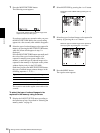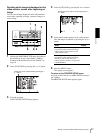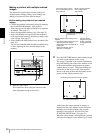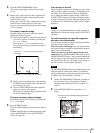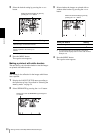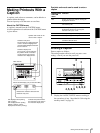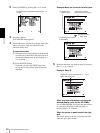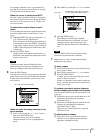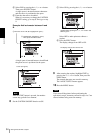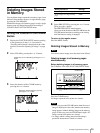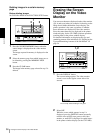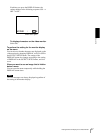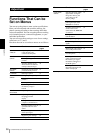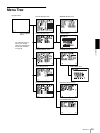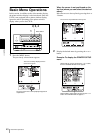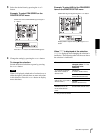Operation
Making Printouts With a Caption
34
2 Select INS by pressing the F, f, G or g button.
Then press the EXEC button.
A single space is inserted between characters
and the cursor is positioned at the space.
3 Enter the character to be added.
When it is necessary to change the CAPTION
ON/OFF setting, go to step 8. If not, go to step
9.
Example: Add a character between A and
B.
A single space is inserted between A and B and
the green cursor is positioned at the space.
Note
After the EXEC button is pressed, the monitor
screen may go dark for a moment.
8
Set the CAPTION ON/OFF function to ON.
1 Select ON by pressing the F, f, G or g button.
Select OFF to make printouts without a
caption.
2 Press the EXEC button.
The display changes from OFF to ON.
9
After entering the caption, highlight EXIT by
pressing the F, f, G or g button, then press the
EXEC button.
The entered characters are stored in memory.
The LAYOUT SETUP menu appears.
10
Press the MENU button.
Note
If you turn off the printer before performing the
operation in step 9, characters entered in steps 4 to 7 are
cleared without being stored in memory.
1 Move the cursor to B. (B is highlighted in green.)
2 Highlight INS. (INS blinks in green).
Then, press the EXEC button.
Cursor (lit in green)
Highlight ON by pressing the F, f, G or g button. ON
blinks in green.
The display changes from OFF to ON.