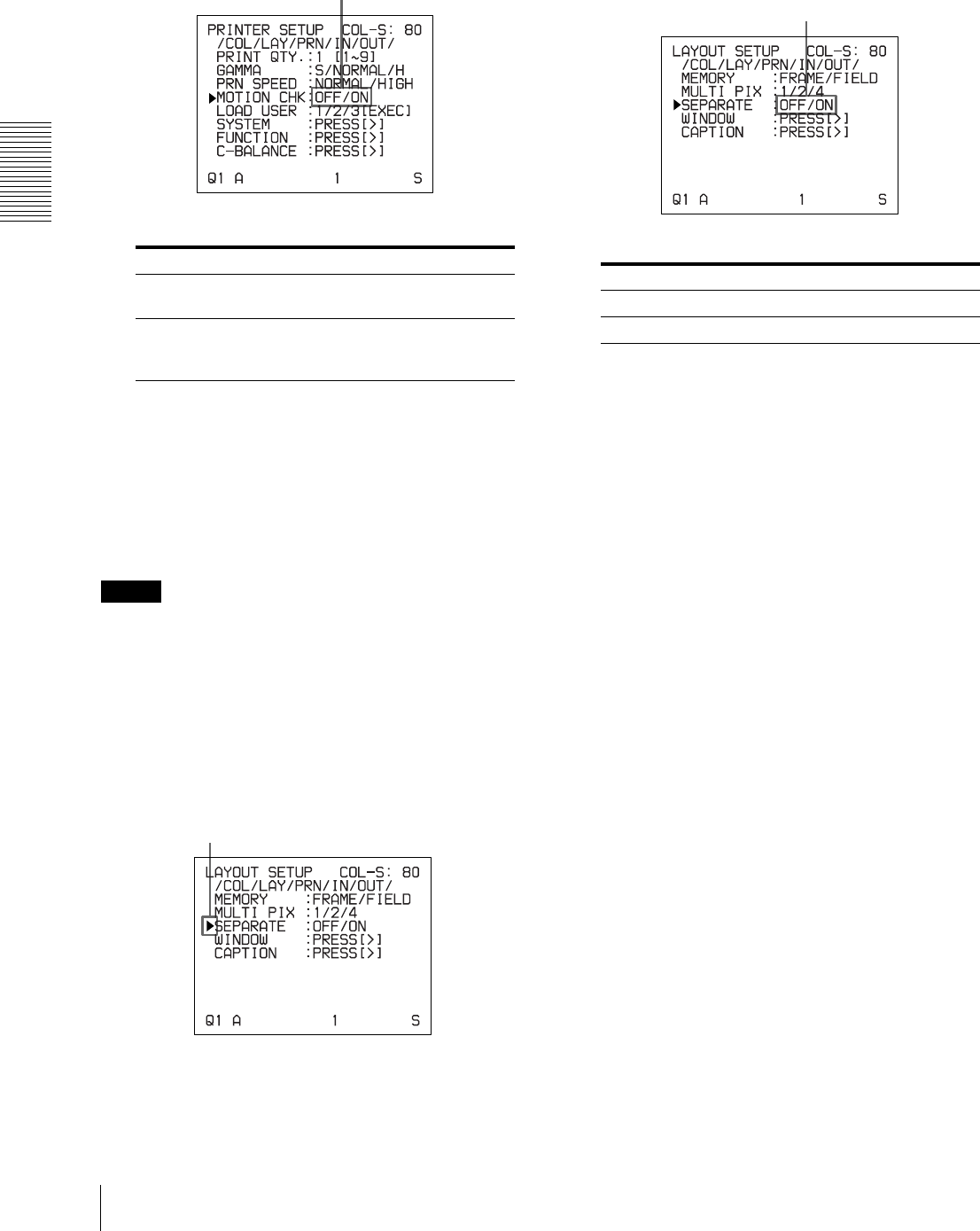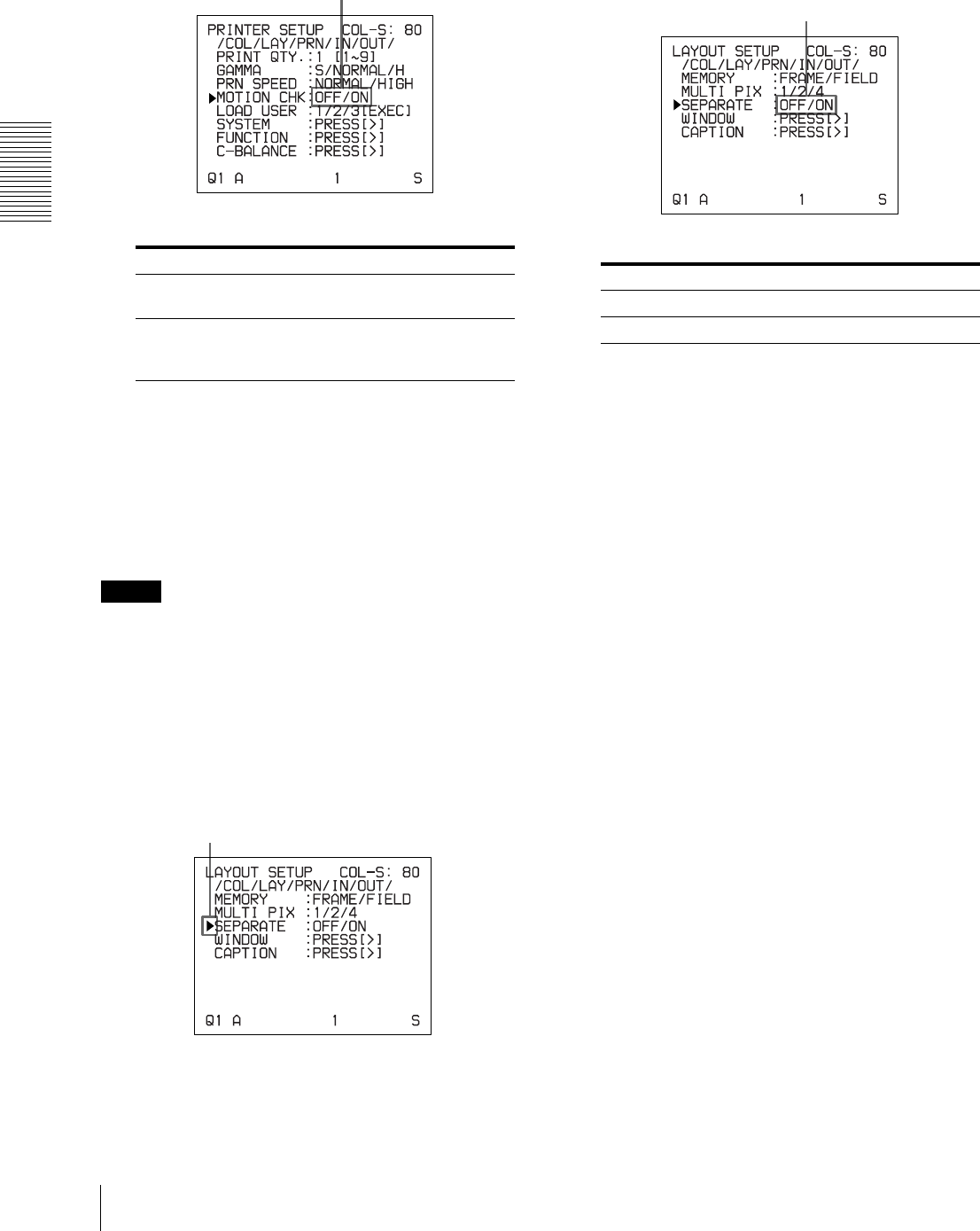
Operation
Making a Printout of Multiple Different Reduced Images
30
3
Select the desired setting by pressing the G or g
button.
4
Press the MENU button.
The regular screen appears.
Making a printout with white borders
The unit allows you to decide whether or not the images
are printed with white borders.
Note
This setting is also effective for the images which have
been captured.
1
Display the LAYOUT SETUP menu according to
the operations of step 1 described in “Selecting the
memory mode” on page 24.
2
Select SEPARATE by pressing the F or f button.
3
Select whether the images are printed with or
without white borders by pressing the G or g
button.
a) F is attached to the type of printout at the printer
operation mode display section on the video monitor.
Example: 4F
4
Press the MENU button.
The regular screen appears.
When you want to Setting
See letters or fine images of two or four
reduced images on the video monitor.
OFF
Confirm whether the two or four reduced
images captured in the memory are
blurred.
ON
Switch the desired setting to green by
pressing the G or g button.
Position the cursor at SEPARATE by pressing the F
or f button.
When you want to Setting
Print the images without white borders. OFF
Print the images with white borders. ON
a)
Switch the desired setting to green by
pressing the G or g button.