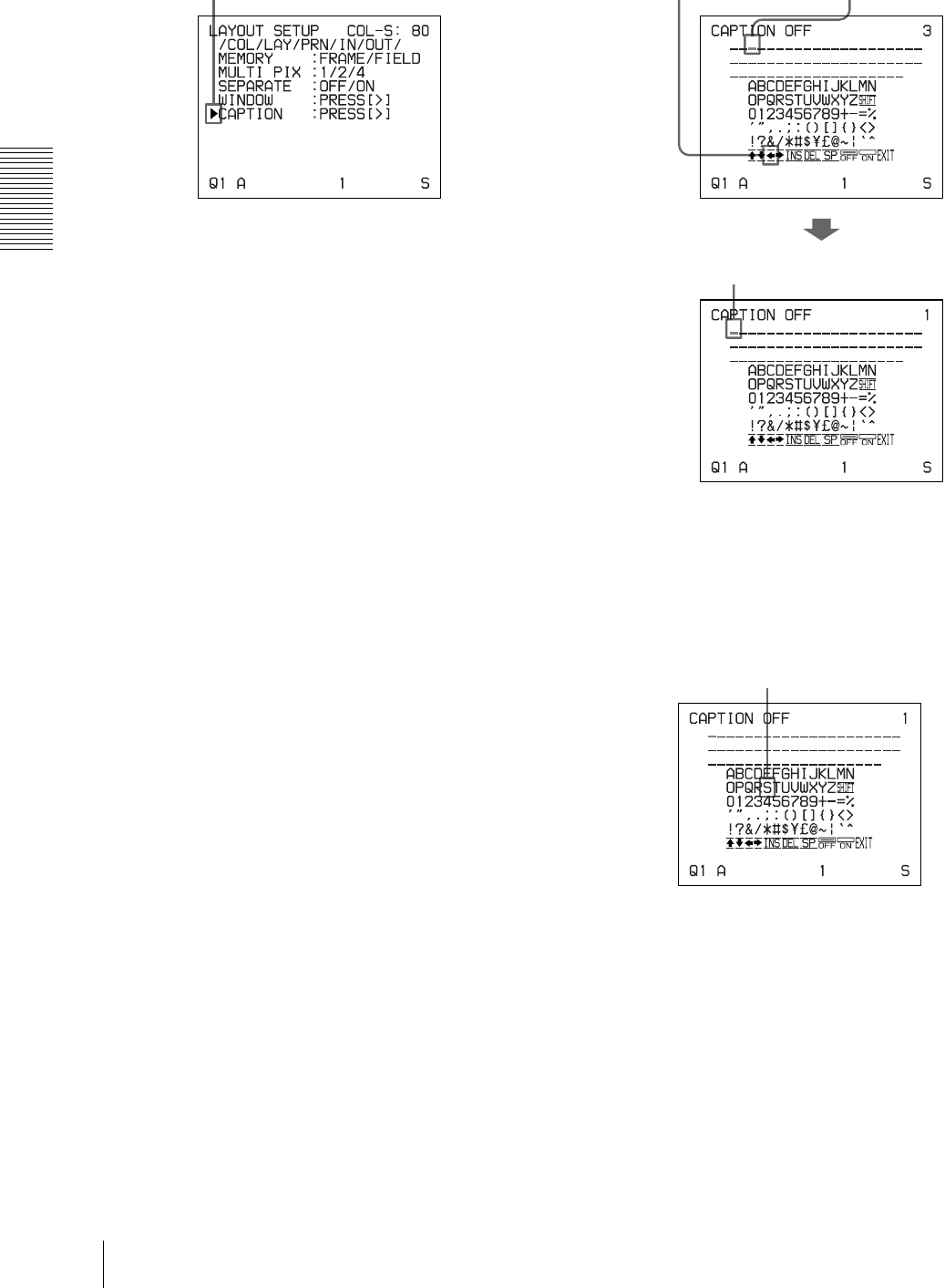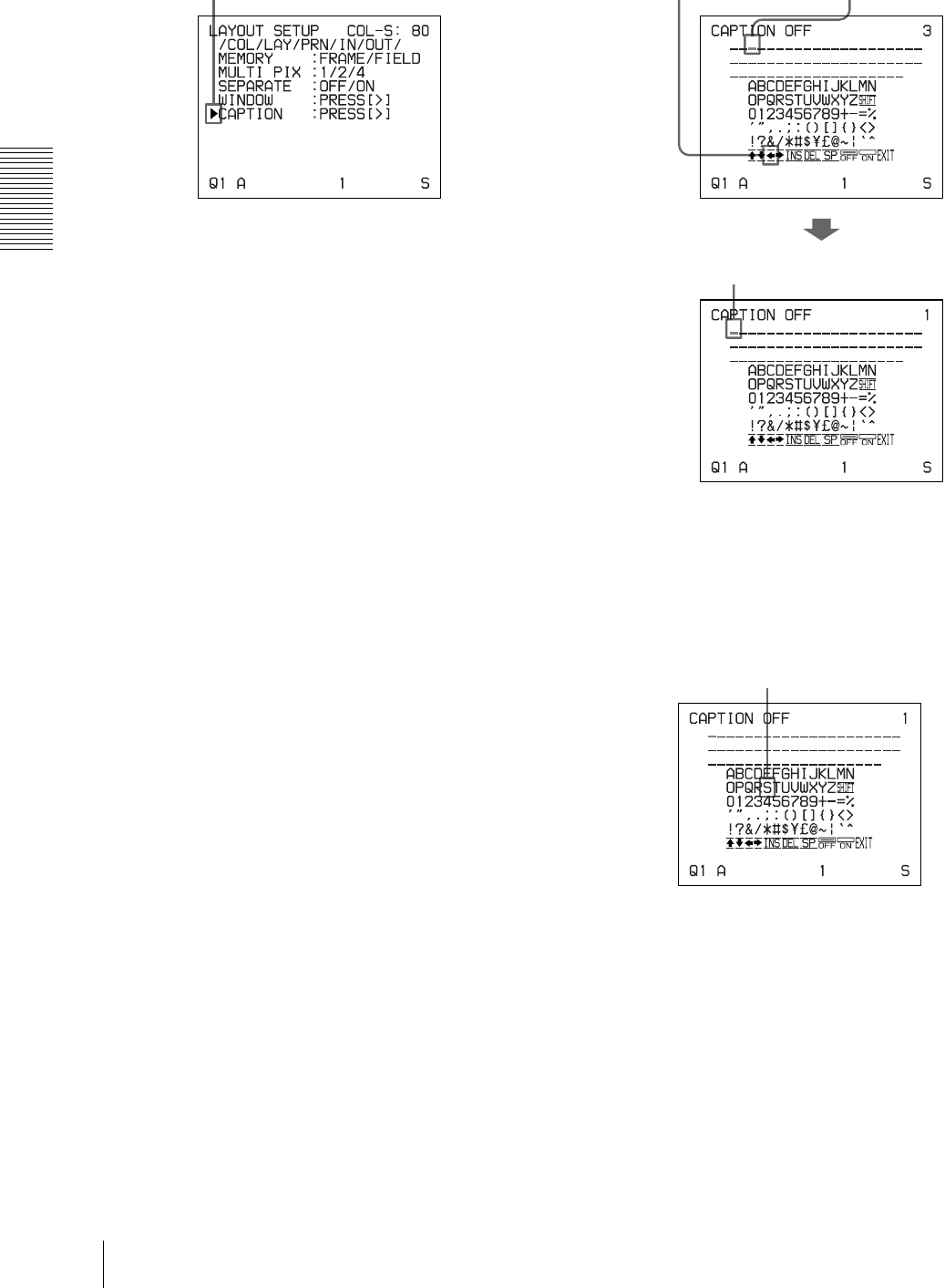
Operation
Making Printouts With a Caption
32
2
Select CAPTION by pressing the F or f button.
3
Press the g button.
The CAPTION menu appears.
4
Position the cursor (the line lit in green) at the point
where you want to enter the character in the
character display area.
To move the cursor
1 Select the arrow corresponding to the direction
in which you want to move the green cursor in
the character display area, by pressing the F, f,
G or g button.
2 Press the EXEC button.
Each time you press the EXEC button, the
cursor moves one position in the designated
direction.
Example: Move the cursor to the left by two.
5
Select the character you want to enter by pressing
the F, f, G or g button.
Example: Enter S.
When you enter characters on the printer
window display (only for the UP-21MD):
It is recommended that you display the characters to
be entered on the printer window display by
pressing either G or g button.
When the cursor is positioned at the right
end:
The cursor moves to the left end on the next line
when you press the g button.
Position the cursor at CAPTION by pressing the F or
f button.
The cursor is currently
positioned here (lit in green).
1 Highlight the G
button in green.
2 Press the EXEC
button twice.
The blinking cursor moves
to this position.
Highlight S in green by pressing the F, f, G or g
button. S blinks in green.