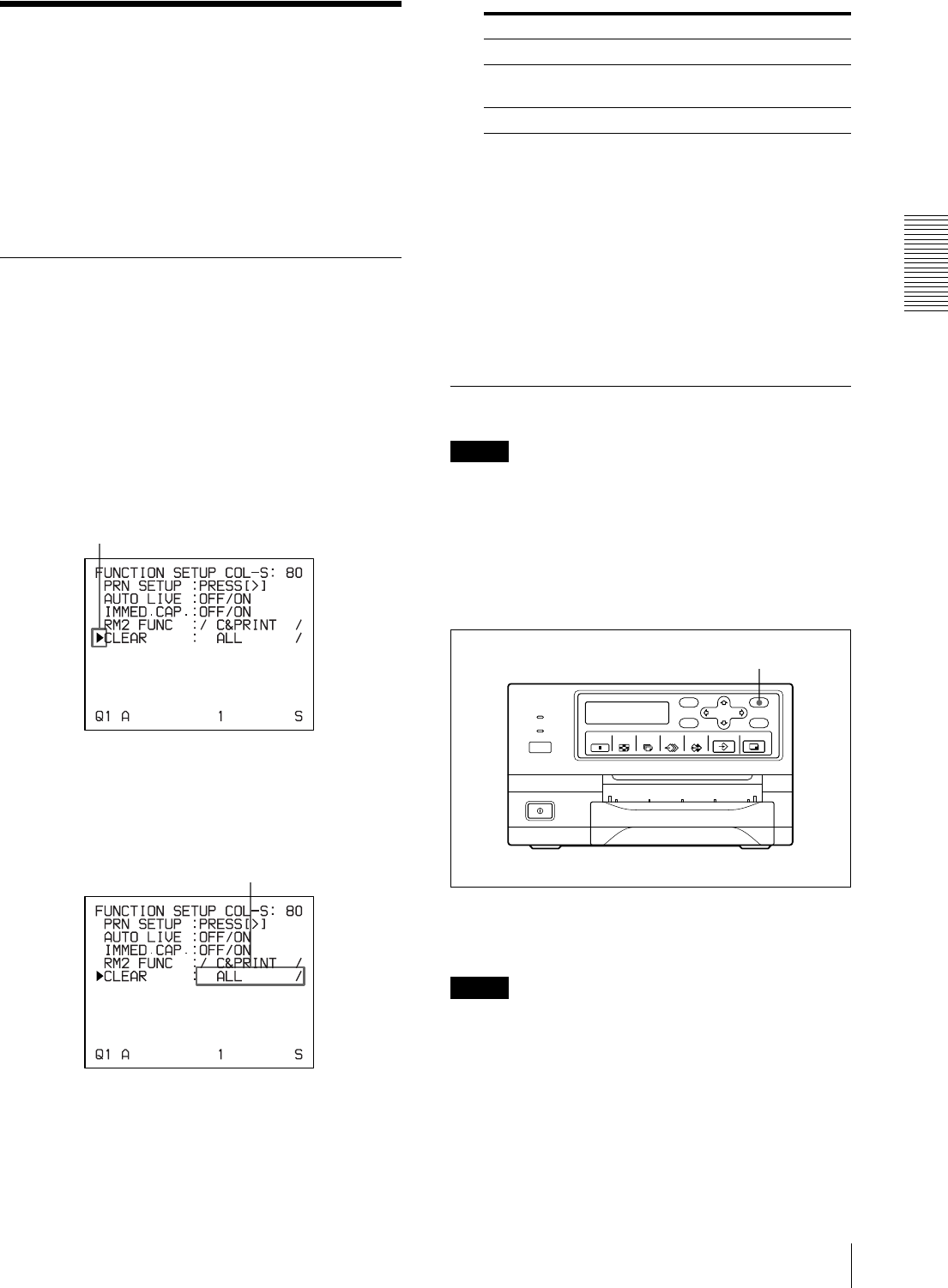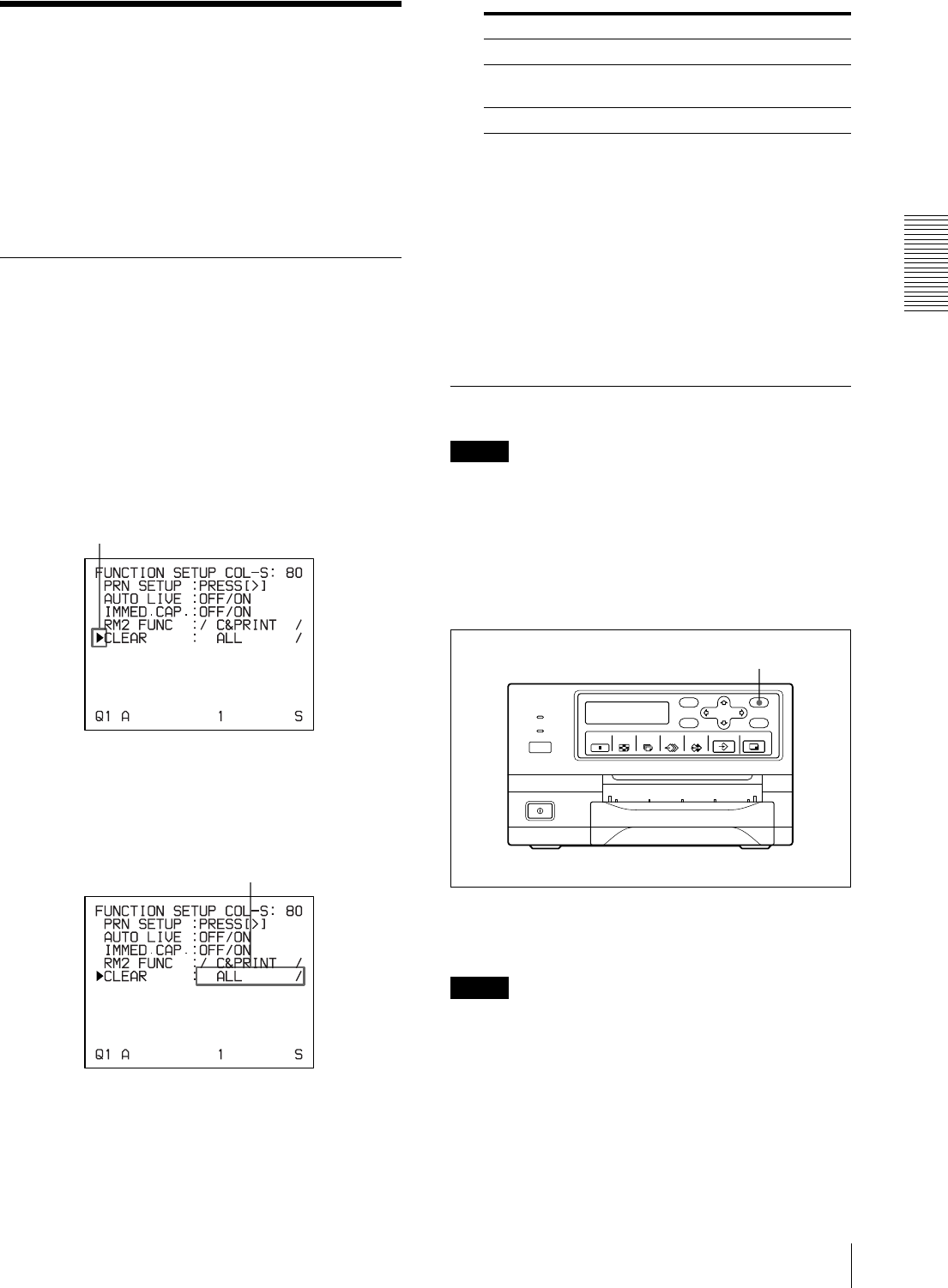
Operation
Deleting Images Stored in Memory
35
Deleting Images Stored
in Memory
You can delete images captured to memory pages, from
either all of the memory pages or a single memory page,
by using the CLEAR button.
Whether the images of all memory pages or only a single
memory page are deleted depends on the setting of
CLEAR in the FUNCTION SETUP menu.
Setting the Function of the CLEAR
Button
1
Display the FUNCTION SETUP menu according
to the operations of steps 1 to 3 described in
“Deciding which image is displayed on the video
monitor screen after capturing an image” on page
27.
2
Select CLEAR by pressing the F or f button.
3
Select the function of the CLEAR button by
pressing the G or g button.
4
Select PRN SETUP by pressing the F or f button.
Then, press the g button.
The PRINTER SETUP menu appears.
Once you set the function of the CLEAR button, the
CLEAR button functions according to the setting
until the function setting is changed.
To return to the regular screen
Press the MENU button.
Deleting Images Stored in Memory
Note
You cannot restore images once they have been deleted.
Deleting images in all memory pages
simultaneously
Before deleting images in all memory pages
Set CLEAR to ALL in the FUNCTION SETUP menu.
Press the CLEAR button.
All images captured in the printer are cleared.
Notes
• Even if you press the CLEAR button when the source
image is displayed on the video monitor, the memory
image appears without deleting images in the memory
pages. In this case, press the CLEAR button again. All
images stored in the printer are cleared.
• An image which is being printed and the images
queued in the memories cannot be cleared.
Position the cursor at CLEAR by pressing the F or f
button.
Switch the desired function to green by
pressing the G or g button.
When you want to Settings
Delete images of all memory pages. ALL
Delete images of a single memory
page.
PAGE
Deactivate the CLEAR button. OFF
CLEAR button