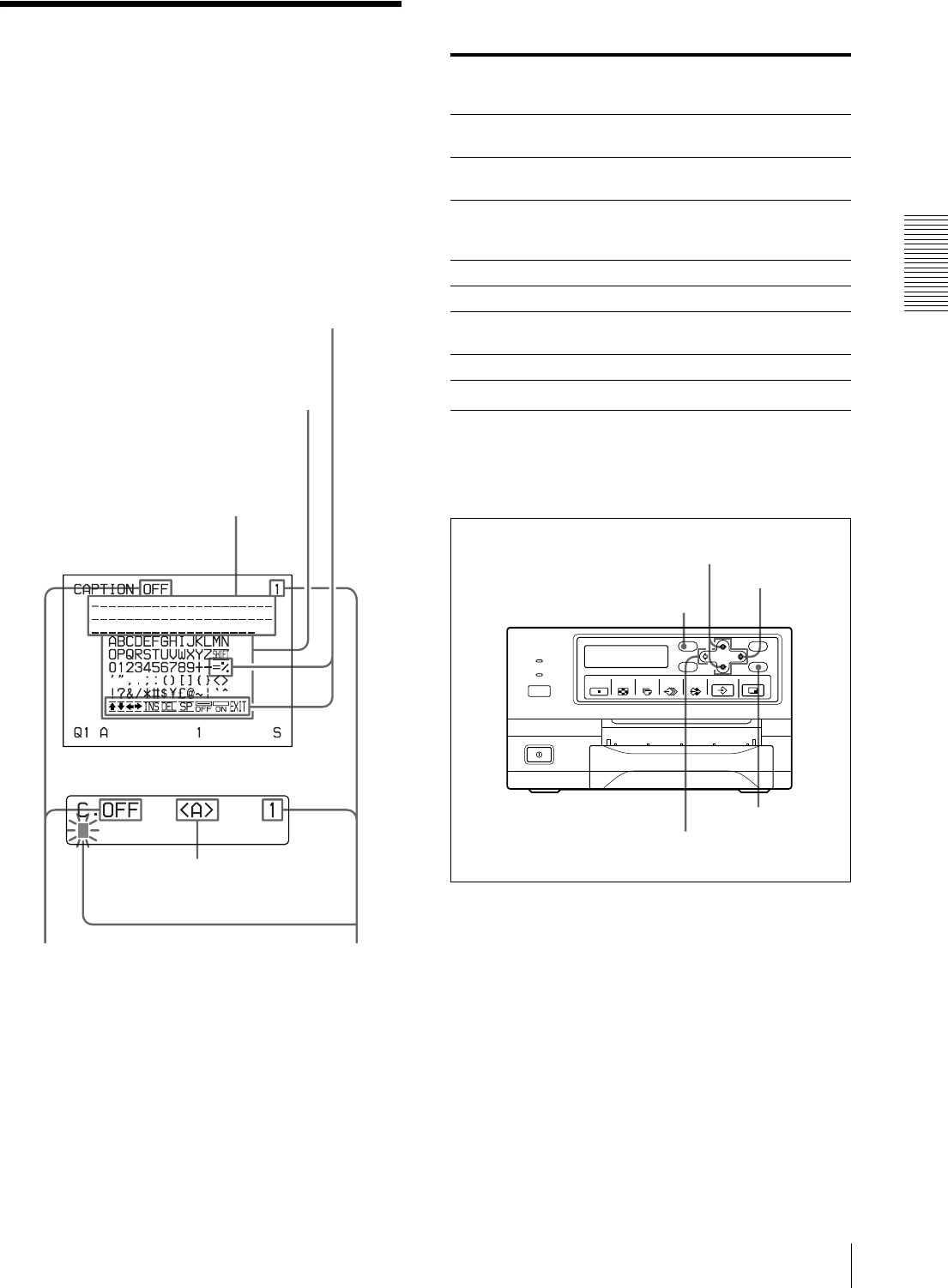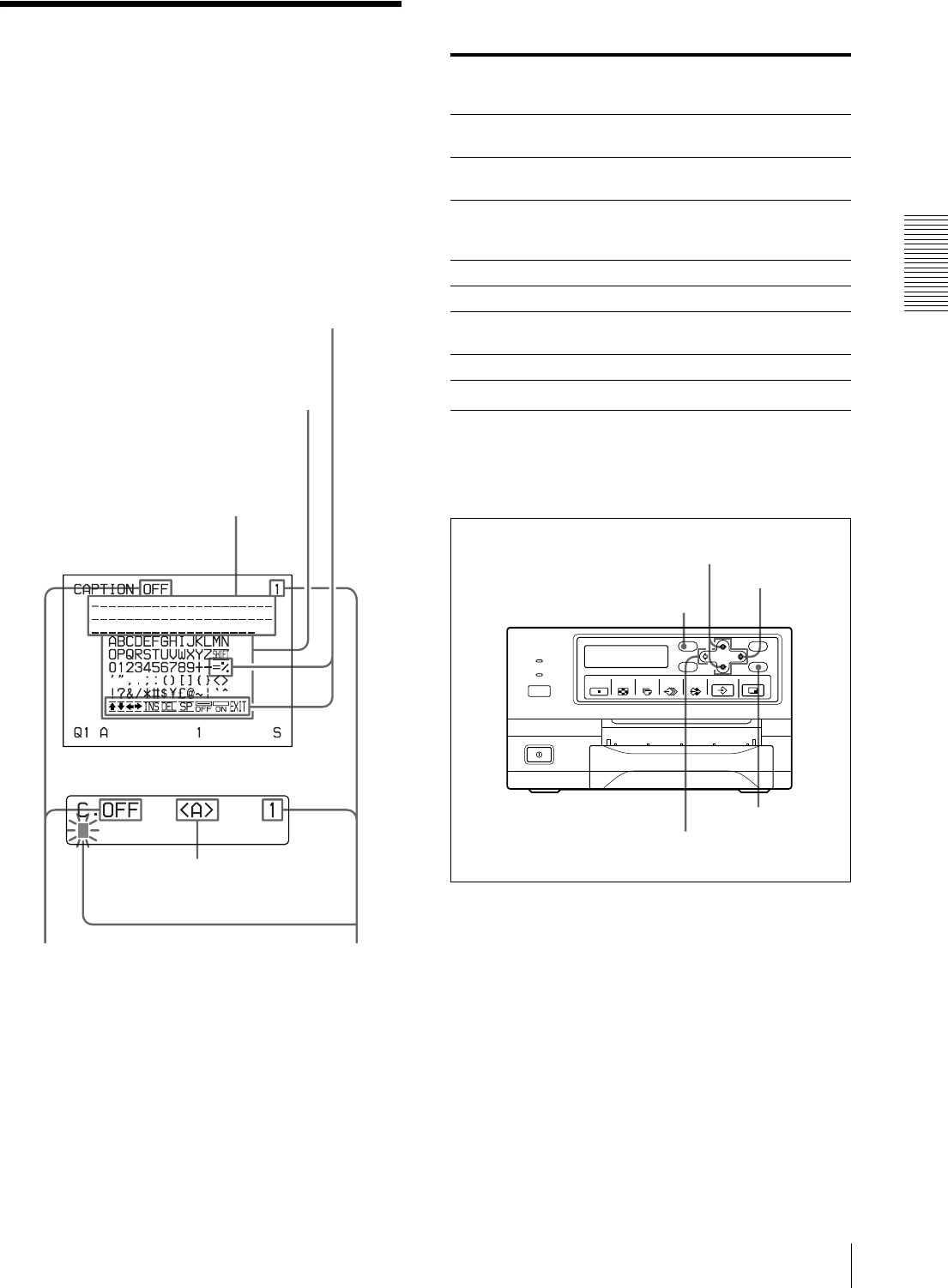
Operation
Making Printouts With a Caption
31
Making Printouts With a
Caption
A caption, such as data or comments, can be added to a
printout below the image.
You can input up to 58 characters on one lines.
About the CAPTION menu
A caption is entered from the CAPTION menu.
A brief explanation of each item of the CAPTION menu
is given below.
Symbols and words can be used to enter a
caption
Entering a Caption
Enter a caption as follows.
The setting remains effective until you enter a new
setting – even if you turn the power off.
1
Display the LAYOUT SETUP menu according to
the operations of step 1 described in “Selecting the
memory mode” on page 24.
Character display area
The cursor lit in green indicates
the position where a character
can be entered. The entered
characters are displayed here.
Symbols and words can be
used to enter a caption.
ON: displayed when printing
with a caption.
OFF: displayed when printing
without a caption. (OFF is
displayed as the factory-setting.)
Indicates the character selected in the
character entry area.
Indicates the position where
the character is to be input in
the character display area.
Character entry area
The character or symbol where the
cursor is located is highlighted in
green and this highlighted character
is to be entered.
Video monitor
Printer window display (only for the UP-21MD)
Display in the
CAPTION
menu
Function
INS Inserts one character without erasing the
highlighted character.
DEL Deletes a highlighted character and characters
shift back by one.
SP Puts one space at the position of the
highlighted character by erasing that
character. One space is left.
OFF Selects printing without a caption.
ON Selects printing with a caption.
EXIT Returns from the CAPTION menu to the
LAYOUT SETUP menu.
SHIFT Selects either capital letters or small letters.
4, 5, 8, 9
10
2
3
4, 6, 8, 9