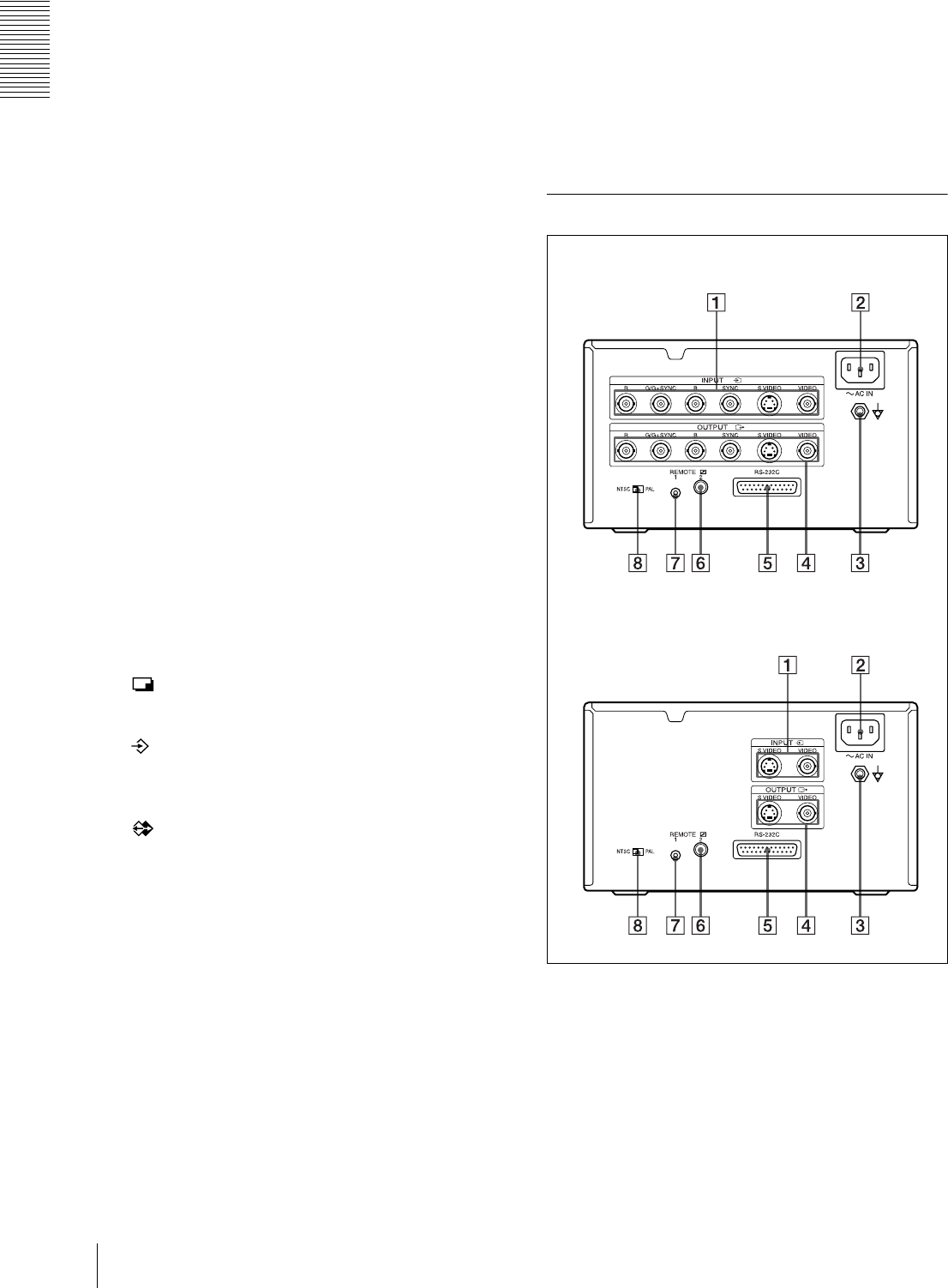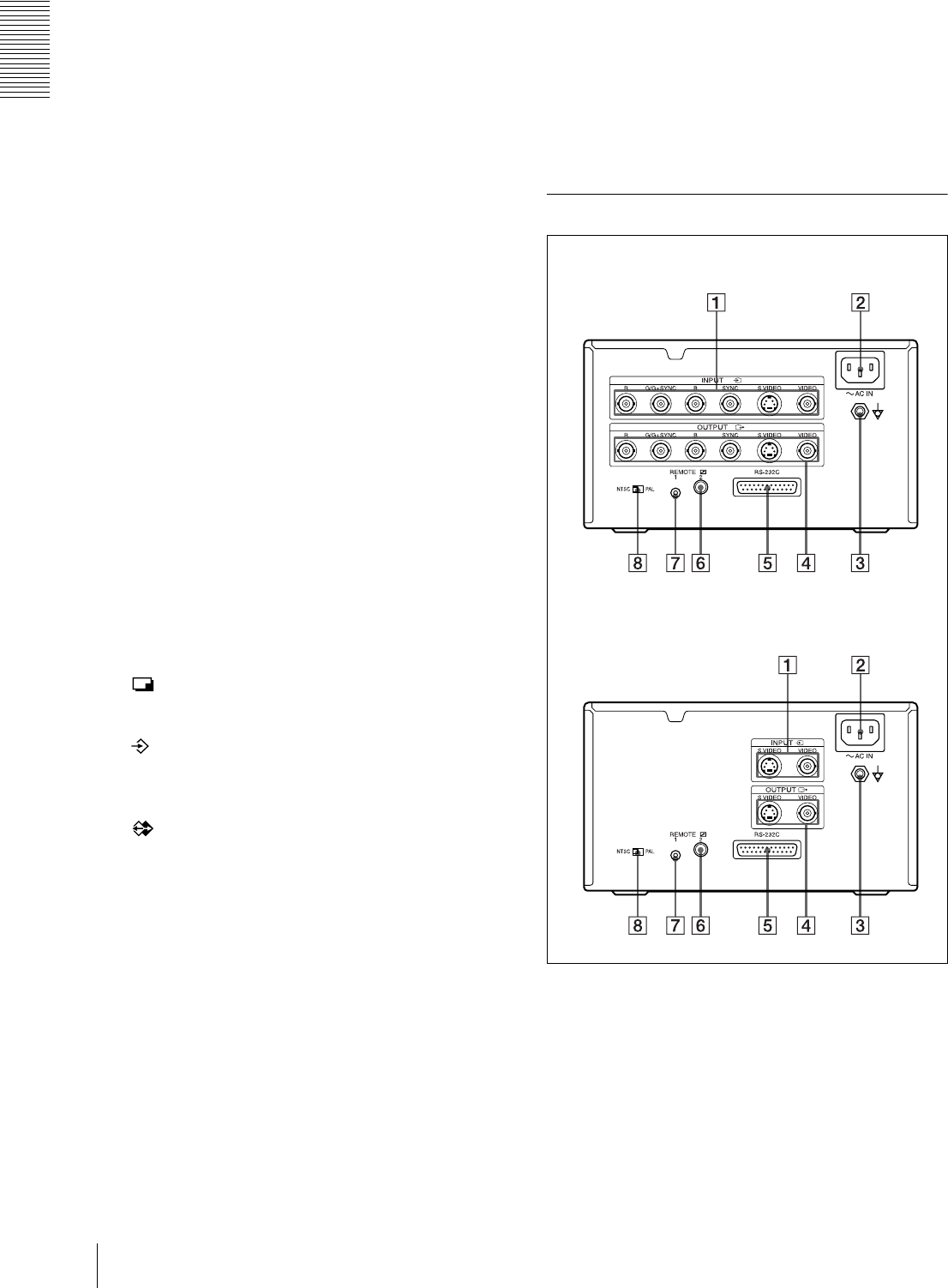
Introduction
Location and Function of Parts and Controls
6
J DISPLAY button (19, 36)
When the regular screen is displayed, pressing this
button toggles the screen display of messages such
as Q1, A, etc., on and off regardless of the setting of
the DISPLAY item in the OUTPUT SETUP menu.
The setting of DISPLAY in the OUTPUT SETUP
menu changes linked with the press of this button.
When the menu is displayed, pressing this button
temporarily clears the menu display. While this
button is held down, the menu display disappears.
K Cursor keys
Use to select a desired item from the menu.
Also, these keys are used to position the cursor
(green pointer) on the regular screen when
capturing multiple reduced images.
L CLEAR button (35, 36)
Press this button to clear the images captured in the
memory pages. Which images can be cleared with
the CLEAR button depends on the setting made
with the FUNCTION SETUP menu.
When the clear function of this button is set to OFF,
the buzzer sounds if you press the CLEAR button.
M EXEC button
Press this button to execute the values set with the
COLOR ADJUST menu or to load a user set in the
PRINTER SETUP menu and to register the user set
in the SYSTEM SETUP menu. Also, this button is
used to enter the characters of a caption in the
CAPTION menu.
N PRINT button
Press this button to make a printout.
O CAPTURE button
Press this button to capture an image in a memory
page.
P SOURCE/MEMORY button
Press this button to select which signal is to be
output to the monitor.
The memory image and source image are toggled
each time you press this button.
Q Paper output slot
Printed pages (printouts) are ejected here.
Depending on the curled condition of printouts, the
printer may stop printing and display the message
“REMOVE PRINTS.” In such a case, remove the
printouts accumulated on the paper tray. The printer
will start to print the remaining copies
automatically. When the UPC-21L printing pack is
used, the ejected printouts are accumulated on the
paper tray, but protruding from the tray. Do not
block this output slot. Doing so may cause the paper
to jam.
R Paper tray (9, 15)
Load paper into this tray.
S ! POWER switch
Press this switch to turn the printer on or off.
Rear Panel
UP-21MD
UP-20