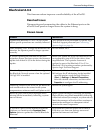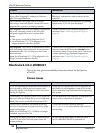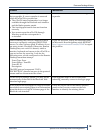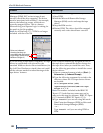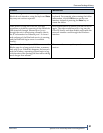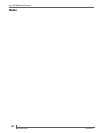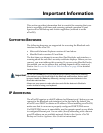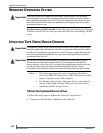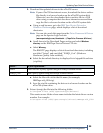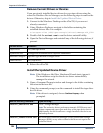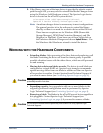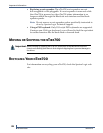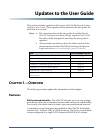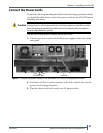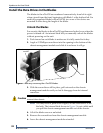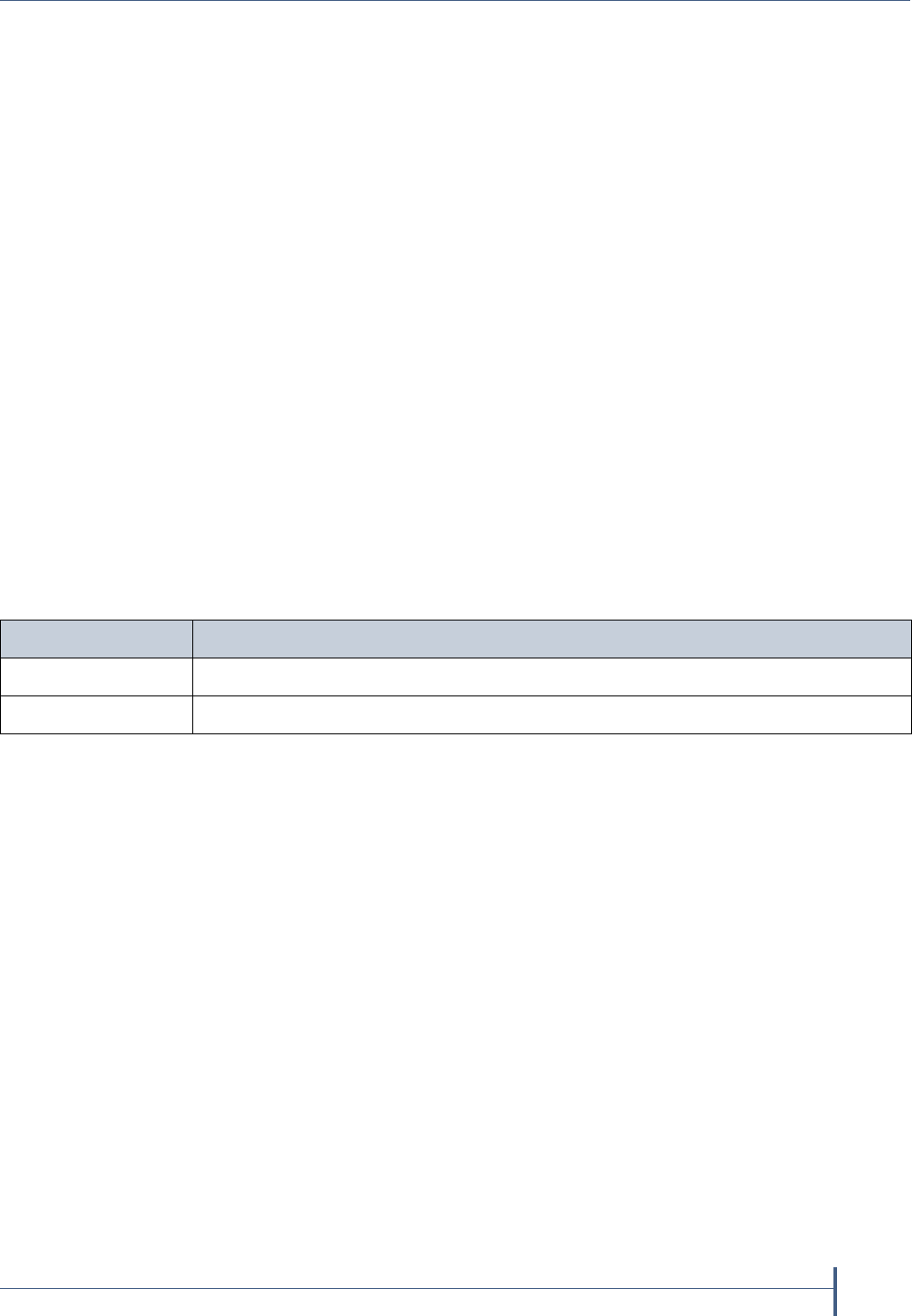
Updating Tape Drive Device Drivers
June 2010 Spectra nTier700 Backup and Archive Appliance
25
2. Download the updated drivers to the nTier700 server.
Note: If your nTier700 has internet access, download the driver archive
file directly to a known location on the nTier700 system disk.
Otherwise, save the downloaded driver archive file to a USB
drive using a computer that does have internet access and then
copy the file to a known location on the nTier700 system disk.
a. Using a web browser, go to the IBM Tape Device Driver for
Windows Platforms page, which displays a list of download
directories.
Note: You can also reach this page from the Drive Firmware & Drivers
page on the Spectra Logic web site
(www.spectralogic.com/downloads > Tape Drive Firmware & Drivers).
b. Scroll down to the Download Pages section and select Windows
directory
on the IBM Tape Device Drivers FTP site.
c. Select Win2003.
The IBM FTP page displays a list of download directories, including
one titled “Latest” and one titled “WHQL_Cert” (Windows
Hardware Quality Labs certified).
d. Select the download directory to display a list of zipped file archives
(.zip files).
e. Select the file with .x64 in the file name (for example,
IBMTape.x64_6204.zip).
f. Save the zip file containing the drivers to a known location on the
nTier700 system drive.
3. Extract (unzip) the file into the following folder:
C:\Program Files (x86)\SpectraLogic\drivers\
This creates a new folder whose name includes the latest driver version
number. For example:
C:\Program Files (x86)\SpectraLogic\drivers\IBMTape.x64_6204
Select... If your organization...
Latest Does not have a policy against using non-WHQL certified drivers.
WHQL_Cert Has a policy against using non-WHQL certified drivers.