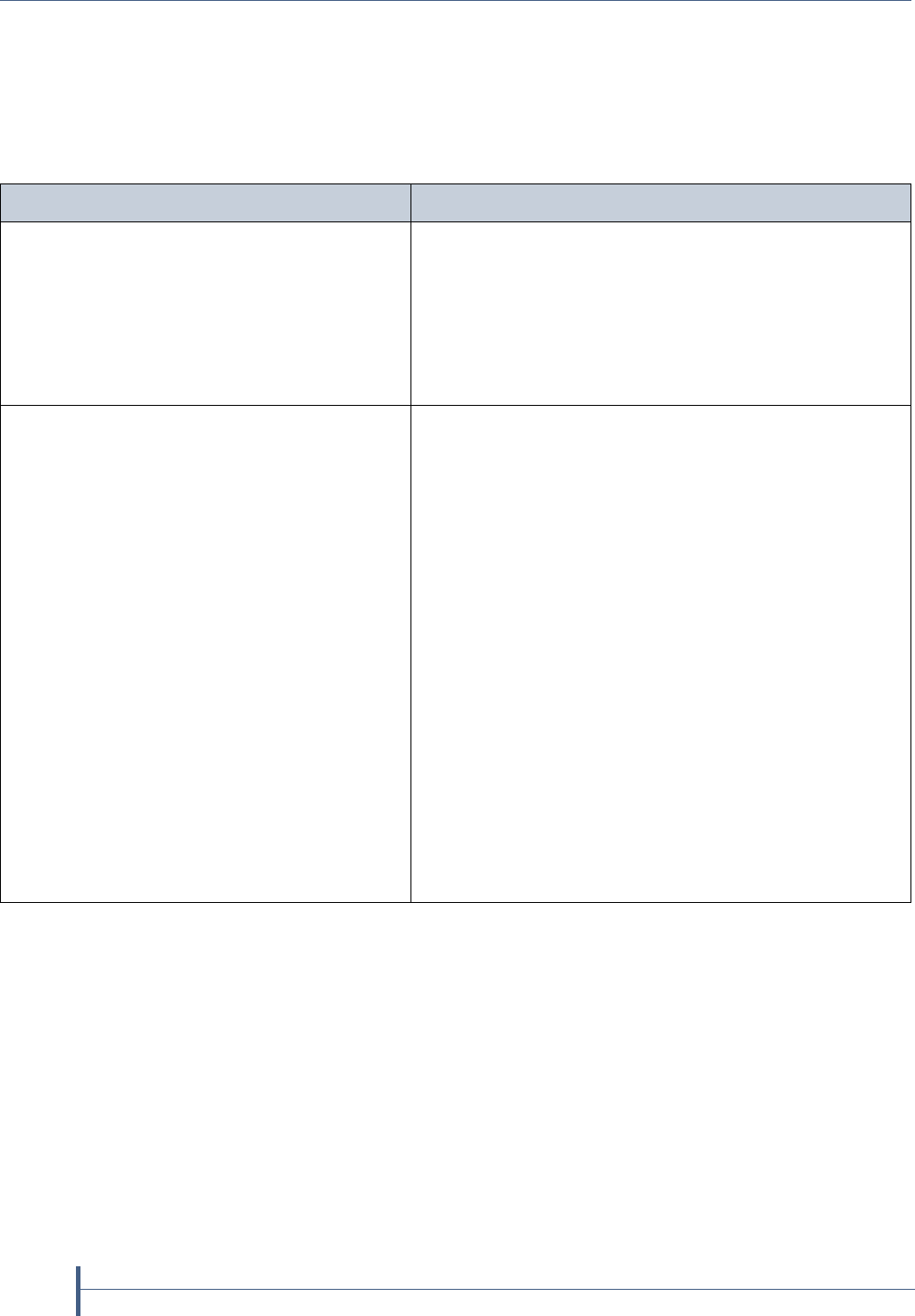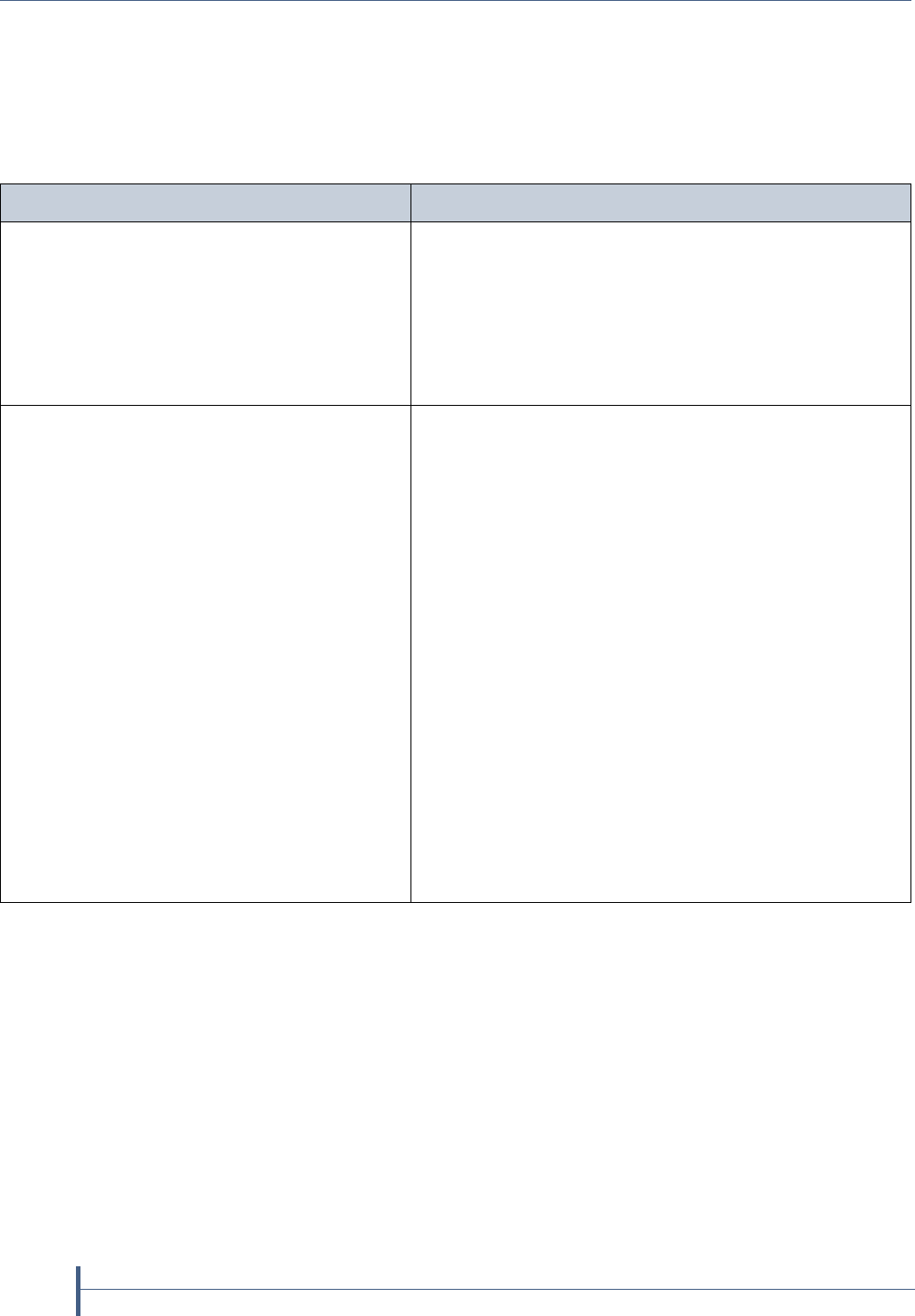
Updates to the User Guide
56
Release Notes 90990009
Download the Updated Firmware
If there is a more current version of the firmware available, you will be
given instructions for downloading the firmware. You can then use one of
the methods in this section to save the firmware to a known location and
then perform the update as described in Update the Firmware on page 57.
If... Then...
You plan to use the default Spectra Logic
package server to update the firmware,
The firmware is downloaded when you start the
firmware update process. There is no need to
download it beforehand.
Note: Under most circumstances, this is the preferred
method for updating the BlueScale firmware to
download and install the firmware in a single step.
However, this option is not currently supported.
The nTier700 cannot access an outside web
site because of security or firewall
requirements,
—OR—
The default Spectra Logic package server
option is not available,
1. Download the current firmware package from the
location provided by Spectra Logic Technical
Support.
2. Save the downloaded firmware file to a USB drive.
3. Connect the USB drive to one of the USB ports on
the back of the nTier700.
4. Select the firmware package from the ones listed
under Drives on the Package Update screen (see
Figure 22 on page 57).
—OR—
1. Download the current firmware package from the
location provided by Spectra Logic Technical
Support.
2. Save downloaded firmware file to a previously
configured package server that is accessible from the
nTier700.
3. Enter the URL for this package server as the remote
package server (see Figure 22 on page 57).