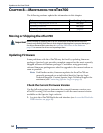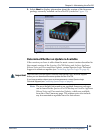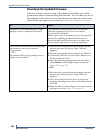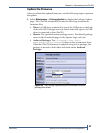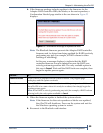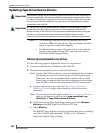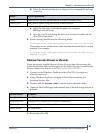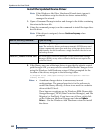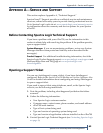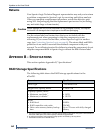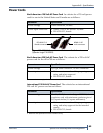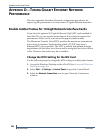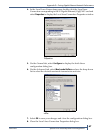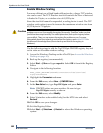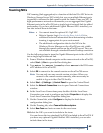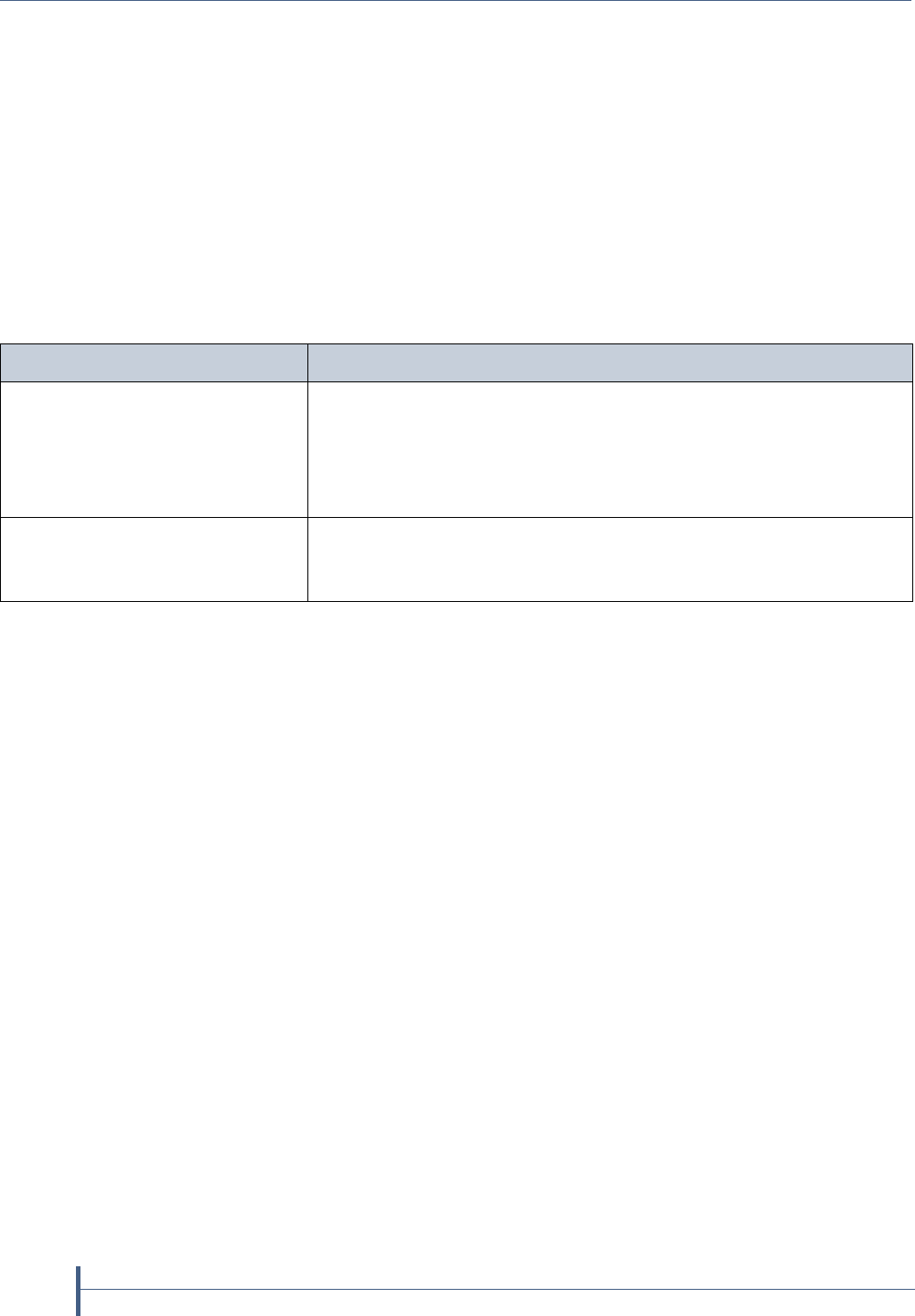
Updates to the User Guide
62
Release Notes 90990009
Install the Updated Device Driver
Note: If the Windows Add New Hardware Wizard starts, ignore it.
The installation script for the device driver automatically
manages the wizard.
1. Open a Command Prompt window and change to the folder containing
the extracted drivers file.
2. Using the command prompt, run the command to install the tape drive
device driver.
Note: If the driver is unsigned, choose Continue Anyway when
prompted.
3. If the library uses one of the tape drives to provide the robotic control
path through ADI, you may need to reinstall the Media Changer driver
using the Windows Add Hardware wizard. When prompted for the
location of the driver, navigate to the following folder:
C:\Program Files (x86)\SpectraLogic\drivers\Spectra <Series>
Library Driver\
Notes: A medium changer driver is unnecessary in most
configurations. The general practice is for the software to
control the library directly, so there is no need for a robotics
driver at the OS level.
Three known exceptions are for Windows RSM (Removable
Storage Manager), DPM (Data Protection Manager), and File
Migrator (or XenData). If you have one of these, right-click
on the Unknown Medium Changer and choose Update
Driver…. Use the Windows Add Hardware wizard to install
the driver.
Run the following command... If you are using...
install_exclusive.exe Tivoli
®
Storage Manager
Note: The exclusive driver performs automatic SCSI Reserve and
Release commands upon open and close of the tape drive device.
Additionally, the driver enforces a single handle to the device on
the backup server.
install_nonexclusive.exe Microsoft Data Protection Manager (DPM), Removable Storage
Manager (RSM), or any other software that does not require the
exclusive driver.