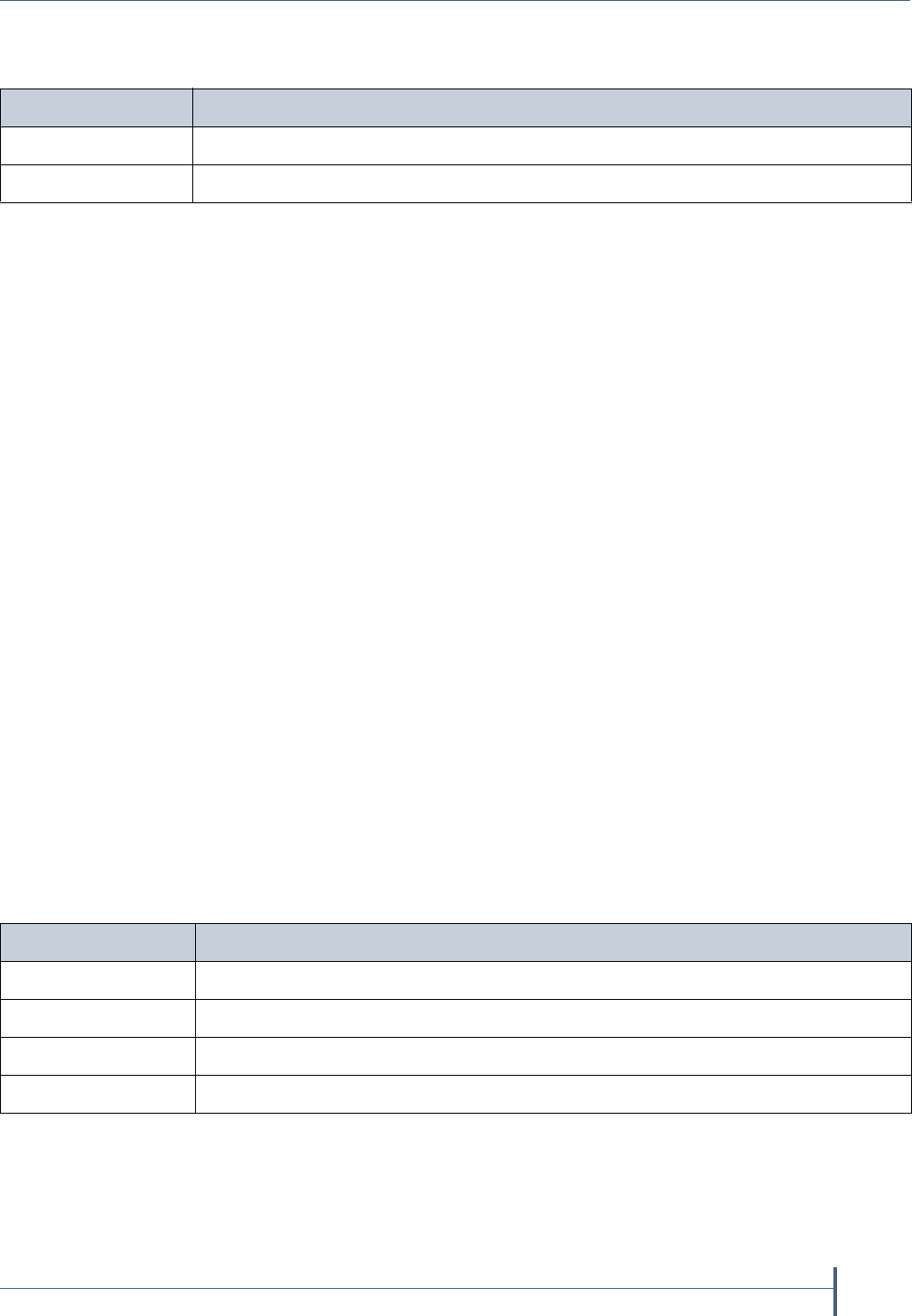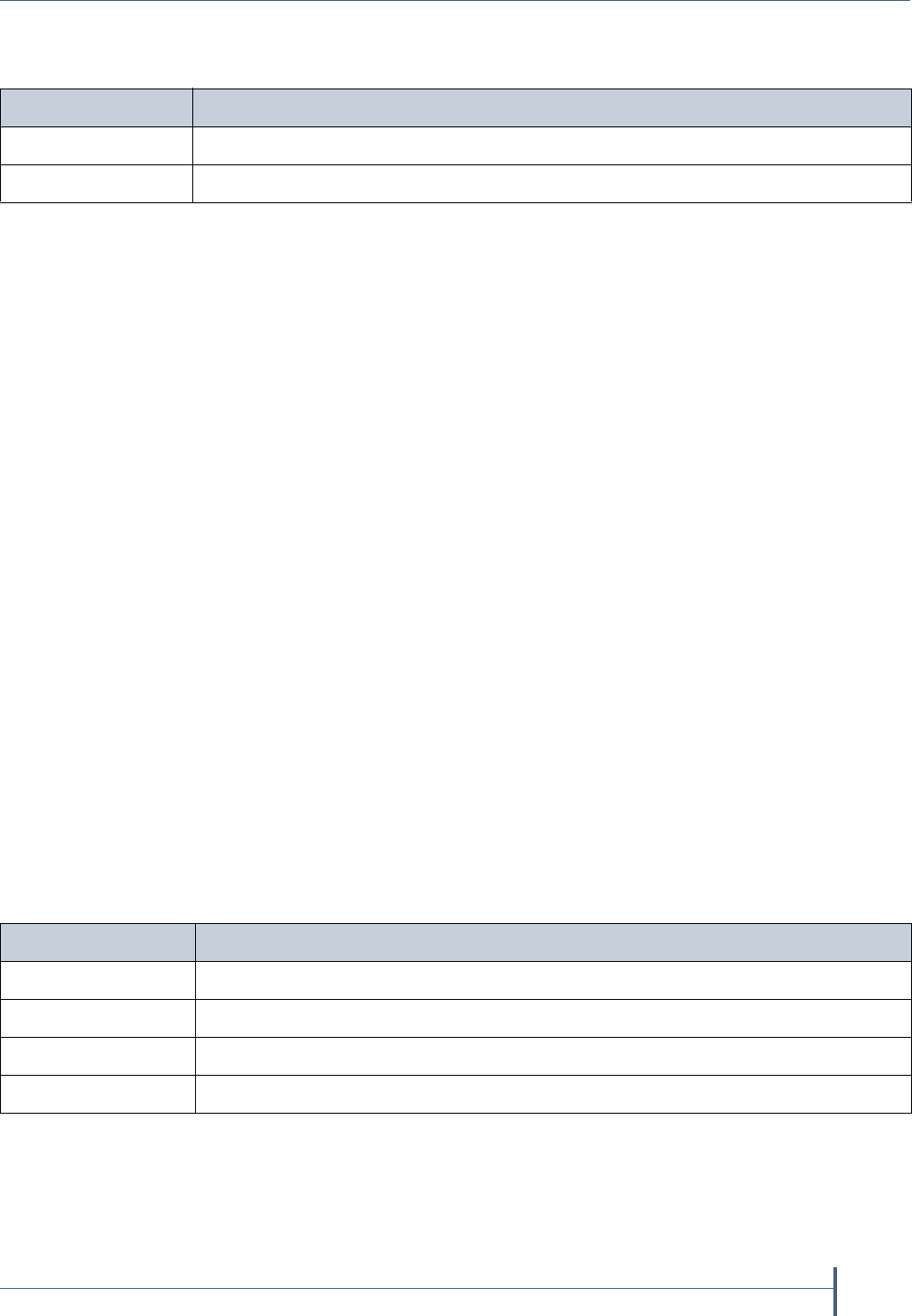
Chapter 8—Maintaining the nTier700
June 2010 Spectra nTier700 Backup and Archive Appliance
61
d. Select the download directory to display a list of zipped file archives
(.zip files).
e. Select the file with .x64 in the file name (for example,
IBMTape.x64_6204.zip).
f. Save the zip file containing the drivers to a known location on the
nTier700 system drive.
3. Extract (unzip) the file into the following folder:
C:\Program Files (x86)\SpectraLogic\drivers\IBM LTO Tape Drives
This creates a new folder whose name includes the latest driver version
number. For example:
C:\Program Files (x86)\SpectraLogic\drivers\IBM LTO Tape Drives\
IBMTape.x64_6204
Remove Current Drivers or Devices
If you previously installed device drivers for your tape drives using the
wizard in Windows Device Manager, use the following steps to remove the
drivers. Otherwise, skip to Install the Updated Device Driver.
1. Connect to the Windows Desktop on the nTier700, if you are not
already connected.
2. Using Windows Explorer, navigate to the folder containing the
extracted drivers files.
3. Double click the uninst.exe to run the driver uninstall utility.
4. Open the Device Manager and uninstall any of the following devices, if
present:
5. Restart the nTier700.
Select... If your organization...
Latest Does not have a policy against using non-WHQL certified drivers.
WHQL_Cert Has a policy against using non-WHQL certified drivers.
For this device... Uninstall...
Tape Drives Any IBM tape drives
System Devices Changer Bus Enumerator and Tape Bus Enumerator
Medium Changers Spectra Logic Medium Changer driver
Other Devices Any tape drives