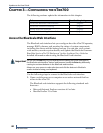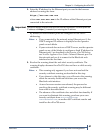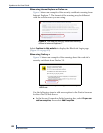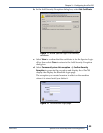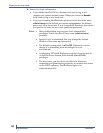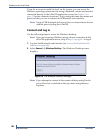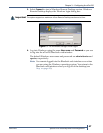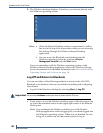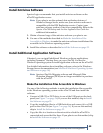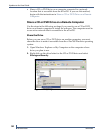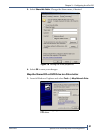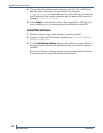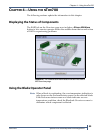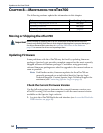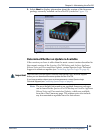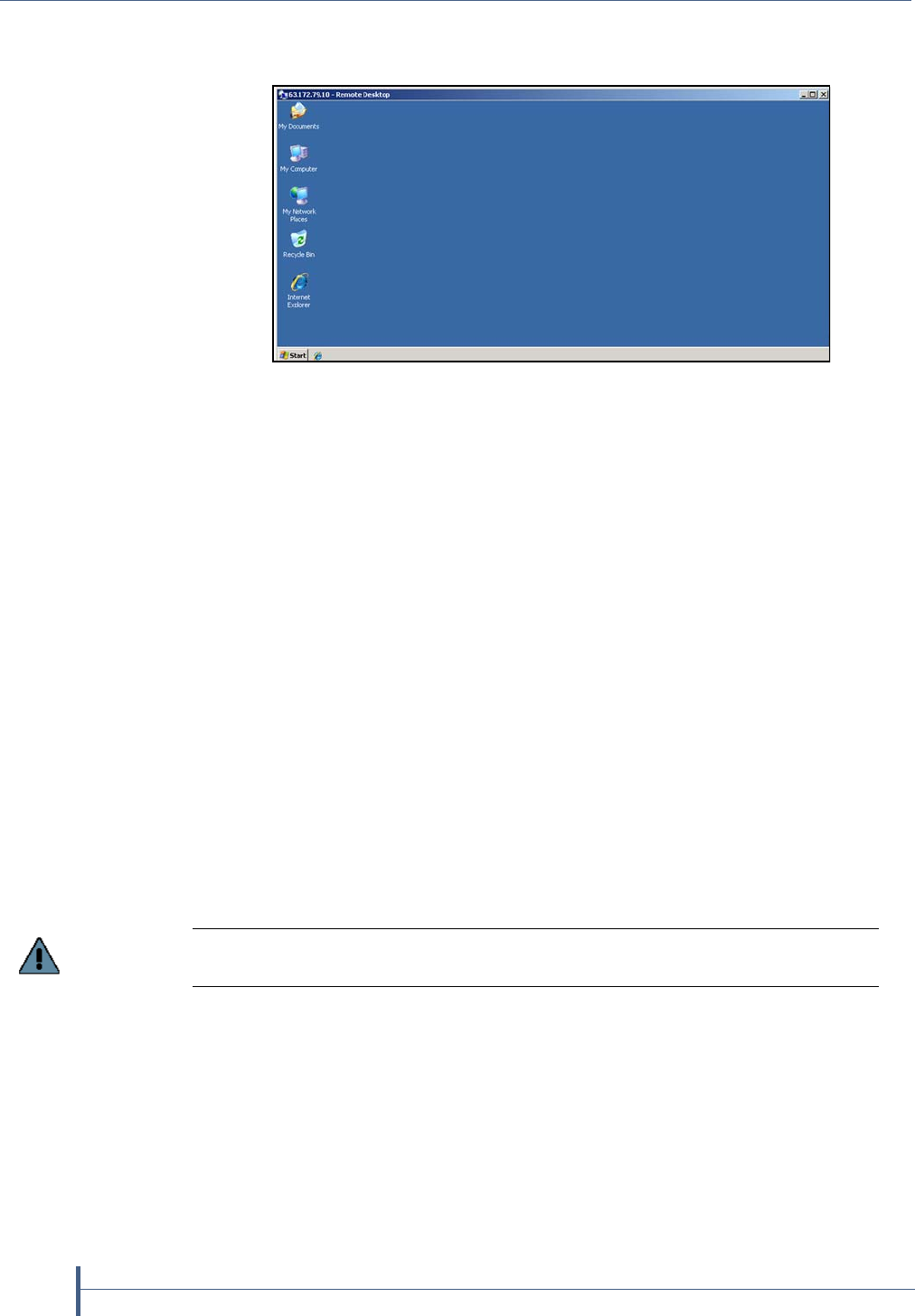
Updates to the User Guide
48
Release Notes 90990009
5. The Windows desktop displays. From here, you interact directly with
the Windows operating system
Notes: When the Remote Desktop window is maximized, a yellow
bar across the top of the screen shows that you are accessing
the desktop through the Windows Remote Desktop
application.
You can access the BlueScale web interface from the
Windows operating system by selecting nTier700
Management Console from the Start menu.
If you are unfamiliar with the Windows operating system or the
Windows Remote Desktop application, refer to the Windows Storage
Server documentation for detailed information (see Microsoft Windows
Operating System and Software on page 14).
Log Off and Return to BlueScale
You can use either of the following methods to return to the nTier700’s
BlueScale web interface when you are finished installing and configuring
the software:
Log off of the Windows desktop by selecting Start > Log Off.
If you want to access the Windows desktop again without having to log
in, select the minimize button in the upper right corner of the Remote
Desktop bar.
Note: If you minimize the Windows desktop or exit the Remote
Desktop application without logging off, you remain logged into
the Windows operating system. When you are finished, be sure
to log off so others can use the remote session to log in.
Figure 16 The Windows Storage Server Remote Desktop.
Important
Do not select Shutdown unless you want to power off the nTier700.