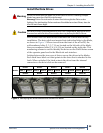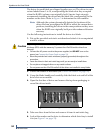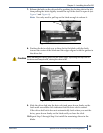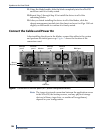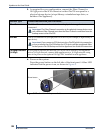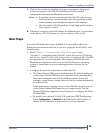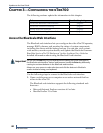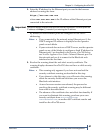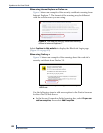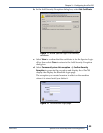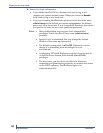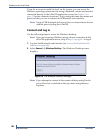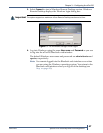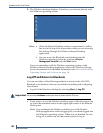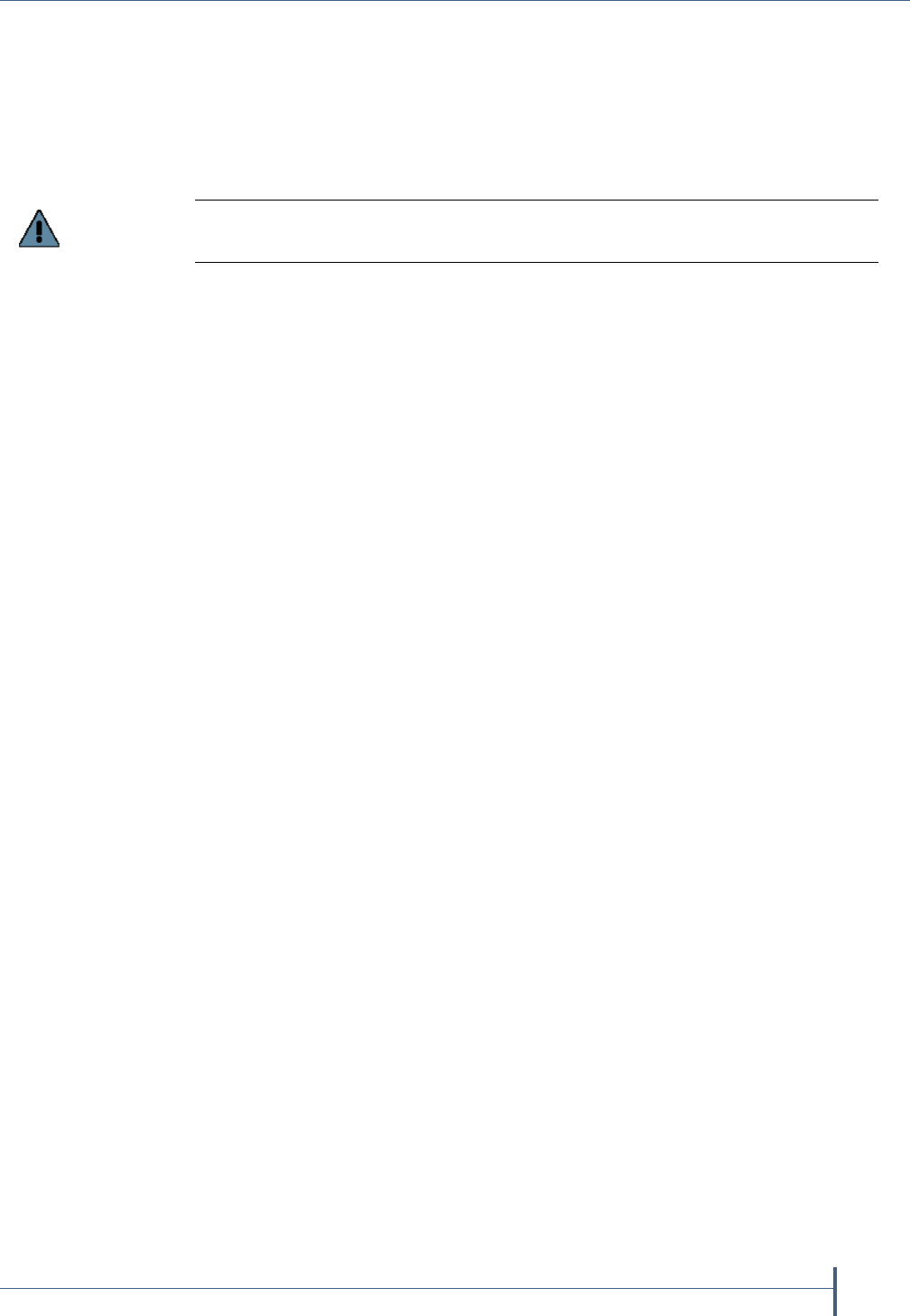
Chapter 3—Configuring the nTier700
June 2010 Spectra nTier700 Backup and Archive Appliance
41
2. Enter the IP address for the Ethernet port you used in the browser
address bar using the form:
https://nnn.nnn.nnn.nnn
where nnn.nnn.nnn.nnn is the IP address of the Ethernet port you
connected to the network.
By default, all four Ethernet ports are configured to use DHCP
addressing.
Notes: If you connected to the network using Ethernet port 1, the
DHCP-assigned IP address is displayed on the operator
panel on each blade.
If your network does not use a DHCP server, use the operator
panel on any of the blades to configure a fixed IP address for
Ethernet port 1 as described in the Spectra nTier700 Backup
and Archive Appliance User Guide. Connect Ethernet port 1 to
the network and use it to connect to the BlueScale web
interface for the first time.
3. Resolve the warning about the web site’s security certificate. The
warning displays because the nTier700 does not have a valid security
certificate.
Notes: This warning only appears if you have not resolved the
security certificate warning as described in this step.
If you choose to skip this step, you will receive the warning
about the security certificate each time you access the
BlueScale web interface.
As new browser versions are released, the process for
resolving the security certificate warning may be different
from what is described here.
The absence of the certificate does not affect functionality. If
you want to eliminate this warning, purchase your own
security certificate from www.verisign.com,
www.instantssl.com, or another SSL certificate vendor and
install on the nTier700 server.
Important
The BlueScale web interface uses a secure Internet connection. You must prefix the
IP address with https:// instead of just entering the IP address.