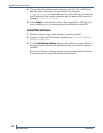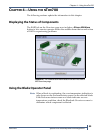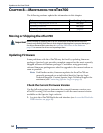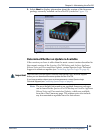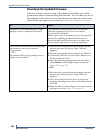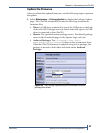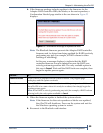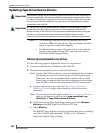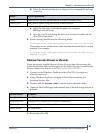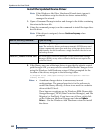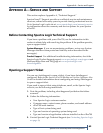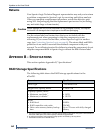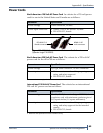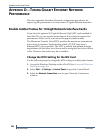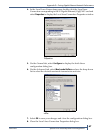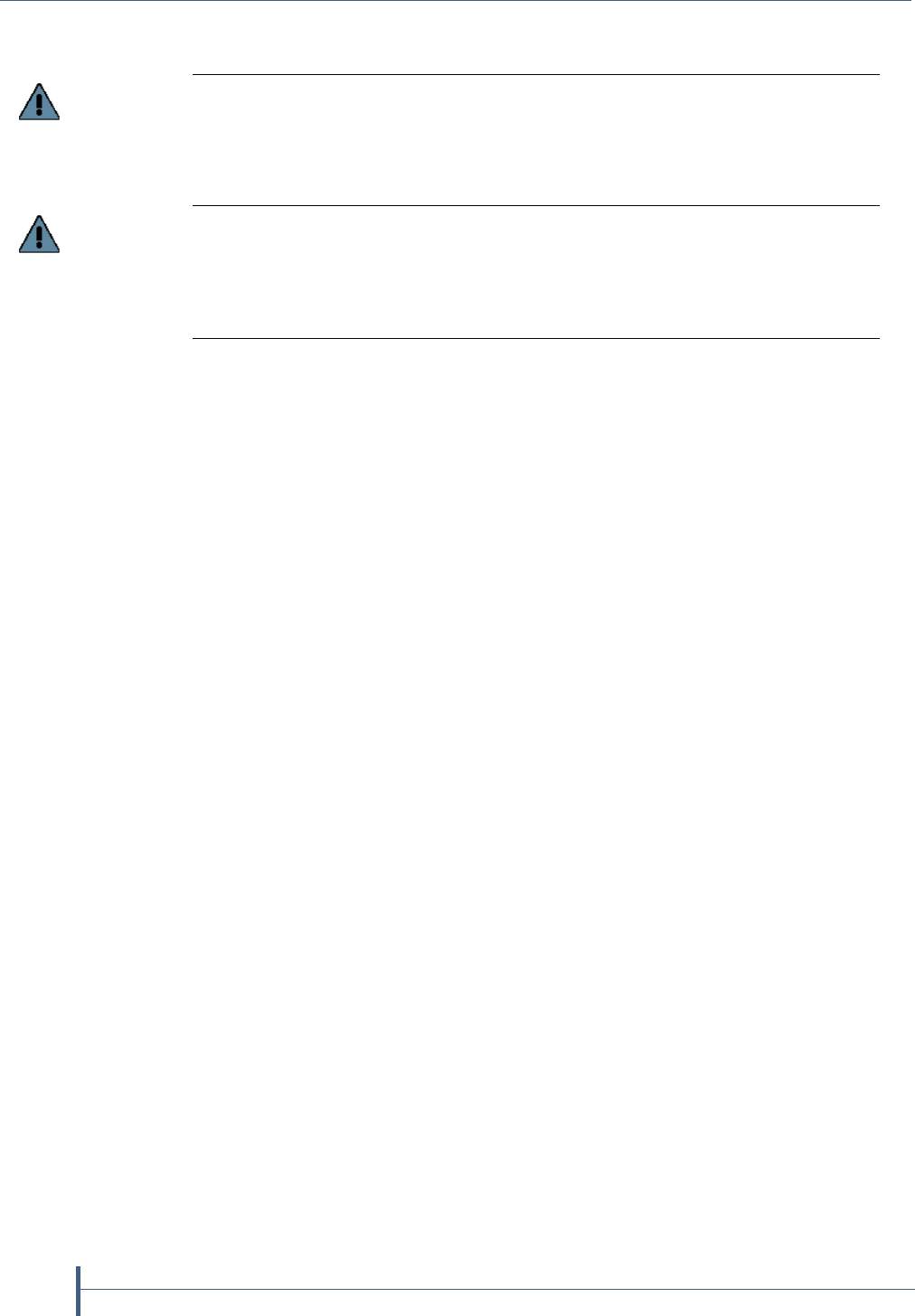
Updates to the User Guide
60
Release Notes 90990009
Updating Tape Drive Device Drivers
Notes: The following instructions are for updating the device
drivers for IBM LTO tape drives. The instructions for other
types of tape drive may differ slightly.
For libraries that use one of the tape drives to provide the
robotic control path through ADI, you may also need to
install the Media Changer driver.
Obtain the Updated Device Driver
Use the following steps to update the drivers for tape drives.
1. Connect to the Windows Desktop on the nTier700.
2. Download the updated drivers to the nTier700 server.
Note: If your nTier700 has internet access, download the driver archive
file directly to a known location on the nTier700 system disk.
Otherwise, save the downloaded driver archive file to a USB
drive using a computer that does have internet access and then
copy the file to a known location on the nTier700 system disk.
a. Using a web browser, go to the IBM Tape Device Driver for
Windows Platforms page, which displays a list of download
directories.
Note: You can also reach this page from the Drive Firmware & Drivers
page on the Spectra Logic web site (www.spectralogic.com/
downloads > Tape Drive Firmware & Drivers).
b. Scroll down to the Download Pages section and select Windows
directory on the IBM Tape Device Drivers FTP site.
c. Select Win2003.
The IBM FTP page displays a list of download directories, including
one titled “Latest” and one titled “WHQL_Cert” (Windows
Hardware Quality Labs certified).
Important
The Windows Storage Server operating system requires you to install device drivers
before the application software can correctly communicate with tape drives, either
in a library or standalone, connected to the nTier700. Always confirm that you have
the most current driver available for any tape drives in the tape libraries you have
connected to the nTier700.
Important
Do not use the Hardware Update Wizard in Windows Device Manager to install
device drivers for tape drives or other devices. The wizard does not install the
drivers correctly on the nTier700. If you previously installed device drivers using the
wizard, you must remove the drivers and then reinstall the drivers. Use the
instructions in the following sections to remove the drivers and then reinstall them.