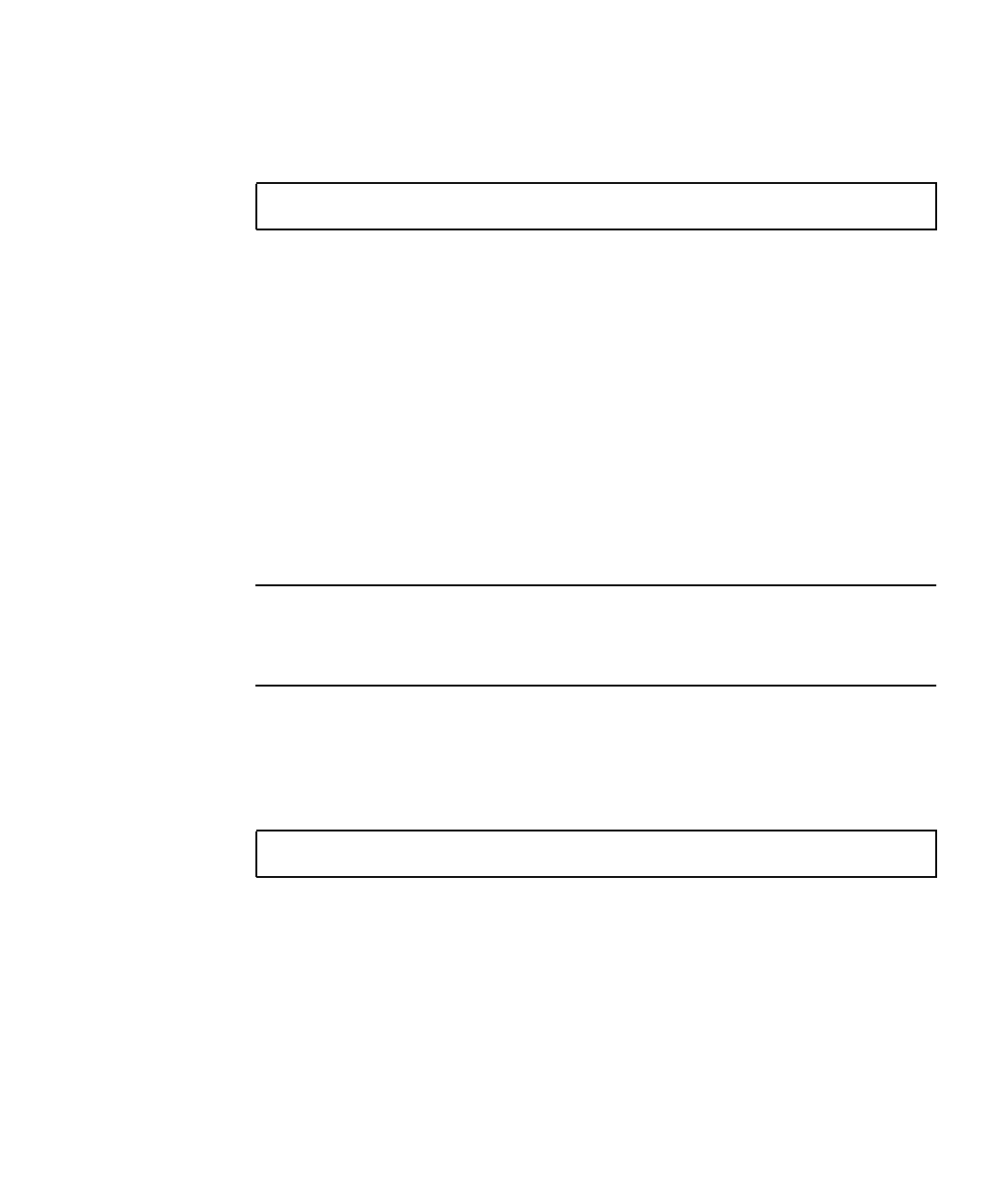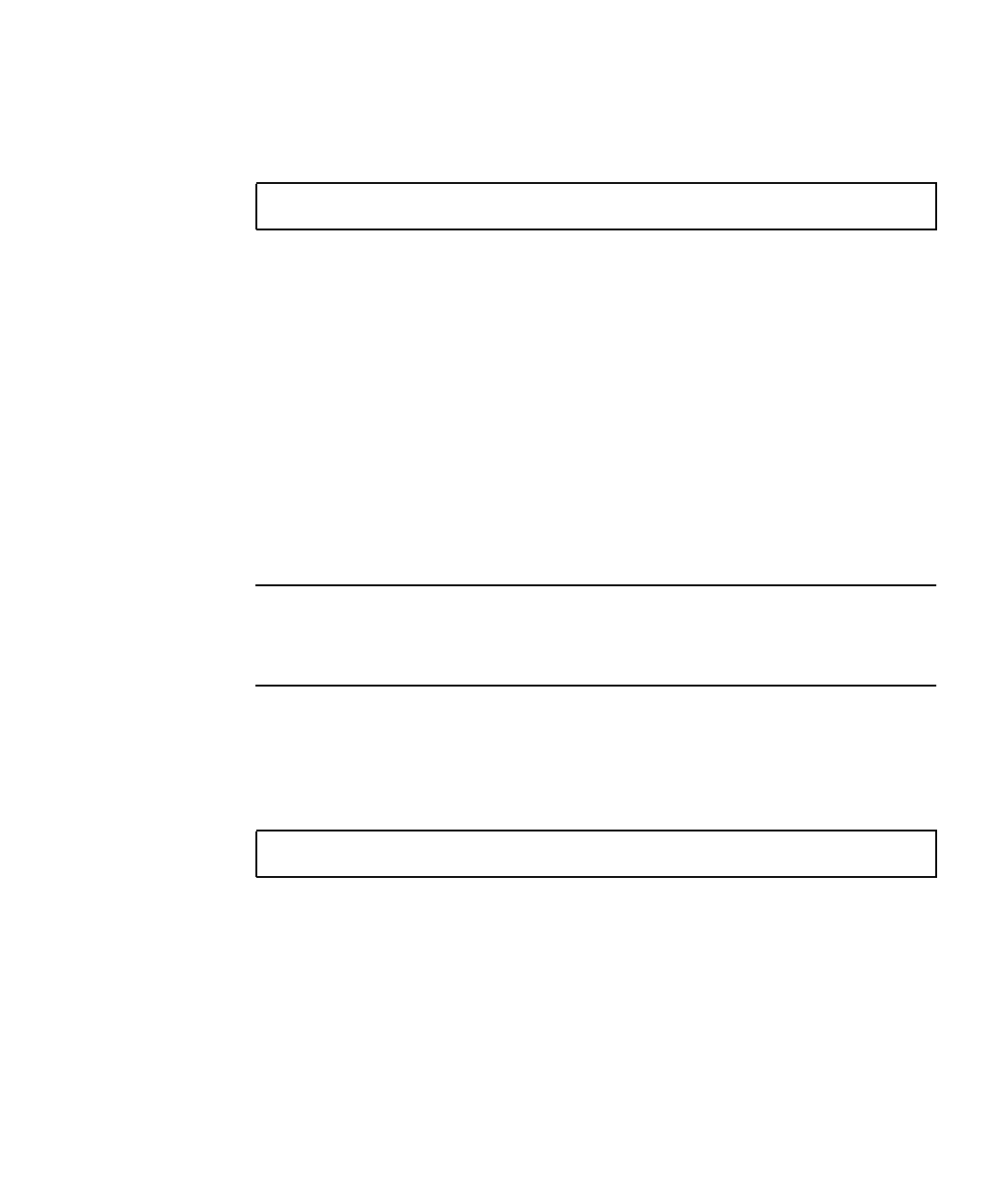
Chapter 8 Managing the Server From the lom> Prompt 8-11
8.3.3.2 Viewing the Entire Event Log
● Type:
where
x is the number of lines you want the screen to pause after displaying, and y
is the severity level of the events you want to see. By default, the loghistory
command displays all the events in the log and does not pause the display.
If you specify a severity level, you will see reports for the level you specify and
above. For example, if you specify level 2, you will see reports of level 2 and level 1
events. If you specify level 3, you will see reports of level 3, level 2, and level 1
events.
If you do not specify a level, you will see events for all levels.
For more information about severity levels, see Section 8.7, “Viewing the Event
Reports That the LOM Sends to syslogd” on page 8-20.
Each entry in the log includes the time of the event, the server’s host name, a unique
identifier for the event and a user-friendly text message describing the event.
Note – The LOM device’s Event Log is never cleared and can contain several
hundred entries. Events are stored from the very first time the server boots.
Eventually the buffer may become full, but when this happens the LOM device will
start again at the beginning of the buffer, over-writing the earliest events.
8.3.3.3 Viewing All Events From the First to the nth Event Logged
● Type:
where n is the number of events you want to see that have been logged since the first
event in the current log, x is the number of lines you want the screen to pause after
displaying, and y is the severity level of the events you want to see. By default, the
loghistory command does not pause the display.
lom> loghistory [pause x] [level y]
lom> loghistory index +n [pause x] [level y]