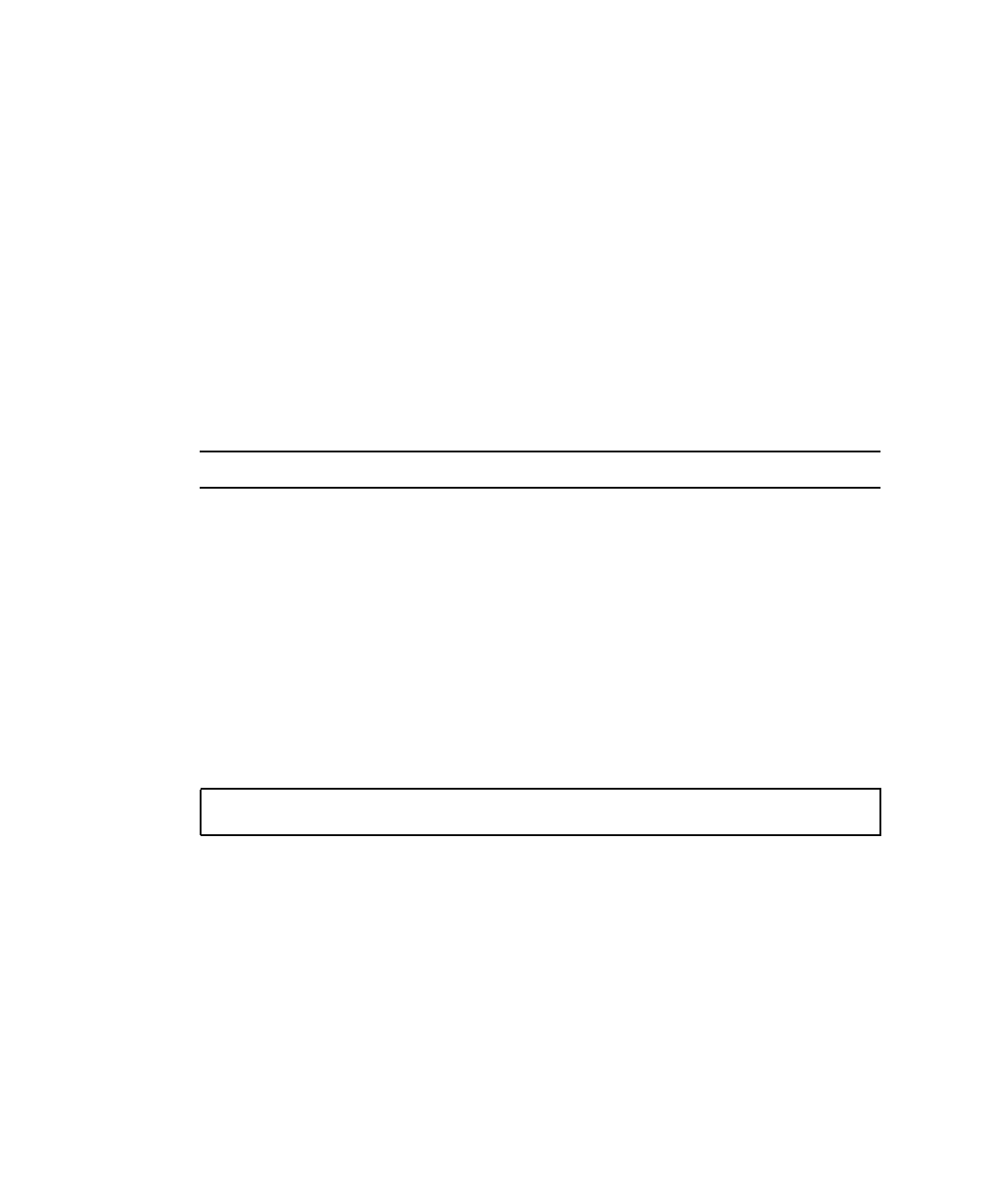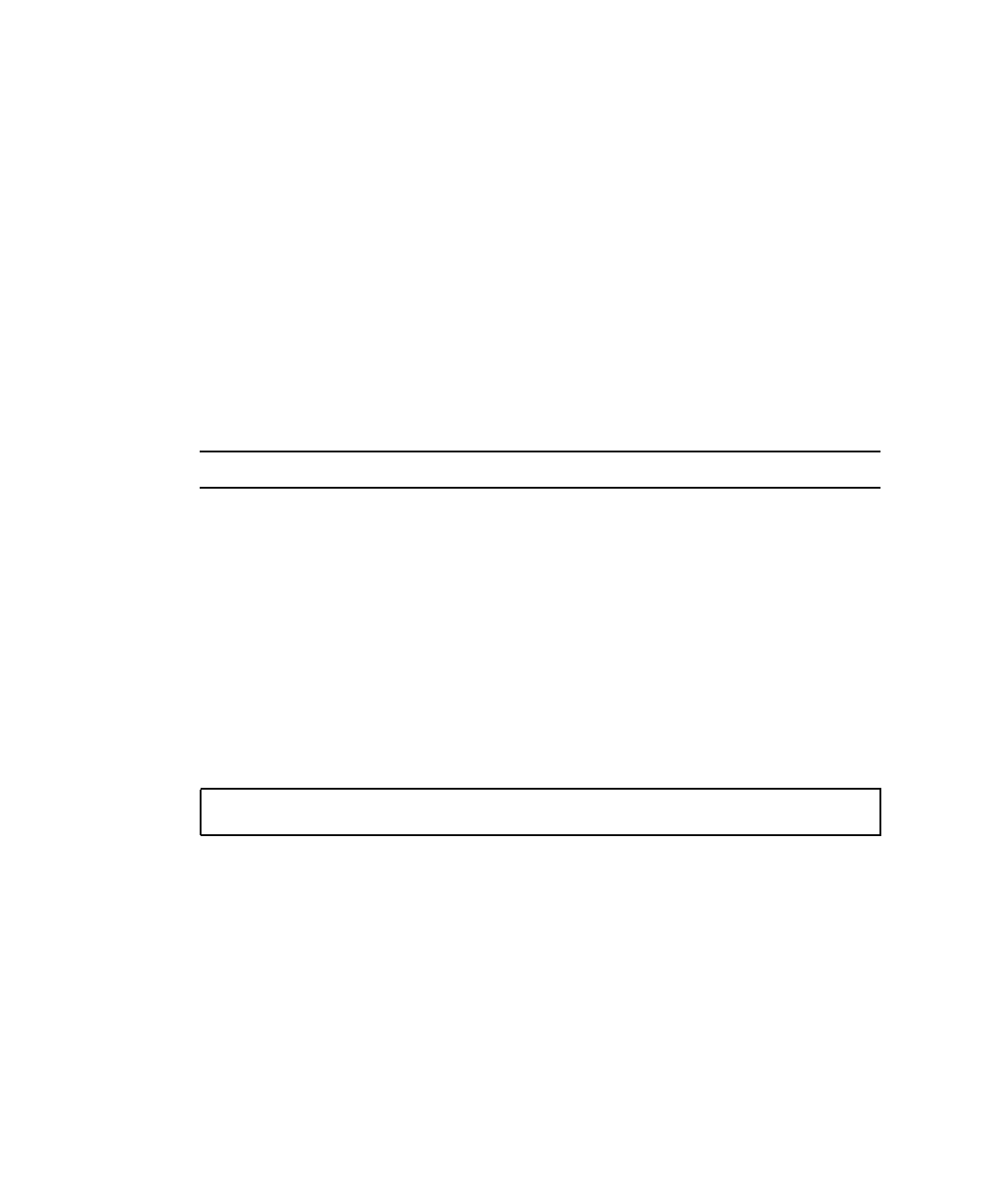
6-12 Sun Fire V120 and Netra 120 Server User’s Guide • December 2001
3. In the Connection Description window, specify a name for the HyperTerminal
connection you are creating on the laptop.
Then select an icon for it and click OK.
4. In the Connect to... window, click the arrow for the “Connect using” option and
select the port you are using for your connection to the server.
Unless you have a particular reason for using a different port, select DIRECT TO
COM1. Click OK.
5. In the COM1 Properties Port Settings window, set the parameters as follows:
Bits per second: 9600
Data bits: 8
Parity: None
Stop bits: 1
Flow control: specify either “Xon/Xoff” or “None”.
Note – Do not select “Hardware” for the Flow control option.
Click OK.
6. Your HyperTerminal session is now active. From the File menu, select Properties.
7. In the Properties window, click the Settings tab.
On the Settings tab, click the arrow for the “Emulation” option and select VT100. For
the “Telnet terminal” option, specify VT100. Click OK.
8. If your Sun Fire V120 or Netra 120 server is not powered on, the lom> prompt will
appear in the HyperTerminal window.
To power the server on, either use the rocker switch on the server’s back panel, or
type:
What’s Next?
When you have connected the cables and set up serial connections, you are ready to
power on the server (see Chapter 7).
lom> poweron