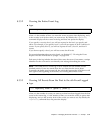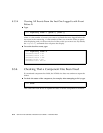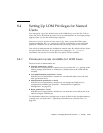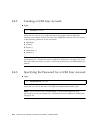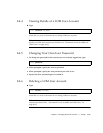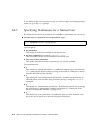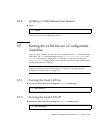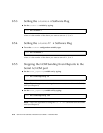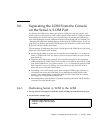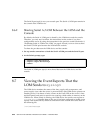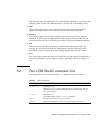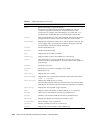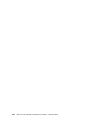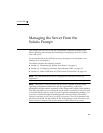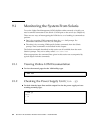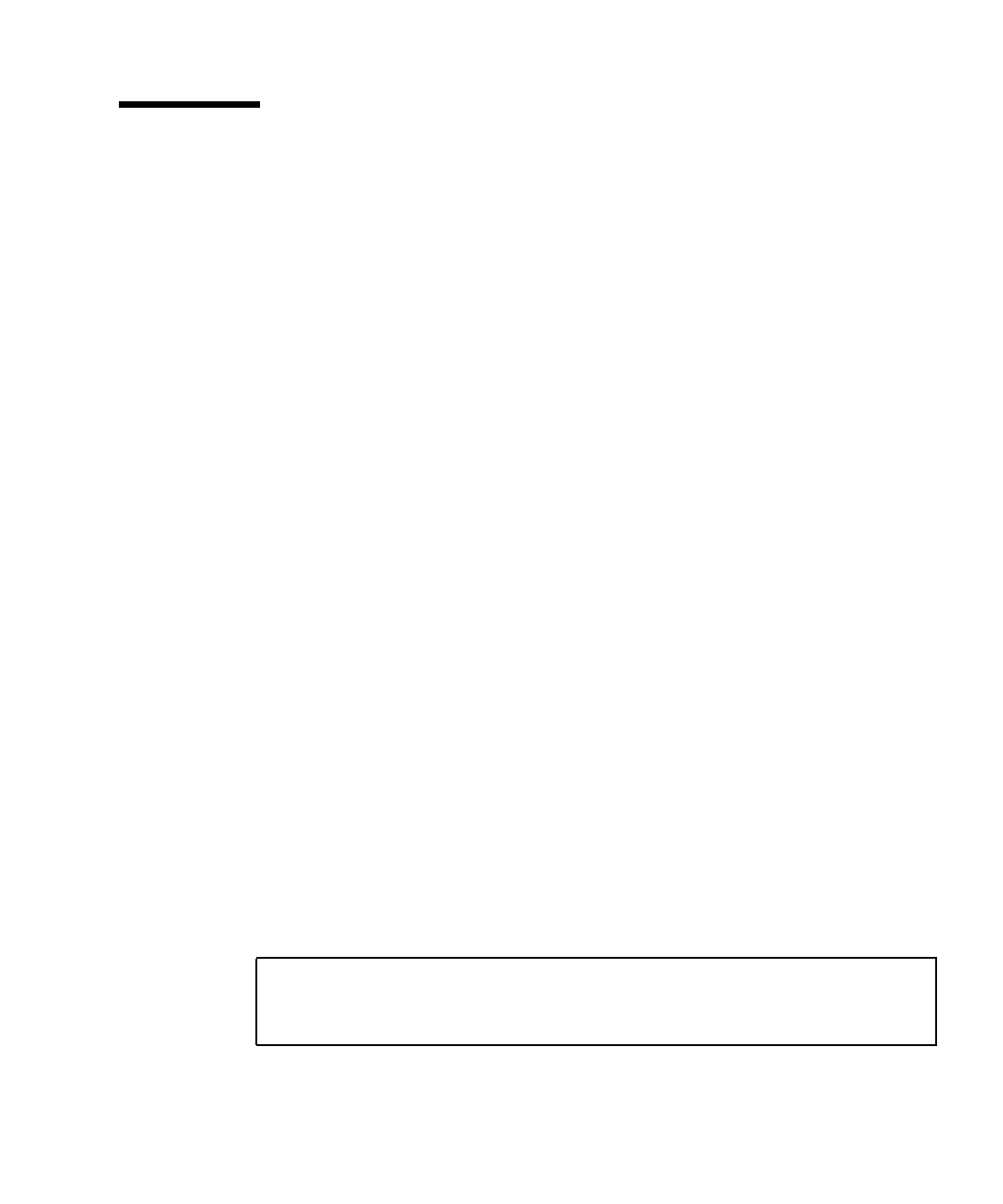
Chapter 8 Managing the Server From the lom> Prompt 8-19
8.6 Separating the LOM From the Console
on the Serial A/LOM Port
By default, the LOM device shares the Serial A/LOM port with the console, and
when it has an event report to send it takes control of the Serial A/LOM port itself,
interrupting any console activity you are performing. To prevent the LOM device
from interrupting the console, either turn serial event reporting off (see Section 9.3.4,
“Stopping the LOM from Sending Reports to the Serial A/LOM Port (lom -E off)” on
page 9-12), or dedicate the Serial A/LOM port to the LOM device and use the Serial
B port for console activity (see below).
The advantages of dedicating the Serial A/LOM port to the LOM device and using
Serial B as your Console port include:
■ Preserving the ability to power on or reset the server (from the lom> prompt on
Serial A/LOM) even if for any reason you lose access to Solaris on your console
port (Serial B).
■ Capturing all LOM events passively on a terminal connected to the dedicated
LOM port (Serial A/LOM). Note, however, that if you dedicate the Serial A/LOM
port to the LOM device, you cannot use the console command to quit the LOM
shell. Instead, for access to Solaris, you must connect to the Sun Fire V120 or
Netra 120 server using the Serial B port.
■ Preventing a user with console access from using the LOM escape sequence to
exit Solaris and access the LOM shell. If you dedicate the Serial B port to the
console, users cannot bring up the LOM shell and this means that they cannot
interrogate or reconfigure the LOM device.
■ Performing binary data transfers. To perform anything other than ASCII transfers,
you need to use the Serial B port.
8.6.1 Dedicating Serial A/LOM to the LOM
1. Set up console connections to both the Serial A/LOM port and the Serial B port.
2. At the Solaris prompt, type:
# eeprom input-device=ttyb
# eeprom output-device=ttyb
# reboot