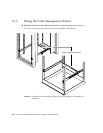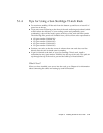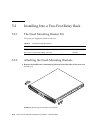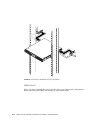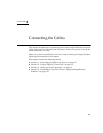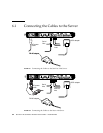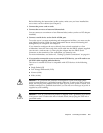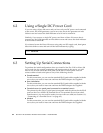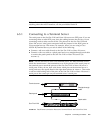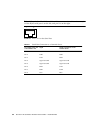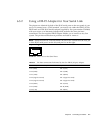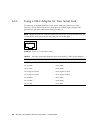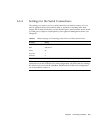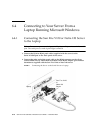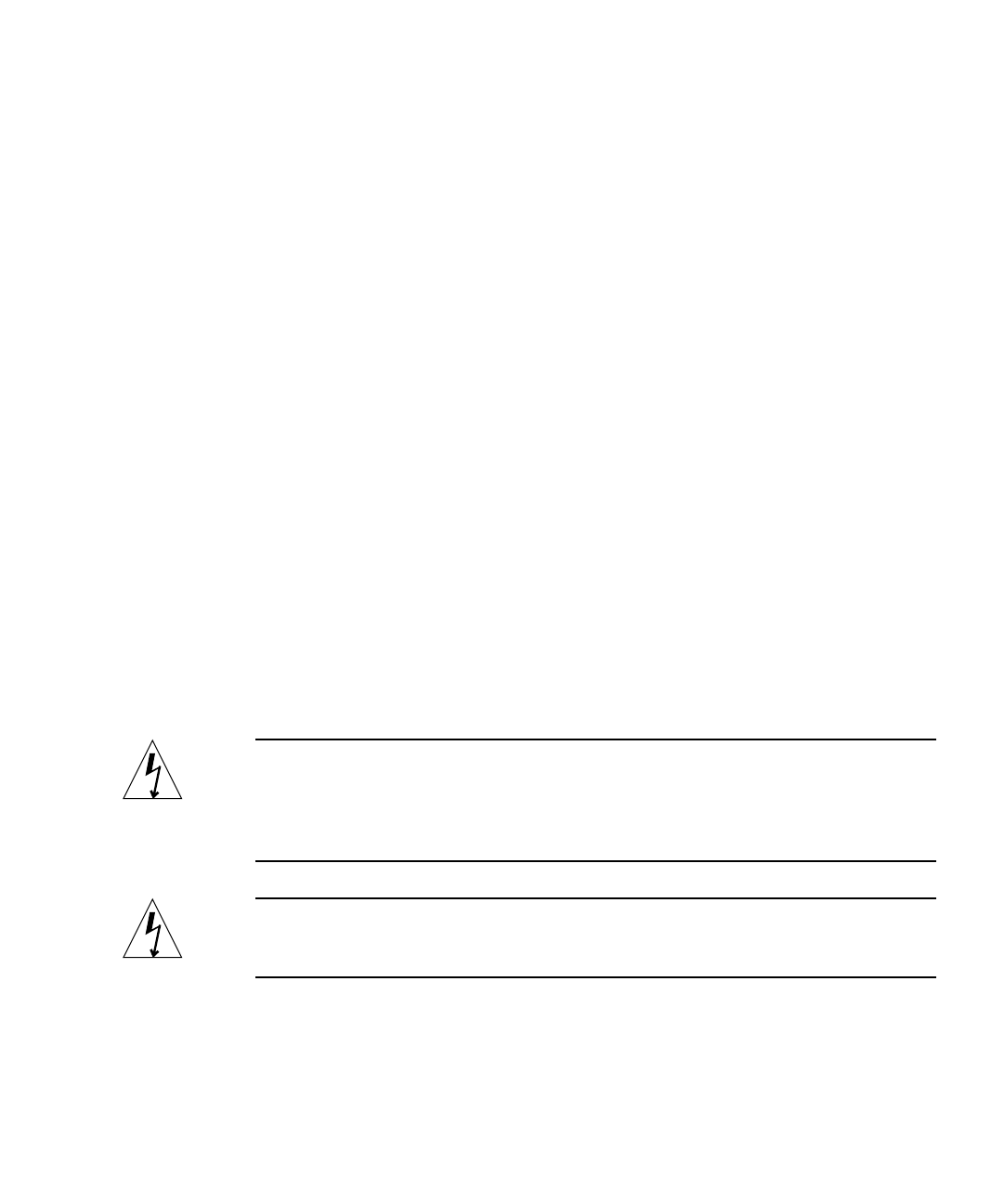
Chapter 6 Connecting the Cables 6-3
Before following the instructions in this section, make sure you have installed the
server into a rack or cabinet (see Chapter 5).
1. Connect the power cord or cords.
2. Connect the server to at least one Ethernet hub.
You can connect to a maximum of two Ethernet hubs (unless you have a PCI adapter
installed).
3. Connect a serial device to the Serial A/LOM port.
To use the server’s remote monitoring and management facilities, you must use the
port labeled Serial A/LOM. For more information about remote monitoring and
management, see Chapter 8 and Chapter 9.
If you intend to configure the server directly from a dumb terminal or a Sun
workstation, insert the loose end of the serial cable into the DB-25 adapter supplied
(see
FIGURE 6-1 and FIGURE 6-2). Then plug the adapter into the DB-25 serial
connector on the terminal or Sun workstation you intend to use.
For more information, see Section 6.3, “Setting Up Serial Connections” on page 6-4.
4. If you need to connect the server to an external SCSI device, you will need to use
the SCSI cable supplied with that device.
The server’s external SCSI bus is compatible with SCSI devices of the following
types:
■ Single Ended (SE)
■ Low Voltage Differential (LVD)
■ Narrow (8-bit)
■ Wide (16-bit)
Caution – AC-powered Sun products are designed to work with single-phase
power systems that have a grounded neutral conductor. To reduce the risk of electric
shock, do not plug Sun products into any other type of power system. Contact your
facilities manager or a qualified electrician if you are not sure what type of power is
supplied to your building.
Caution – Your AC-powered Sun product is shipped with a grounding type (three-
wire) power cord. To reduce the risk of electric shock, always plug the cord into a
grounded outlet.