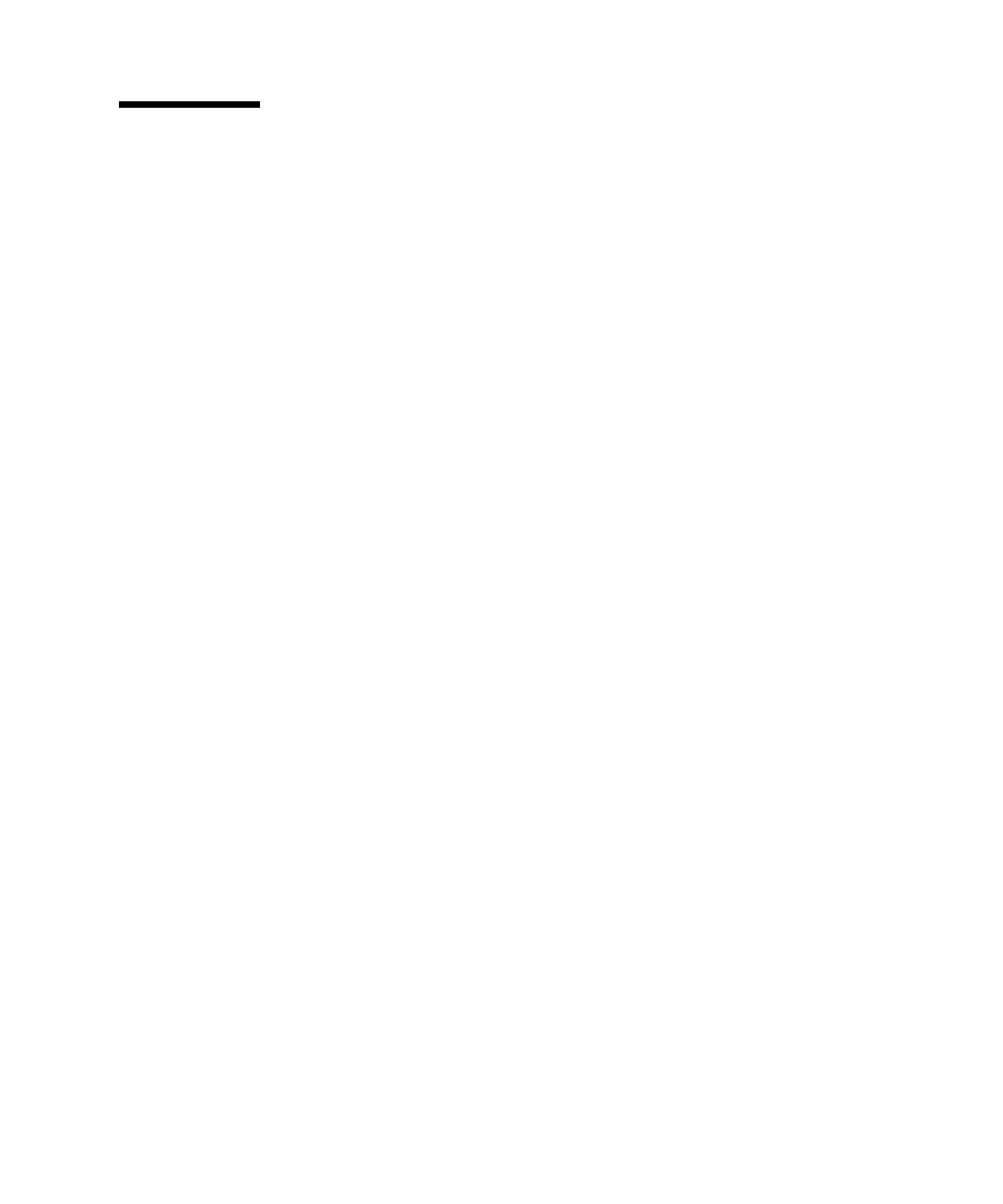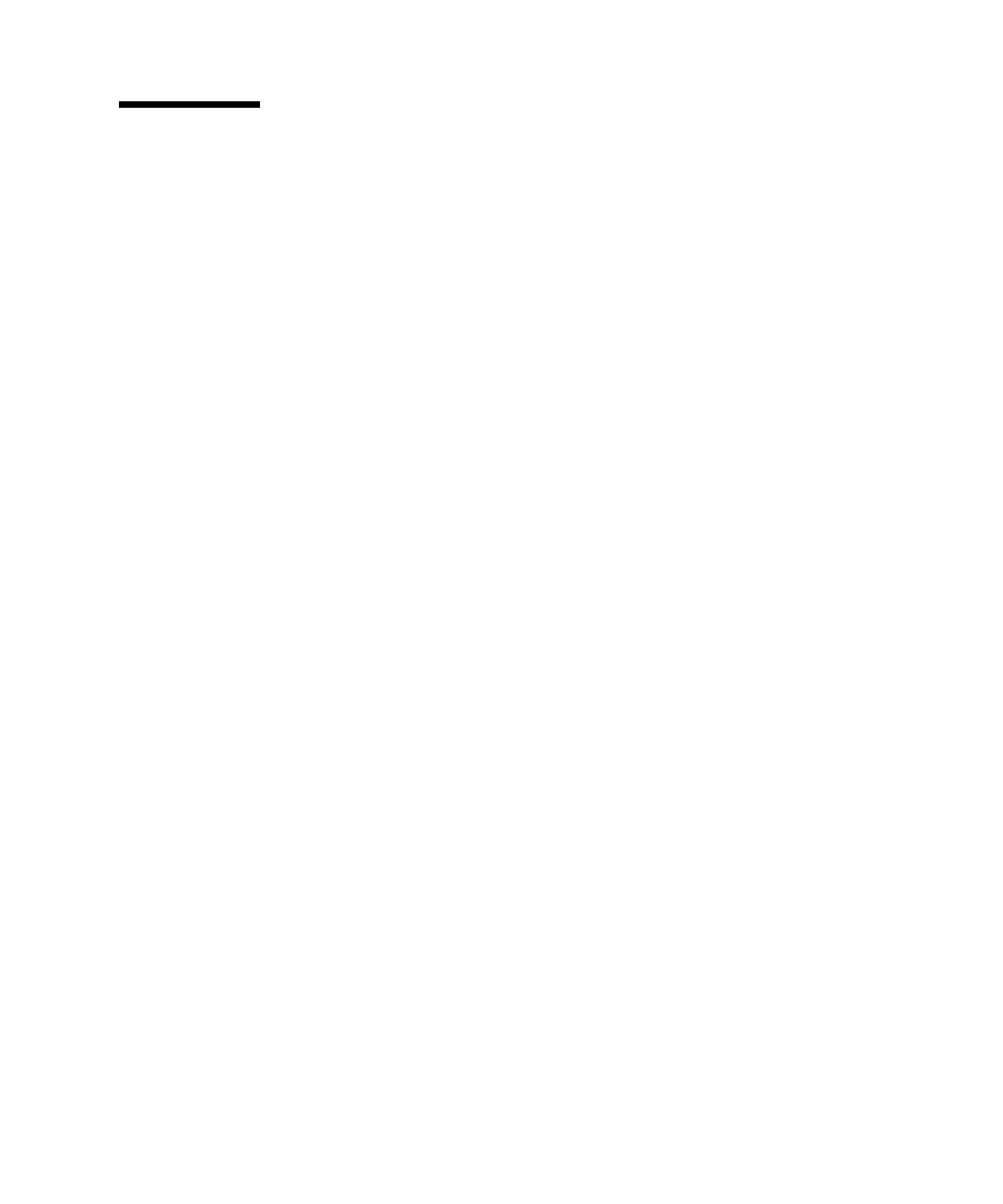
Chapter 5 Replacing a Disk Drive 95
How to Install a Disk Drive
The system’s disk hot-plug feature lets you install a disk drive without shutting
down the operating system or turning off the system power. For more
information, see:
■ “About Disk Array Configurations and Concepts” on page 70
■ “About Internal Disk Drives” on page 74
Before You Begin
You must follow antistatic precautions when handling a disk drive. For more
information, see:
■ “How to Avoid Electrostatic Discharge” on page 90
If the server is set up without a local graphics console, terminal, or monitor, you
need to set up one of these options in order to issue software commands. See “How
to Attach an Alphanumeric (ASCII) Terminal” on page 29, “How to Configure a
Local Graphics Console” on page 31, or “About Communicating With the Server” on
page 28.
What to Do
1. Prepare the system to receive the new disk drive.
The hot-plug installation procedure involves software commands for preparing the
system prior to installing the disk drive. See “About Internal Disk Drives” on
page 74.
2. If you are not hot-plugging the disk drive, halt the operating system and turn off
system power.
See “How to Power Off the System” on page 43.
3. Unlock the front doors and swing them open.
Turn the keyswitch to the Power-On/Off position. This unlocks the system front
doors.
4. Release the drive handle on the disk drive.
Use your thumb and forefinger to pinch the drive latch sideways to open it.