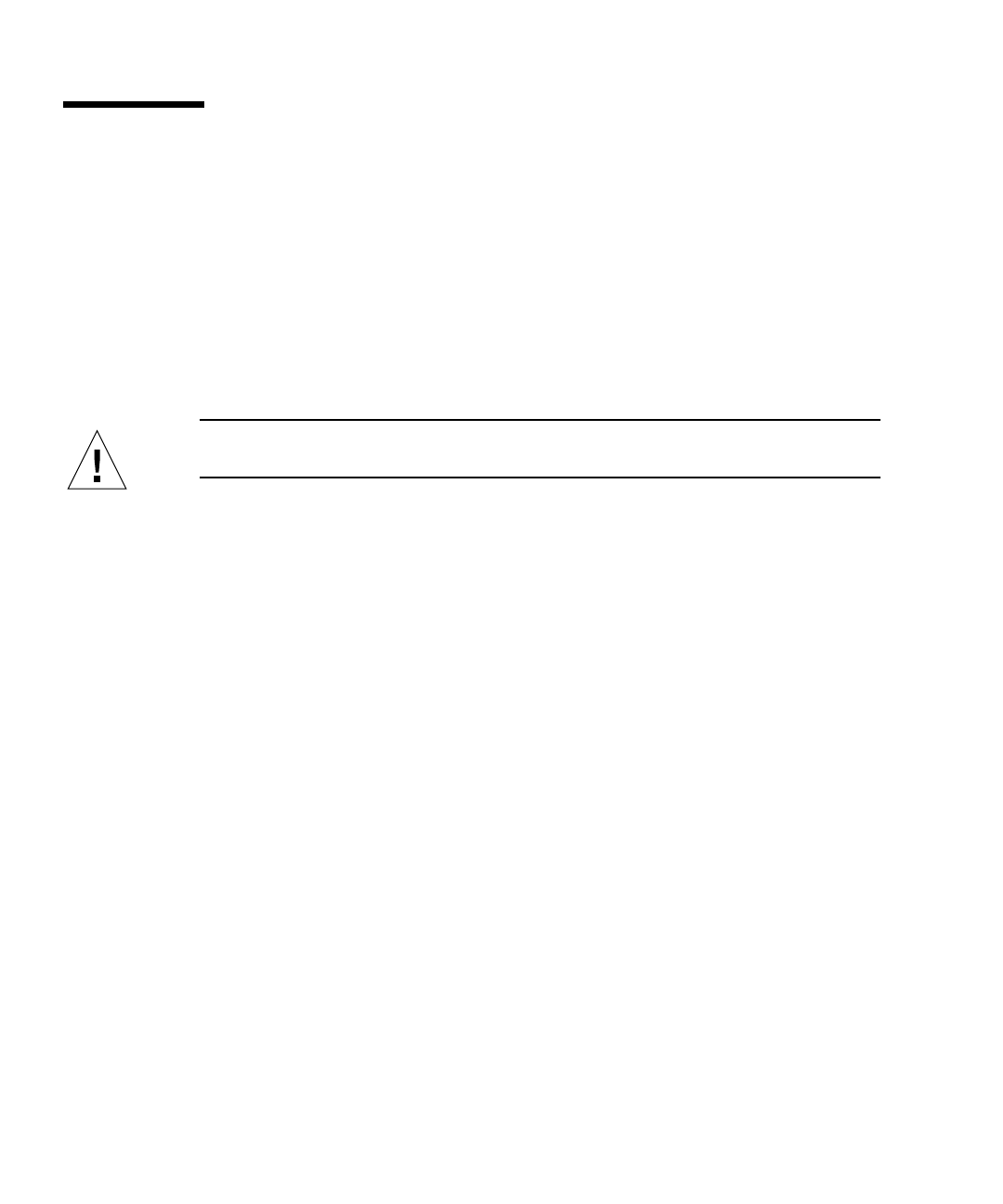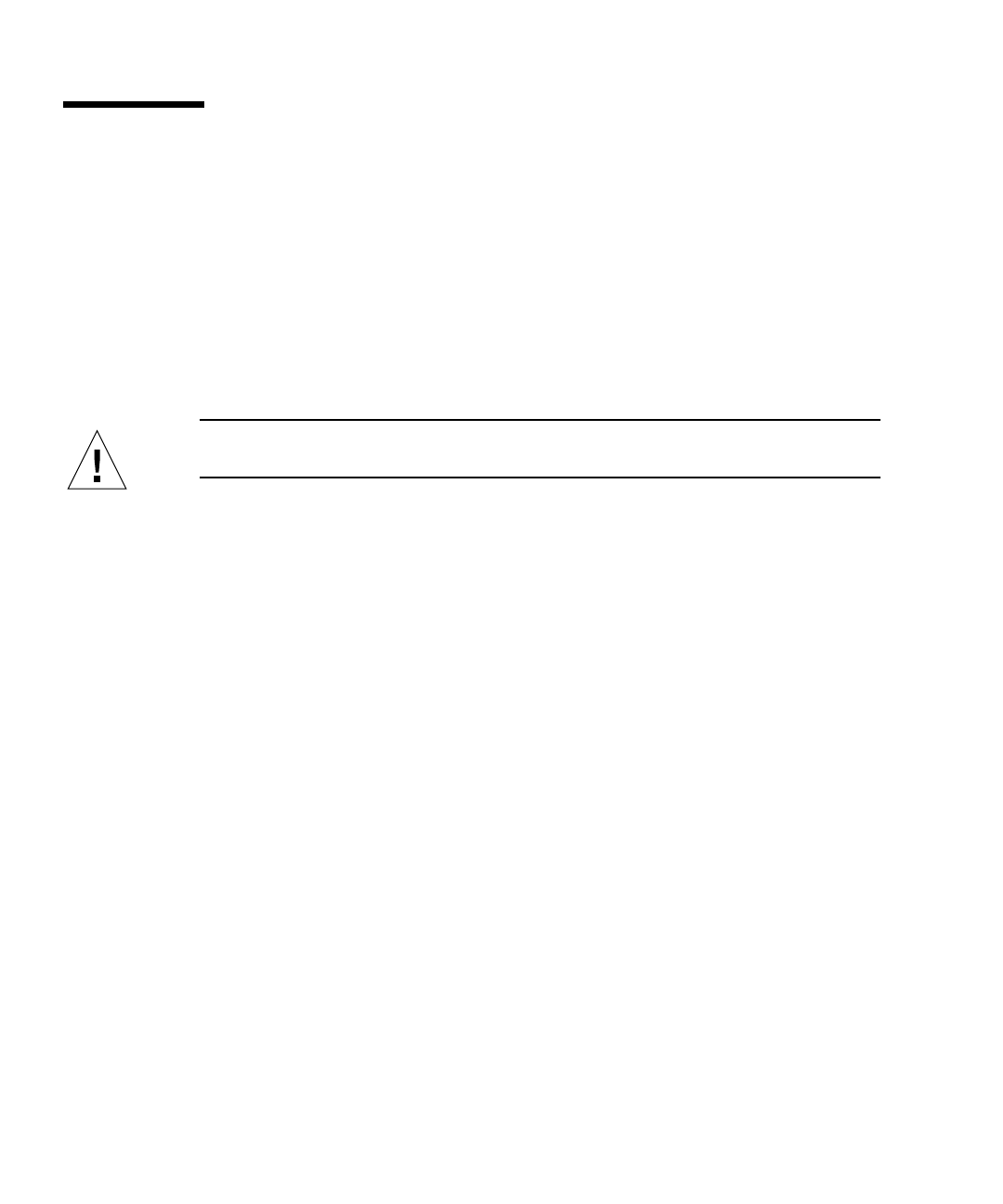
98 Sun Enterprise 220R Server Owner’s Guide • October 1999
How to Initiate a Reconfiguration Boot
Before You Begin
After you have installed the operating system, and after you have installed any new
part that plugs in to the main logic board or any internal or external storage device,
you must perform a reconfiguration boot so that your system is able to recognize the
newly installed option(s). Performing a reconfiguration boot is not necessary after
hot-plugging a disk drive.
Caution – Before you power on the system, make sure that the system cover and
doors are properly installed.
What to Do
1. Turn on power to any peripherals and external storage devices.
Read the documentation supplied with the device for specific instructions.
2. Turn on power to the monitor or terminal, and open your console.
A terminal or monitor is required for viewing system messages. For setup
instructions, see “How to Attach an Alphanumeric (ASCII) Terminal” on page 29 or
“How to Configure a Local Graphics Console” on page 31.
3. Turn the front panel keyswitch to the Power-On/Off position, and press the Power
button once.
See “About the Status and Control Panel” on page 7.
To run power-on self-test (POST) and OpenBoot Diagnostic tests to verify that the
system functions correctly with the new part(s) you have just installed, see
“Diagnostics and Troubleshooting” on page 117.
4. When the system banner is displayed on the monitor or terminal, immediately
enter the Stop-a sequence on the Sun keyboard or press the Break key on the
terminal keyboard.
The system banner contains the Ethernet address and host ID. To enter the Stop-a
sequence, hold down the Stop key and press the a key. The keyswitch must be in the
Power-On/Off position.