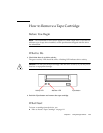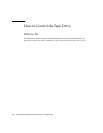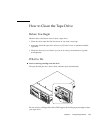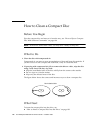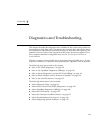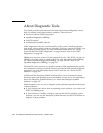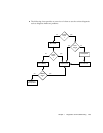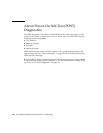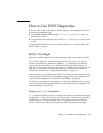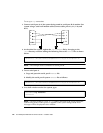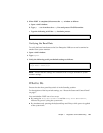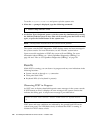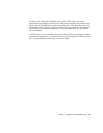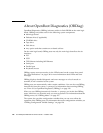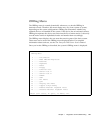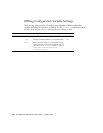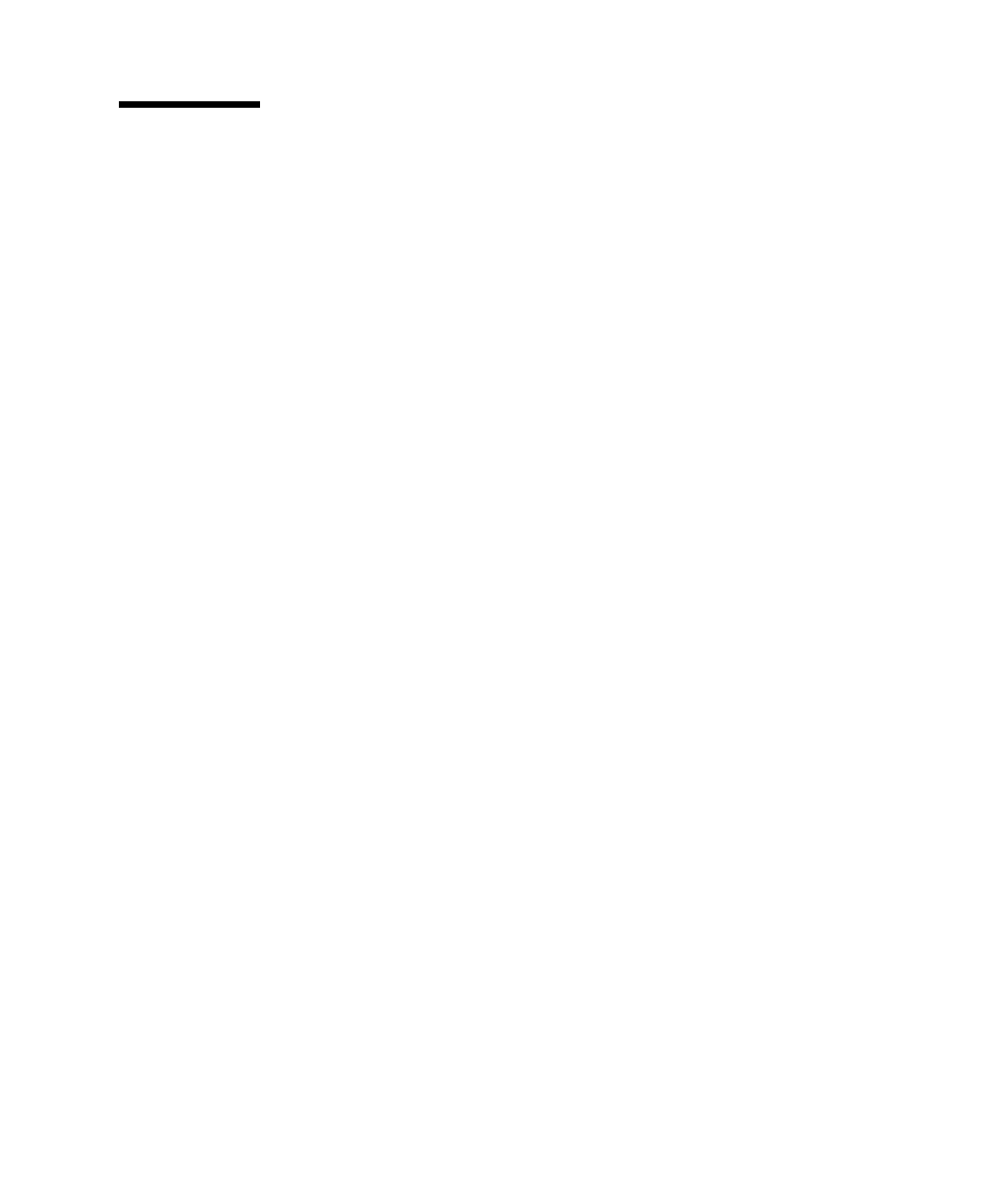
Chapter 7 Diagnostics and Troubleshooting 121
How to Use POST Diagnostics
When you turn on the system power, POST diagnostics run automatically if any of
the following conditions apply:
■ The OpenBoot PROM (OBP) variable diag-switch? is set to true when you
power on the system.
■ You hold down the keyboard’s Stop and D (Shift-d) keys as you power on the
system.
For information about the various keyswitch positions, see “About the Status and
Control Panel” on page 7.
Before You Begin
You can view POST diagnostic and error messages locally on an attached terminal.
To view POST diagnostic and error messages on the local system, you need to
connect an alphanumeric terminal or establish a tip connection to another Sun
system. For more information, see “About Communicating With the Server” on
page 28, or if you already have a console setup see “Setting Up a tip Connection” on
page 121. You must also verify baud rates between a system and a monitor or a
system and a terminal. See “Verifying the Baud Rate” on page 123.
You can choose to run an abbreviated POST with concise error and status reporting
or run an extensive POST with more detailed messages. For more information, see
“How to Set the Diagnostic Level for POST and OBDiag” on page 131.
If a console or a monitor is not connected to serial port A (default port) of a system
or server to be tested, the keyboard LEDs are used to determine error conditions. See
“Error Indications” on page 138.
Setting Up a tip Connection
A tip connection enables you to use a remote shell window on a terminal to display
test data from a system. Serial port A (or serial port B of a tested system) is used to
establish the tip connection between the system being tested and another Sun
system monitor or TTY-type terminal. The tip connection is used in a terminal
window and provides features to help with the OBP commands and messages.