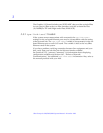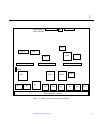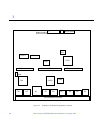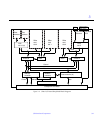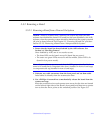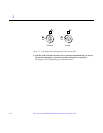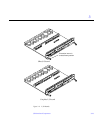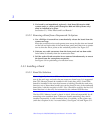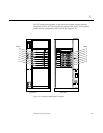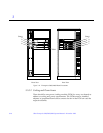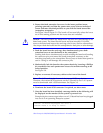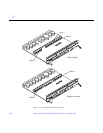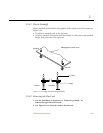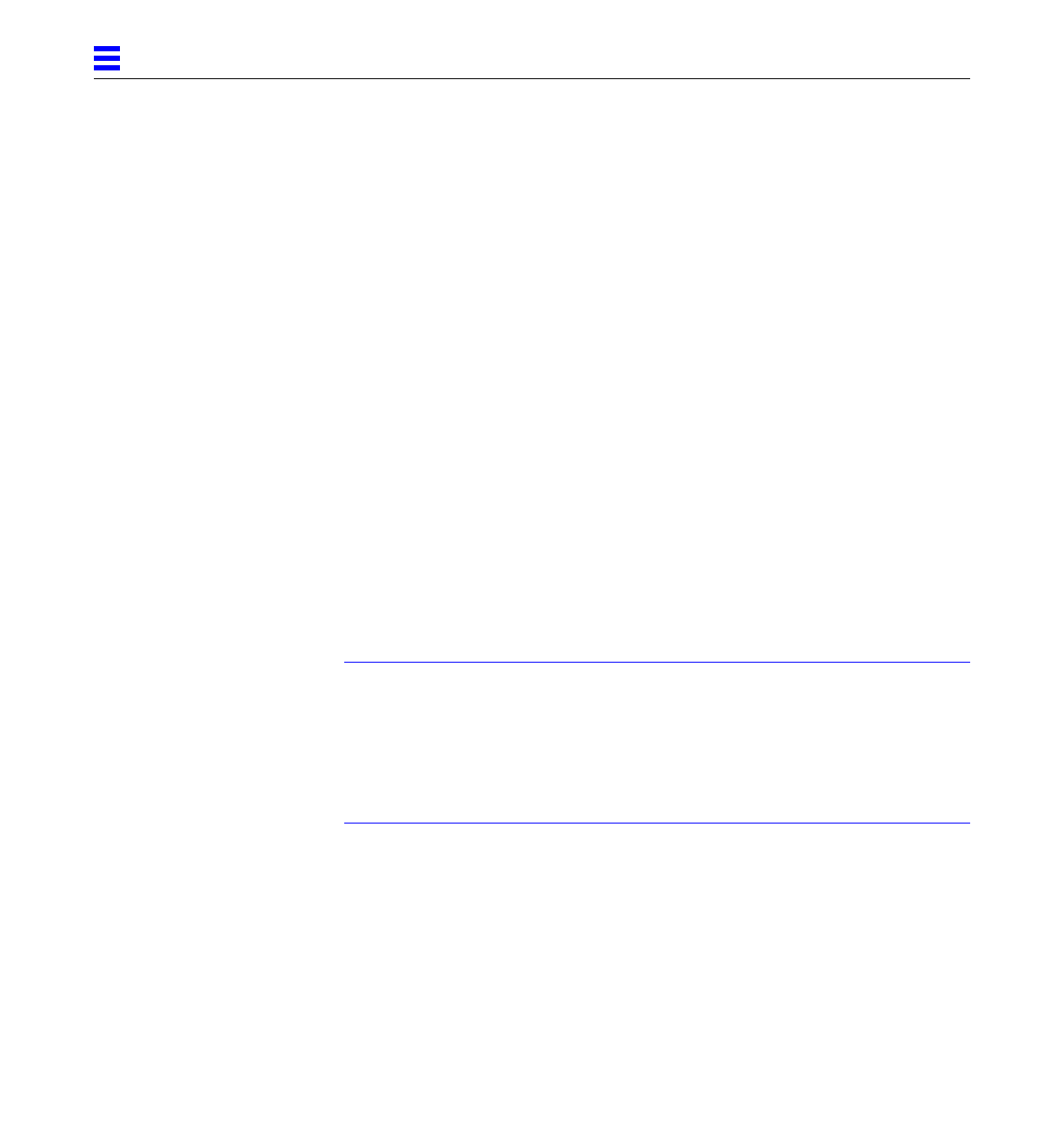
3-14 Ultra Enterprise 6000/5000/4000 Systems Manual—November 1996
3
5. If a board is not immediately replaced, a load board (Enterprise 6000
systems only) or a filler panel (Enterprise 4000 and 5000 systems only)
must be installed in its place.
See Section 3.2, “Filler Panels and Load Boards.”
3.5.2.2 Removing a Board from a Nonpowered On System
1. Use a Phillips #1 screwdriver to mechanically release the board from the
system card cage.
Insert the screwdriver into each quarter-turn access slot (the slots are located
on the left and right sides of the board front panel) and then turn a quarter
turn so that the arrow points to the unlocked position. See Figure 3-8.
2. Unfasten any cable connectors from the front panel and set them aside.
Label cables to identify them for reconnection later.
3. Pull the ends of both extraction levers outward simultaneously to unseat
the board from the centerplane receptacles.
See Figure 3-9 for positioning of extraction levers.
3.5.3 Installing a Board
3.5.3.1 Board Slot Selection
Note – Logically there is no difference between the board slots in the front or
rear of the card cage, and each slot can accept any board type. It is suggested
that CPU/Memory boards be installed in the front slots, and I/O and disk
boards be installed in the rear slots because of cabling. Should the need arise,
however, any of these three board types can be placed in any of the numbered
board slots, with the exception of slot 1. Slot 1 should be used by the first I/O
board because it is the only slot connected to the onboard SCSI devices.
The first CPU/Memory board is placed in slot 0, followed sequentially by all
remaining even numbered slots. If there are boards remaining, they can be
installed sequentially in odd numbered slots, if available, in the system rear
(with the exception of slot 1 as noted above). See Figure 3-10 and Figure 3-11.