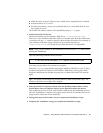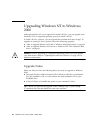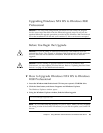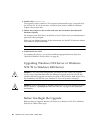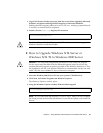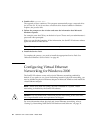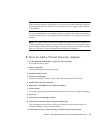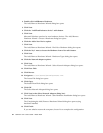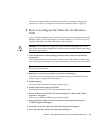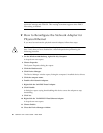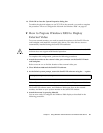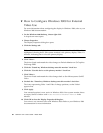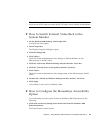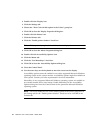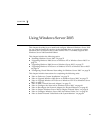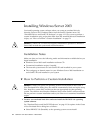Chapter 6 Using Windows 2000 Professional or Windows 2000 Server 65
To make the virtual adapter function in the network, you need to complete the
procedure in “How to Configure the Network for Windows 2000” on page 65.
▼ How to Configure the Network for Windows
2000
After you finish configuring the virtual or the physical network adapter and restart
Windows 2000, you need to configure one of the adapters to use TCP/IP. Log in to
Windows 2000 again and follow the steps in this procedure.
Caution – Do not activate a virtual and a physical network adapter at the same
time. Verify that you have disabled the virtual or physical adapter before performing
the following procedure.
1. From the Start menu, choose Settings, and then choose Network and Dial-up
Connections.
The Network and Dial-up Connections window opens. The window contains three
icons: Make New Connection, Local Area Connection, and Local Area Connection 2.
Tip – If you attempt this operation several times, you might see more than the initial
three icons in the window.
2. Right-click Local Area Connection or Local Area Connection 2.
Your choice of 2 or not depends on which Ethernet adapter is enabled. The Status
window opens. A drop-down menu opens.
3. Click Properties.
The Local Area Connection Properties window opens.
4. Double-click Internet Protocol (TCP/IP).
The Internet Protocol (TCP/IP) Properties window opens.
5. Set up TCP/IP for your SunPCi III card as described in “How to Set TCP/IP
Properties” on page 33.
Refer to your Windows 2000 documentation if needed.
6. When you finish setting up TCP/IP, click OK to close the Internet Protocol
(TCP/IP) Properties dialog box.
7. Click OK to close the Local Area Connection Properties dialog box.
8. Close the Network and Dial-up Connections dialog box.